There are many slides in ppt. If you want to jump, you need to use a hyperlink. How to insert a hyperlink? For more downloads, please click ppt home.
ppt template article recommendation:
How to automatically insert pictures for each page in ppt
How to insert automatic update date in PPT
How to insert guitar icon into PPT
1. Open a PPT, or make a PPT that requires hyperlinks.

2. Select the content that needs to be inserted into a hyperlink, for example, we select the word "flower" and insert a hyperlink into it.

3. Click "Insert" in the menu bar, find "Hyperlink" in the "Link" column, and click the hyperlink.
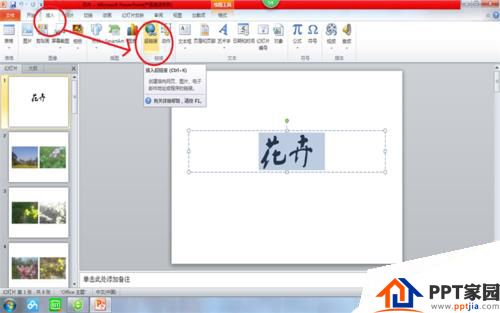
4. A window will appear, click on the link on the left to select "Location in this document", and then each slide in the PPT will appear.


5. We can select the slide we need to link, click once, and the preview mode of this slide will appear on the right.

6. After there is a hyperlink, the color of the font will change. We only need to click on the word with a hyperlink when playing the slideshow, and the slideshow will automatically play to the slide we mentioned the link.
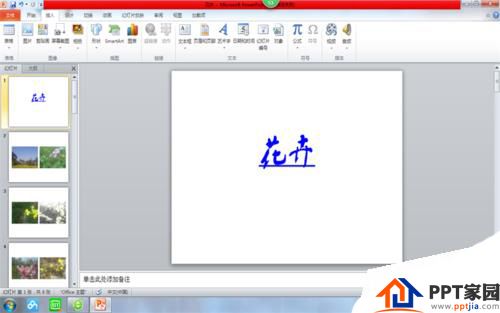
Articles are uploaded by users and are for non-commercial browsing only. Posted by: Lomu, please indicate the source: https://www.daogebangong.com/en/articles/detail/How%20to%20insert%20a%20hyperlink%20in%20PPT%20to%20realize%20skipping%20playback.html

 支付宝扫一扫
支付宝扫一扫 
评论列表(196条)
测试