When making PPT, sometimes it is necessary to insert some files in other formats for supplementary instructions, such as inserting a PDF file, how to do it, the following editor will explain to you how to add PDF files in PPT.
ppt template article recommendation:
How to insert mathematical formulas in ppt
How to insert flash clock in PPT
How about PPT Insert a hyperlink to skip playback
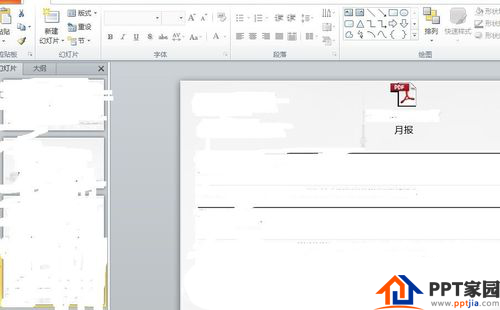
Preparations: PPT and PDF files

Open the PPT file, click "Insert" - "Object", and the "Insert Object" dialog box will pop up.
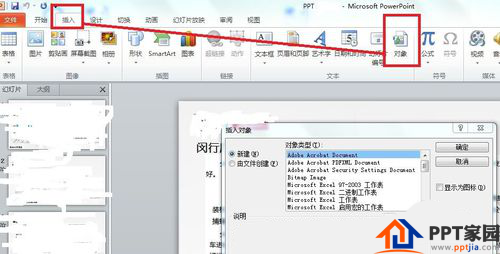
In the Insert Dialog, select Create from File, and click Preview.
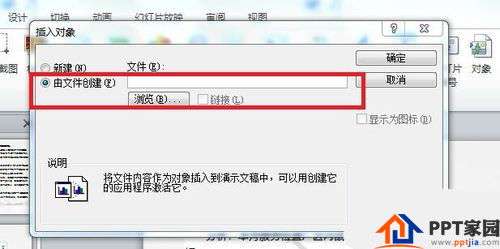
In the pop-up "Preview" dialog box, select the target file and click "OK".
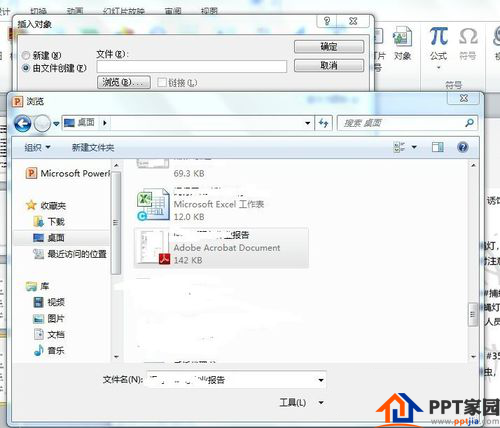
Click "Show Icon", and then click "Change Icon" to pop up the "Change Icon" dialog box. Change the name in the dialog (edit title)
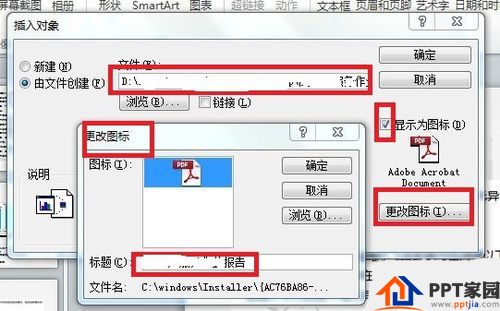
Click "Browse" to pop up the "Browse" dialog box. At the top right of the dialog box, select "Large Icons" (depending on your needs).

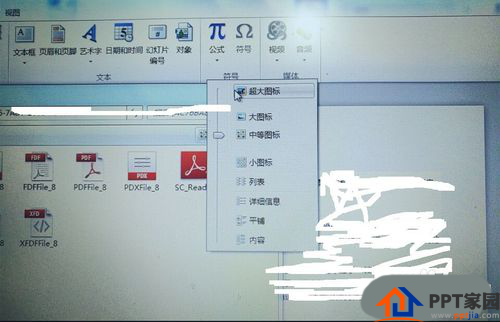
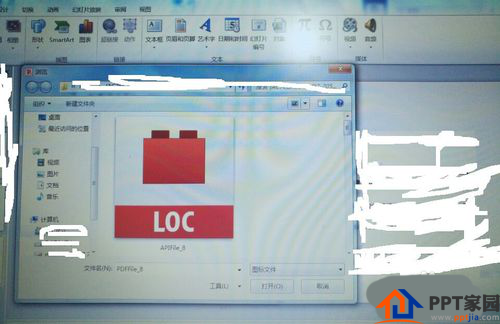
The PDF file is inserted into the PPT as shown in the figure.
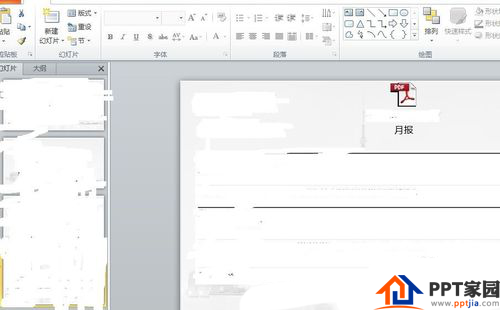
Articles are uploaded by users and are for non-commercial browsing only. Posted by: Lomu, please indicate the source: https://www.daogebangong.com/en/articles/detail/How%20to%20insert%20PDF%20files%20in%20PPT.html

 支付宝扫一扫
支付宝扫一扫 
评论列表(196条)
测试