This article is suitable for people who need to add subtitles to videos.
This article applies to scenarios: SRT file import into PR. (PR CC 2017 and above supports SRT import)
The version used in this article: PR CC 2018.
The specific operation is as follows:
1. Import. Import the SRT files and video files exported in "Huying Subtitles" into PR CC 2017 and above. (PR CC 2017 has many bugs, and some operations cannot be completed. It is recommended to use 2018 and above.)
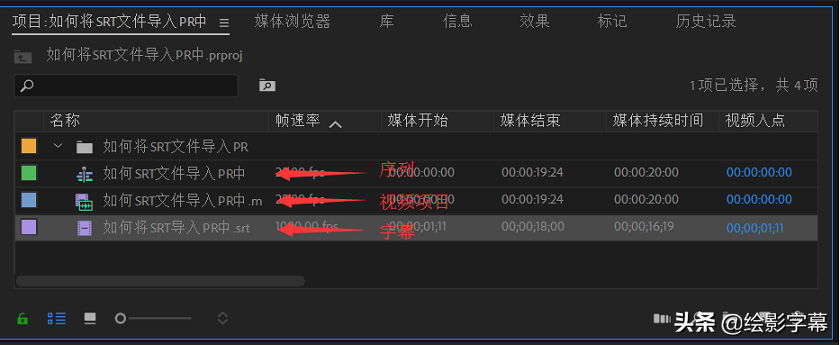
2. Modify the frame rate and video information of the subtitle file. Make sure that the subtitle information is the same as the project (sequence) information, and ensure that the subtitle style can be modified and exported normally. There are three steps.
Step 1: Check the frame rate and video information of the project (sequence) and subtitles.

Step 2: Right click on the subtitle file—> select modify—> select subtitle. Enter the subtitle modification interface.
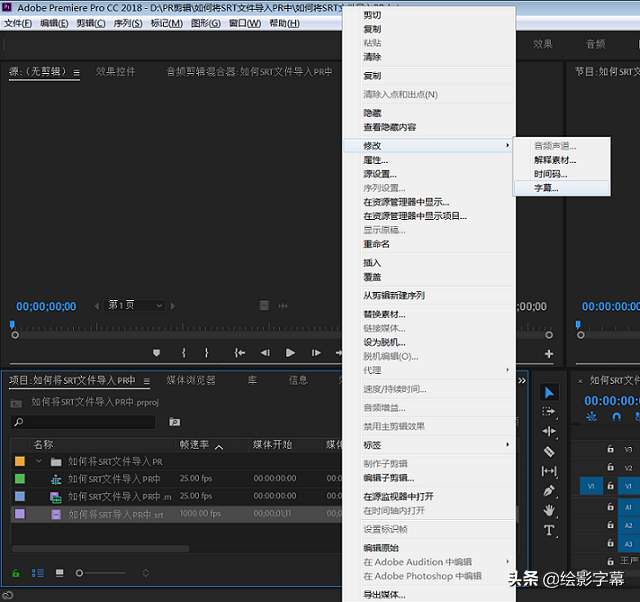
Step 3: Modify the subtitles according to the project (sequence) frame rate and video information, and click OK.
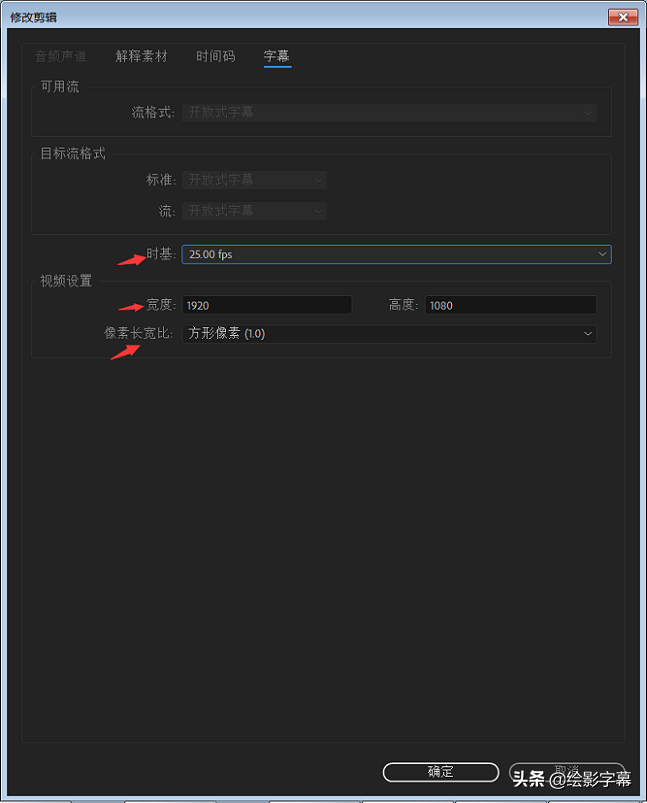
3. Positioning subtitle sequence. Check the media start time of the subtitle file at the arrow on the left, and input the media start time corresponding to the subtitle file at the position on the right, so that the playback line can be accurately positioned on the timeline.
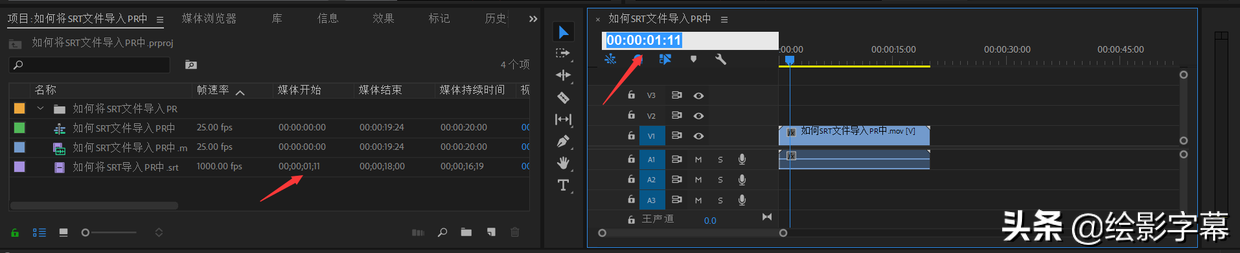
4. Add subtitle sequence. Drag the subtitle file to the timeline so that the beginning of the file is aligned with the playback line. (Be sure to align!!!, otherwise there will be misalignment between the video and the subtitles)
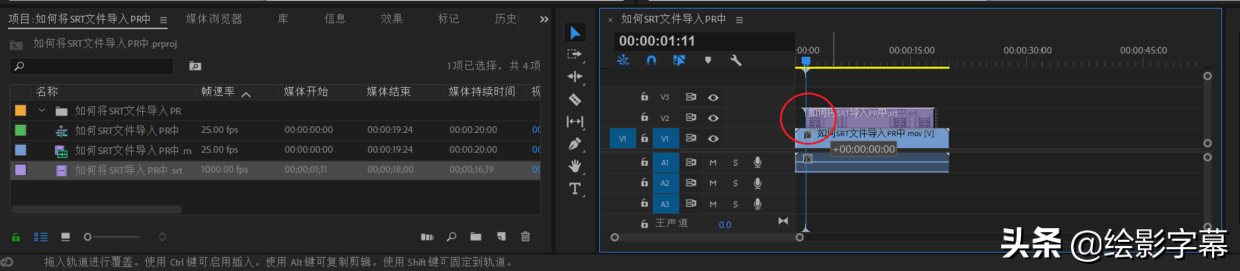
5. Remove the black background. Generally added SRT subtitle files will have a black background. If you want to remove the black background, then we need to modify the opacity of the background. First enter the subtitle editing interface, click on the subtitle or double-click the subtitle file, right-click to select all, and modify the subtitles in batches. Select the background color and adjust the opacity to 0% to remove the black background.

6. Modify the subtitle font, font size, etc., and return to the video file after completion. After confirming that there is no problem, it is time to export the video.
7. Export. Click the video item, click File—> Export —> Media —> Subtitle "Record subtitles to video" —> Export, and the SRT file can be added to the PR. (NOTE!!!: Be sure to select subtitles "Record subtitles to video", otherwise the exported video will not have subtitles.)
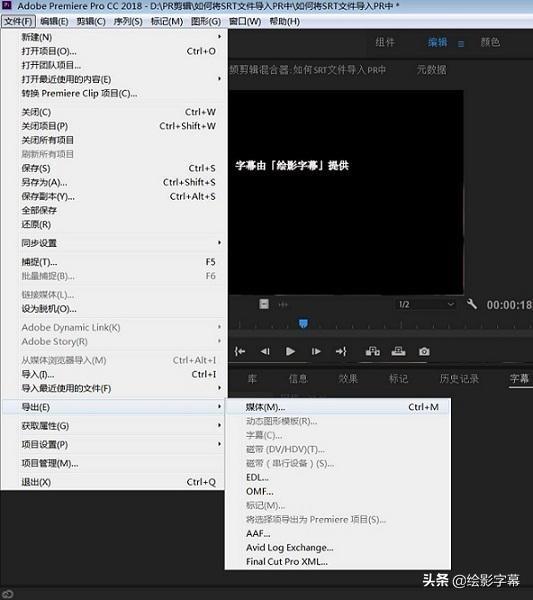
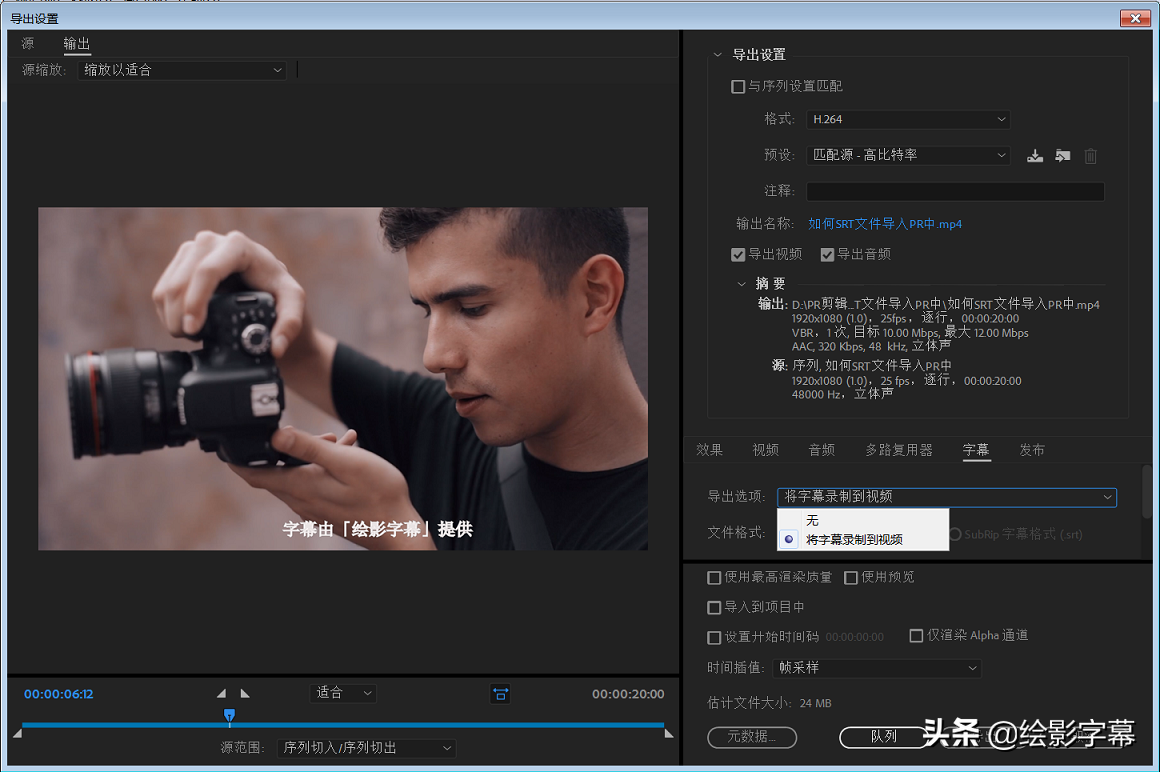
At this point, just wait for the video file to be exported.
If you have any questions or suggestions during the operation, you are welcome to poke the editor of "Huiying Subtitles".
Articles are uploaded by users and are for non-commercial browsing only. Posted by: Lomu, please indicate the source: https://www.daogebangong.com/en/articles/detail/How%20to%20import%20SRT%20into%20PR%20to%20generate%20subtitles.html

 支付宝扫一扫
支付宝扫一扫 
评论列表(196条)
测试