1. Export a 1920*1080 pixel image in PowerPoint2019
In PowerPoint2019, if you need to export a picture with 1920*1080 pixels, first set the slide size to 50.8cm*28.575cm. Then save it as an image.
2. Export a picture of a specified size in PowerPoint2019
How did you get the above 50.8cm*28.575cm?
The default size of a PowerPoint2019 slideshow is 33.867cm*19.05cm, and the size of a saved picture is 1280*720 pixels. As shown below.
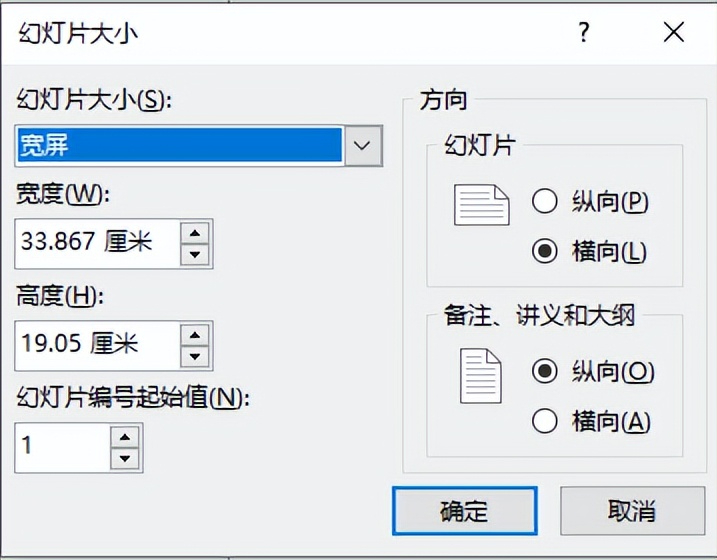
According to the above data, a picture of 1920*1080 pixels should be exported.
The width of the slide should be set to: 33.867/1280*1920, which is about 50.8 cm.
The height of the slide should be set as: 19.05/720*1080, this value is 28.575 cm.
Therefore, to export a picture of a specified size, you can calculate the width and length of the required slideshow according to the following formula.
Slide width=33.867/1280*w
Slide Length=19.05/720*h
w refers to the width of the image to be exported, in pixels. h refers to the length of the image to be exported, in pixels.
3. How to set the slide size:
1 Open the Set Slide Size dialog box.
Design - Slide Size.

2 Enter the desired width and height in the dialog box, and click OK.
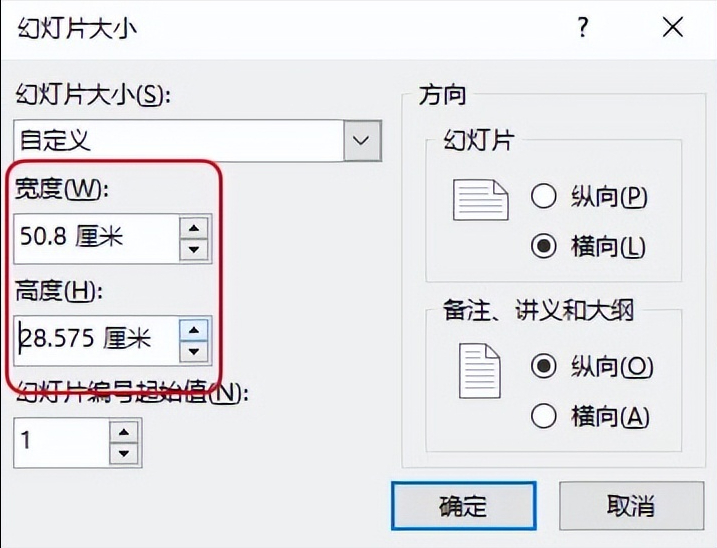
How to export pictures from PPT
1 Click the "File" menu, click "Save As", select a folder and click to open the "Save As" dialog box.
2 Select the jpg format in the "Save as type" drop-down list. Then click the "Save" button.
Articles are uploaded by users and are for non-commercial browsing only. Posted by: Lomu, please indicate the source: https://www.daogebangong.com/en/articles/detail/How%20to%20export%2019201080%20pixel%20pictures%20from%20PPT.html

 支付宝扫一扫
支付宝扫一扫 
评论列表(196条)
测试