How to enter text in the inserted three-dimensional shape? Today I will share with you how to insert a three-dimensional shape and enter text in PPT.
ppt template article recommendation:
How to draw the front view of a chair with PPT
How to modify the master background image in PPT
How to set ppt to play music only for a certain time period
1. Click Insert - Shape - select the cube in the basic shape and insert a cube.
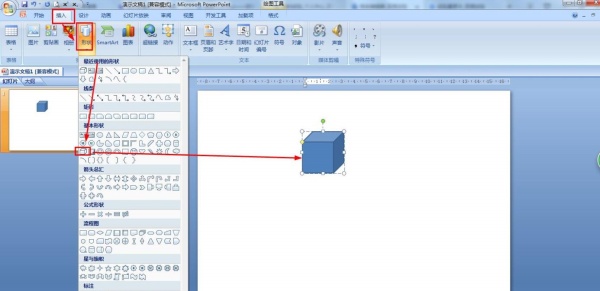
2. Select the shape to enter text directly or right-click the cube - click Edit Text, and then enter text.
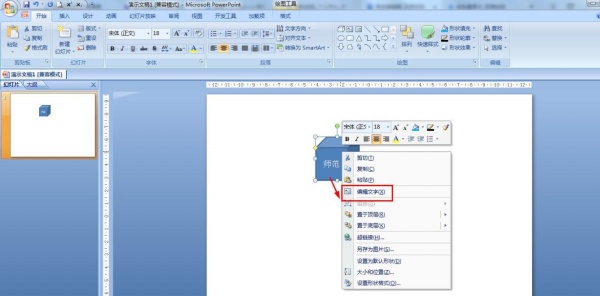
3. Click Start - select the text box of the drawing, insert a text box in the cube and enter text.
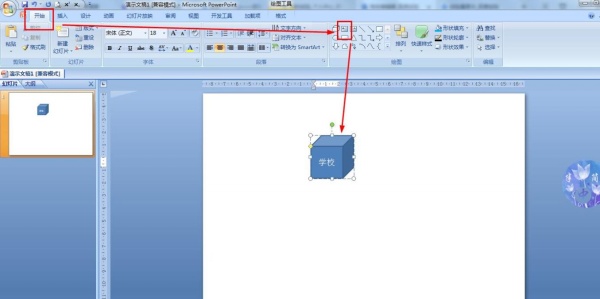
4. Select the text - click Start - set the size and color of the font, etc.
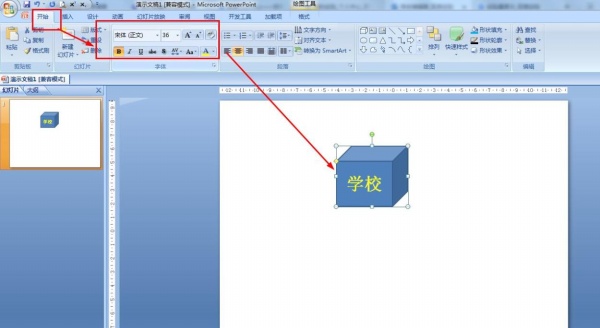
5. Click Insert - WordArt, select a style of WordArt, insert WordArt into the cube and enter text - combine cube and WordArt.
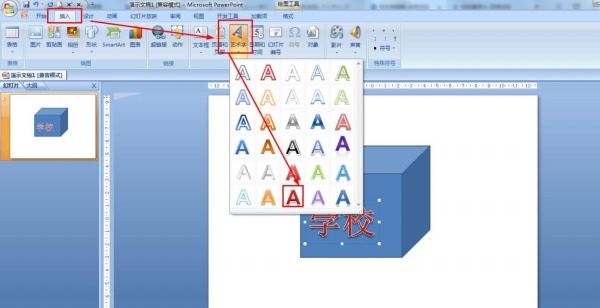
Articles are uploaded by users and are for non-commercial browsing only. Posted by: Lomu, please indicate the source: https://www.daogebangong.com/en/articles/detail/How%20to%20enter%20text%20in%20the%20inserted%20threedimensional%20shape%20in%20PPT.html

 支付宝扫一扫
支付宝扫一扫 
评论列表(196条)
测试