There are many PDF editors for the Mac platform. In today's article, we will use Readdle's PDF Expert. PDF Expert provides a complete PDF editing experience on Mac. The software allows you to rotate, delete PDF pages, highlight words, add text, and make comments on documents. You can also integrate some built-in stamps and add your signature to documents.
How do I add text and images to a PDF on a Mac?
Follow the steps below to learn how to add text and images to PDF documents.
1. Download and install the PDF Expert software for Mac.
Copy the link below
https://www.macz.com/?id=NzY4OTYyJl8mMjcuMTg2LjEyNC4zMg%3D% 3D
2. Open the document you want to edit.
3. You'll find a bunch of annotation options at the top.
4. Go to the "Edit" option from the menu bar.
5. You will find text, image, link and edit options.
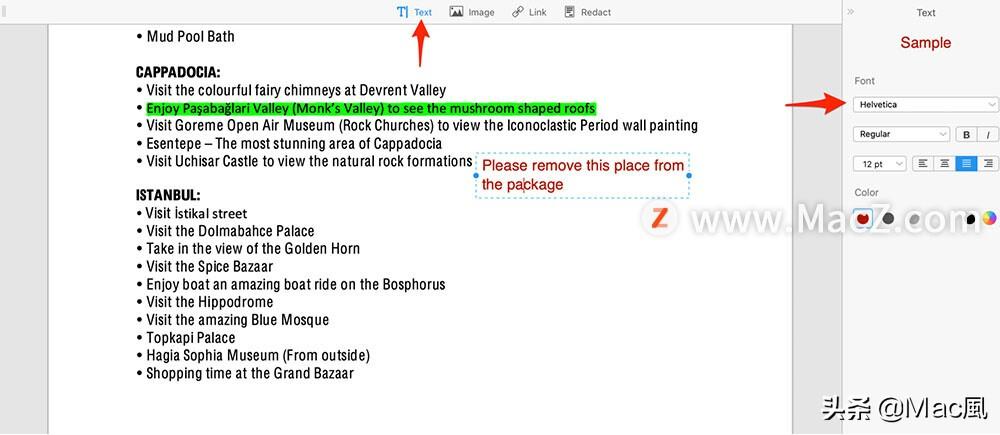
6. Click the "Text" icon, now you can add text. From the side menu, users can use different font styles, sizes, and colors for better formatting.
7. Image option allows you to import any picture into the document. You can crop the imported image and even rotate it.
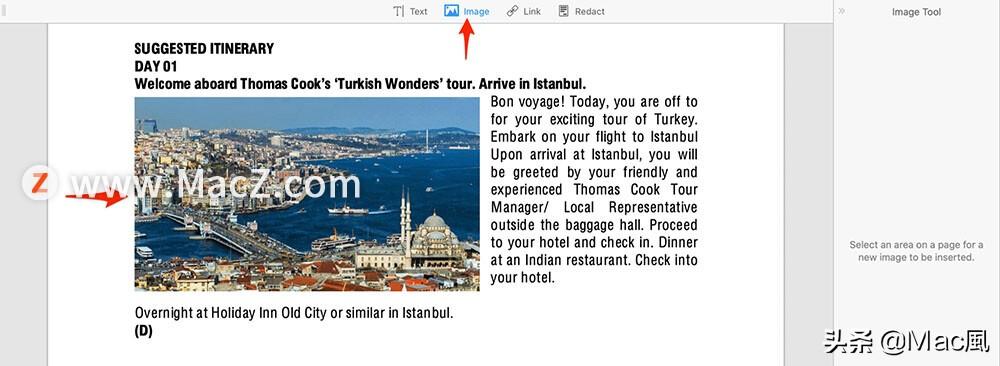
Editing options One of my favorites. You can use this option to mask any text or images. Users can also delete any text from the document using the eraser tool.
How do I edit a PDF on a Mac?
PDF Expert also allows you to edit existing text and images in the PDF. Follow the steps below to make changes to the PDF.
1. Open the PDF to be edited in PDF Expert software.
2. Double-click any text you want to edit, the software will open the text editor.
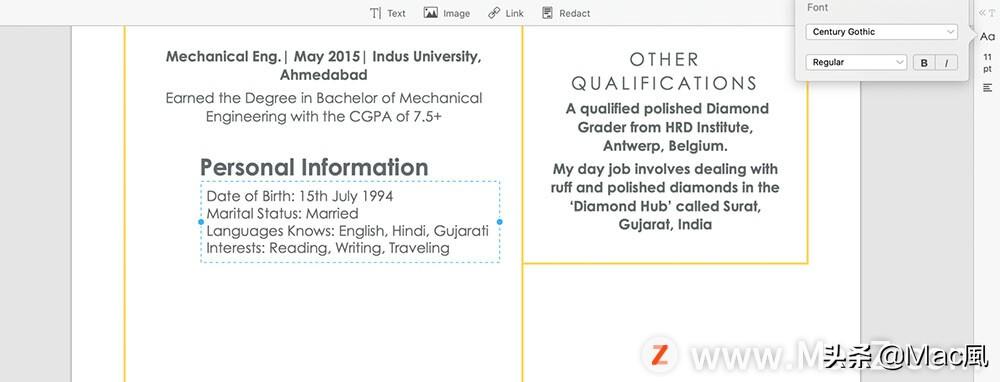
From the side menu, you can also change the text style, size and position. Again, you can double click on the image and make changes.
How do I annotate a PDF on a Mac?
PDF Expert offers several options for annotating PDFs. I like how the software offers a variety of colors and underlining styles to choose from. I mostly use the highlighter tool when reading eBooks. You can also select the freestyle pen tool to doodle on the document.
1. Open the PDF in the PDF Expert application and go to the Annotate menu.
2. Choose from three options. You can annotate PDFs with highlighter, underline, and strikethrough tools. Click the relevant option in the upper menu bar.
3. You can choose from the available color options in the side menu.
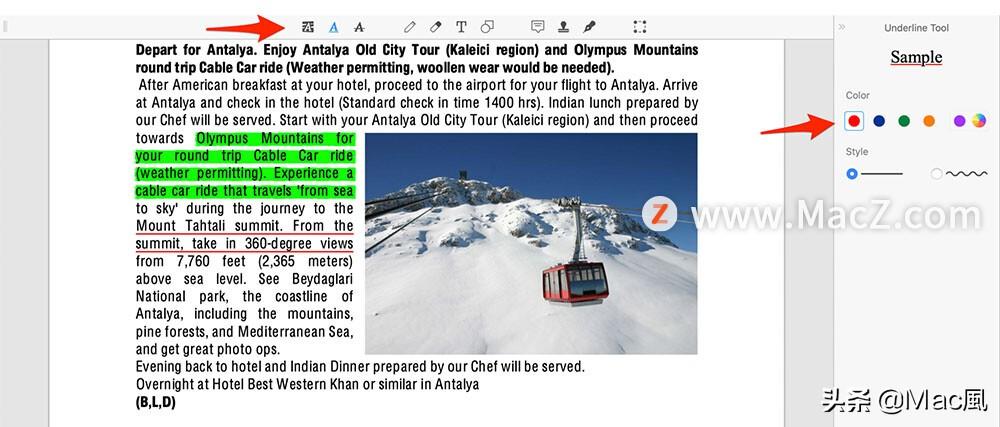
Shape Tool
PDF Expert allows you to add circles, rectangles, lines and arrows etc. to your document Various shapes. You can change the stroke width, change the opacity, color, and even fill the shape with color. I don't use this feature often, but you might find it useful.
1. Open the PDF you want to edit and go to the Comments section.
2. Click the Shapes menu in the menu bar, then drag Shapes from the sidebar Drag and drop into PDF.
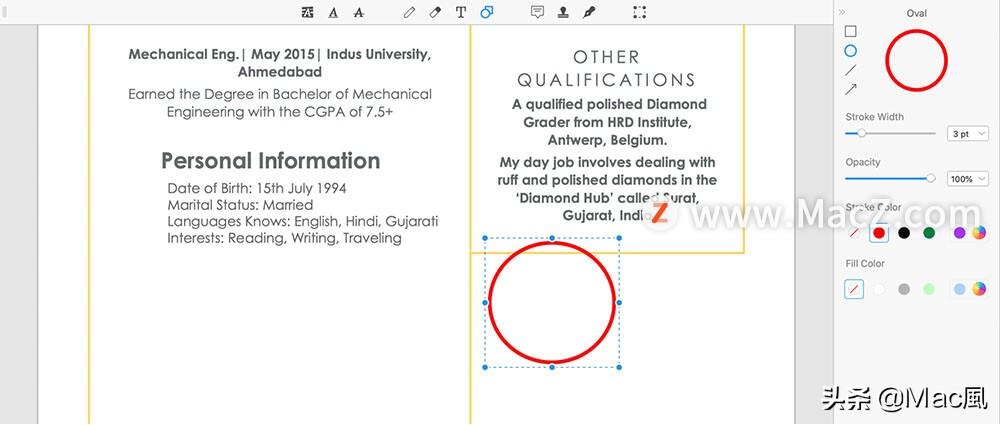
Add a comment
I prefer the comment option over the text menu. You can create notes and add them to any part of the document. It's represented by a small note icon and doesn't take up much space in the document.
1. Open the PDF in the PDF Expert application and go to the Annotate menu.
2. Click the "Notes" icon and select any space on the PDF to attach a note .
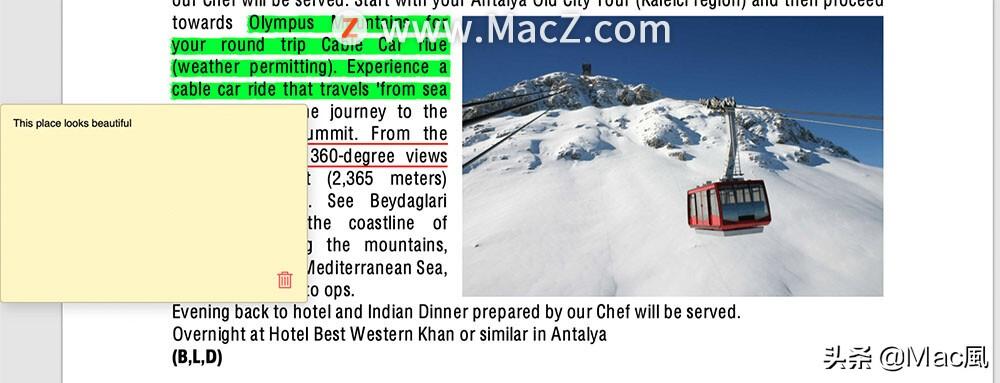
Stamp Menu
This is useful if you work in the government sector. From the Annotation menu, go to Stamps and choose from several stamps such as VOID, FINAL, APPROVED, and more. PDF Expert also allows you to create stamps with custom text and backgrounds. Follow the steps below to add stamps to PDFs on Mac.
1. Drag and drop any PDF into the PDF Expert application.
2. Navigate to the Notes menu and select Stamps from the menu bar.
3. On the right you will see a bunch of ready stamps available choose. Just drag and drop the stamp into the PDF.
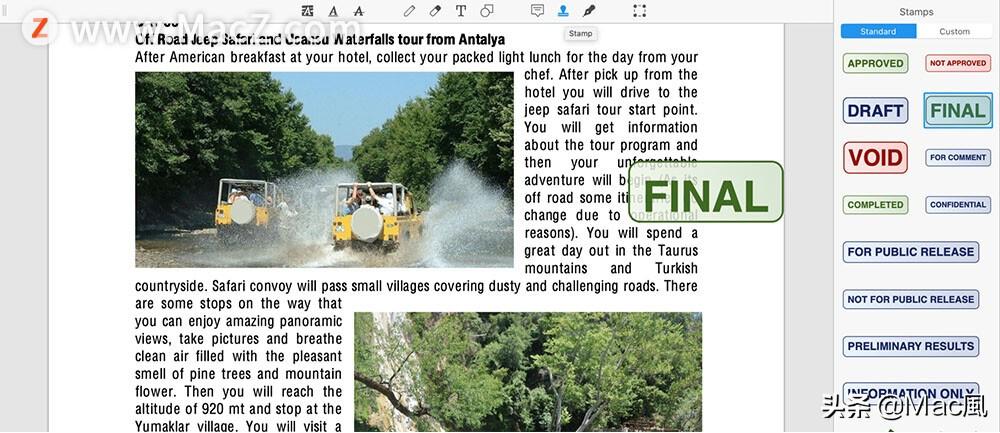
How do I add a signature to a PDF on a Mac?
This saved me a lot of time. You can add a signature to documents using the built-in signature tool. PDF Expert allows you to create signatures using keyboard, touchpad and images. Follow the steps below to add your signature to a PDF.
1. Open the PDF in PDF Expert software and go to the annotation menu.
2. Select the signature icon, then click Add Signature in the side menu.
3. User can create signature using keyboard, trackpad or image. Click Finish and place the logo on the PDF.
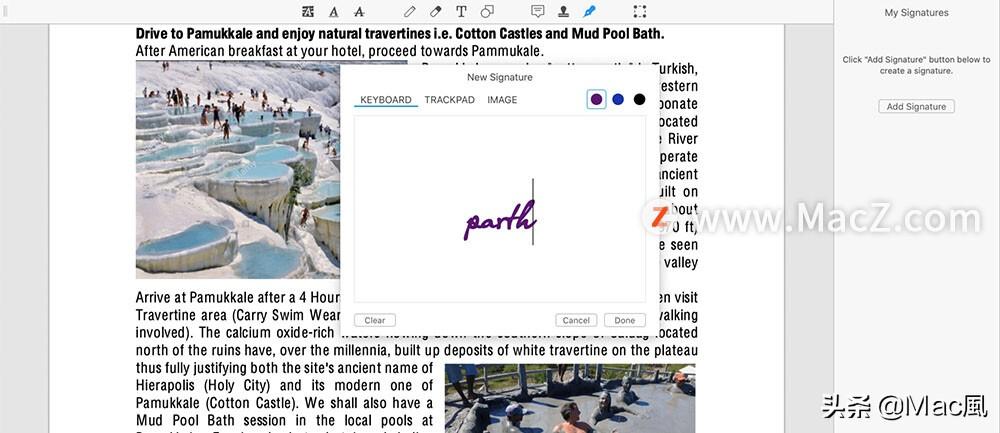
When exporting, you can save the edited PDF file in various formats .
Articles are uploaded by users and are for non-commercial browsing only. Posted by: Lomu, please indicate the source: https://www.daogebangong.com/en/articles/detail/How%20to%20easily%20edit%20annotate%20sign%20and%20markup%20PDFs%20on%20Mac.html

 支付宝扫一扫
支付宝扫一扫 
评论列表(196条)
测试