If you want to draw a two-way traffic icon in PPT, you can use a rounded triangle and a self-made arrow to draw it. How to draw it specifically? The following editor will explain to you how to make a ppt two-way traffic warning icon.
ppt template article recommendation:
How to make three-dimensional chalk characters with ppt
How to make an inverted triangle design style with ppt
How to make a continuous picture list with PPT
1. Insert the triangle. As shown in the picture:
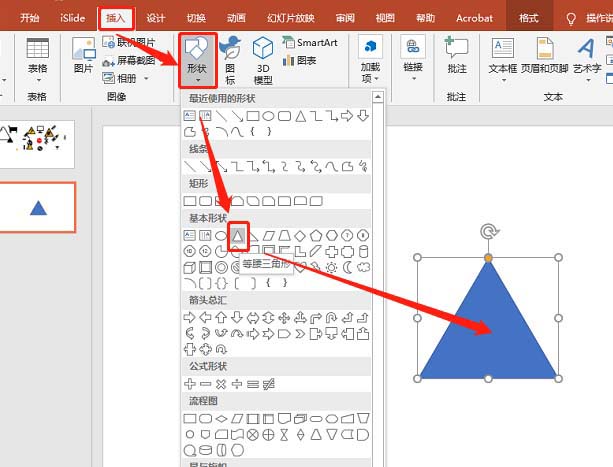
2. Set the triangle border format. As shown in the picture:
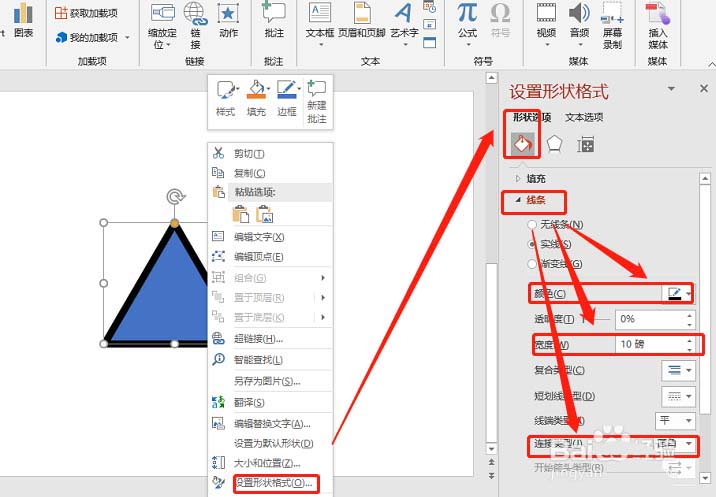
3. Insert a right triangle. As shown in the picture:
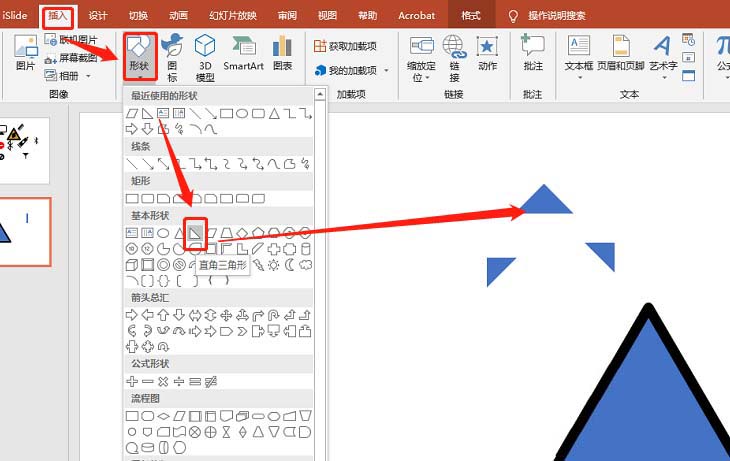
4. Set the length and width of the triangle. Place as shown:
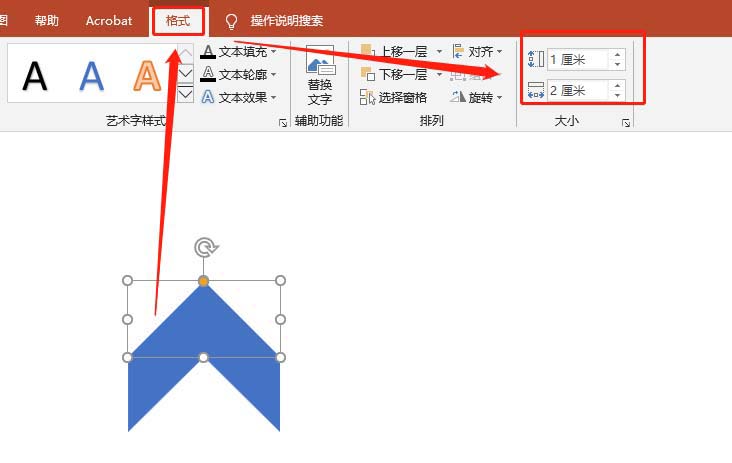
5. Insert the rectangle. Place as shown:
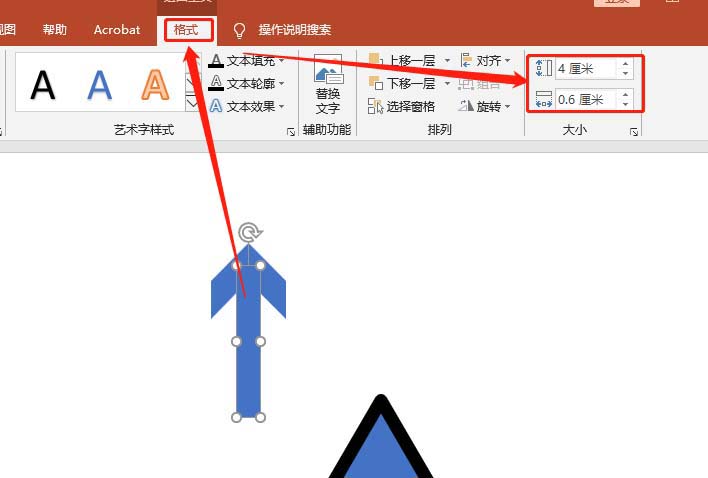
6. Combine graphics. As shown in the picture:
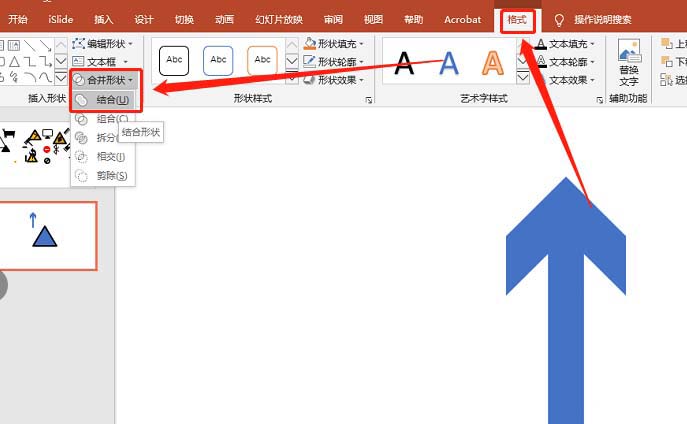
7. Copy one out. As shown in the picture:
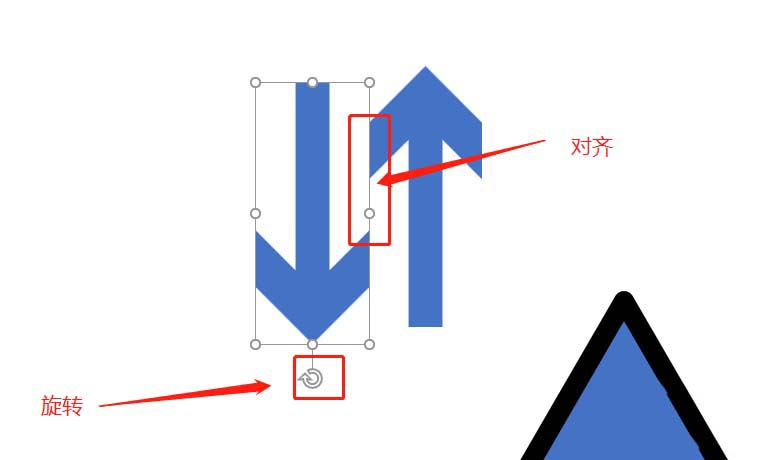
8. Set the color. As shown in the picture:
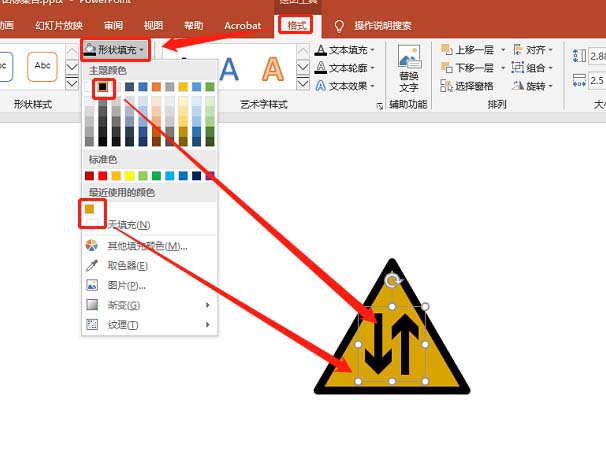
Articles are uploaded by users and are for non-commercial browsing only. Posted by: Lomu, please indicate the source: https://www.daogebangong.com/en/articles/detail/How%20to%20draw%20twoway%20traffic%20warning%20icon%20with%20ppt.html

 支付宝扫一扫
支付宝扫一扫 
评论列表(196条)
测试