How to make a diagram of drawing a circle in thirds in PPT? The following editor will explain to you the method of drawing a circle in thirds in ppt.
ppt template article recommendation:
How to use PPT to draw the scenery at night
How to use PPT to draw the refraction diagram of light
How to use PPT to design ins design style graphic layout
How to use ppt to design the work summary cover of oil painting style
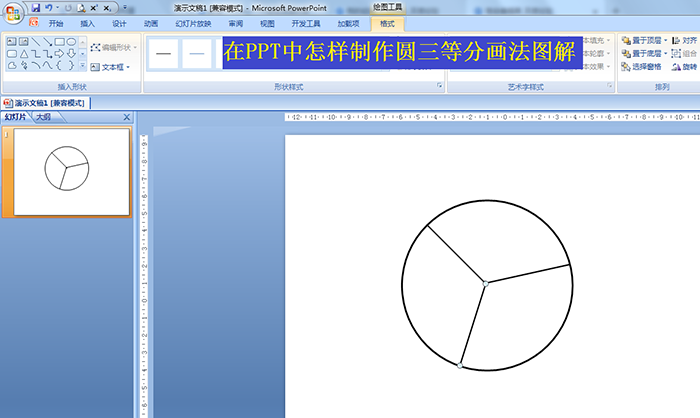
1. Click Insert - Shape - Select Ellipse - Hold down the shift key to draw a perfect circle.

2. Select Circle - Format - Shape Fill Set No Fill Color - Shape Outline Set Black, Thickness Set 3 Points.
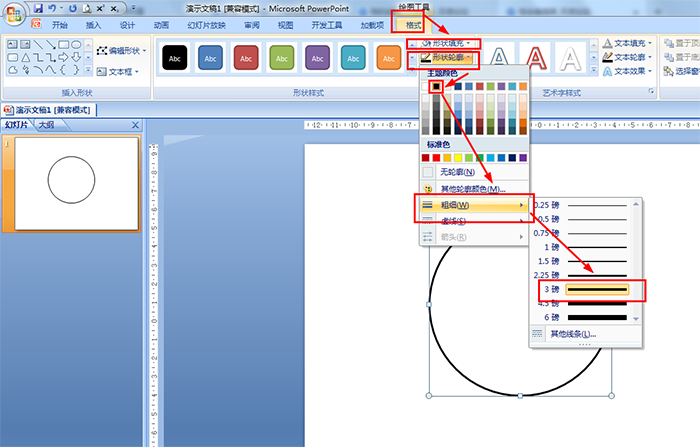
3. Determine the center of the circle: select the ellipse and draw a small dot——select the big circle and the dot at the same time—click Format——Align—choose left-right center and top-bottom center, so that the dot is the center of the circle.

4. Select the straight line in the shape, first draw a radius line segment connecting the center of the circle.
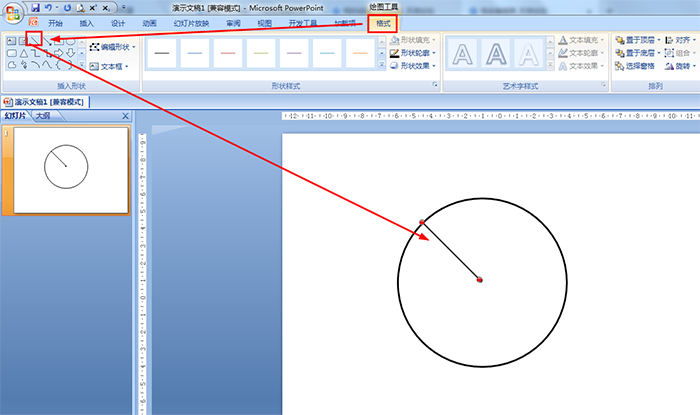
5. Copy and paste the radius segment—click Format—Rotate—Other Rotation Options—Set 120°—click Close, and then place the connection between the center of the circle and the circumference.
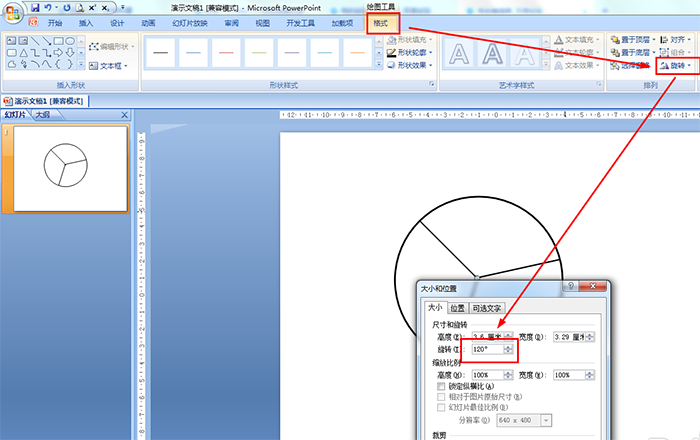
6. Also copy and paste the first radius - set 240° in the other rotation options - click Close, and place it at the place where the center of the circle and the circumference just connect.
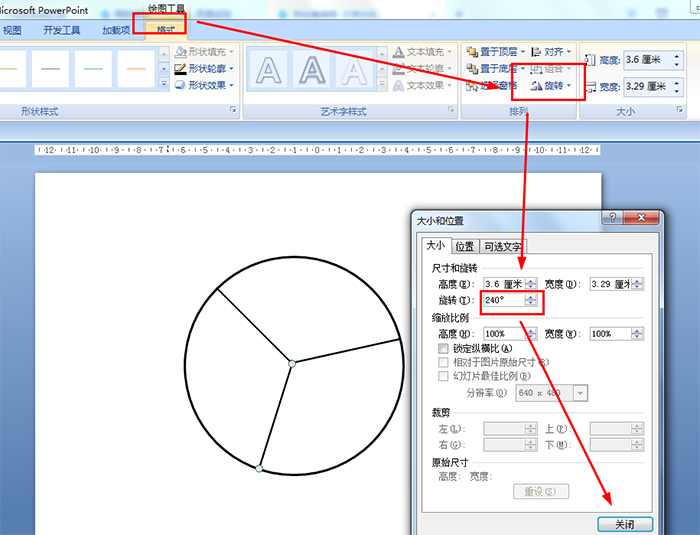
Articles are uploaded by users and are for non-commercial browsing only. Posted by: Lomu, please indicate the source: https://www.daogebangong.com/en/articles/detail/How%20to%20draw%20thirds%20of%20a%20circle%20with%20ppt.html

 支付宝扫一扫
支付宝扫一扫 
评论列表(196条)
测试