How to quickly draw OK or the first gesture icon with letters in PPT? Today, I will share a little trick with you.
ppt template article recommendation:
How to draw animal diversity pictures with ppt
How to use ppt to design a gift box icon with stick figure effect
How to use ppt to make text circle and glow effect span>
1. Click Insert - Text Box - Horizontal Text Box to insert a text box.
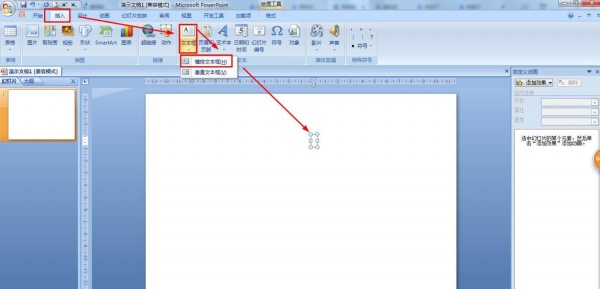
2. Click Start when the text box is in the input state - the font size is first set to 96.
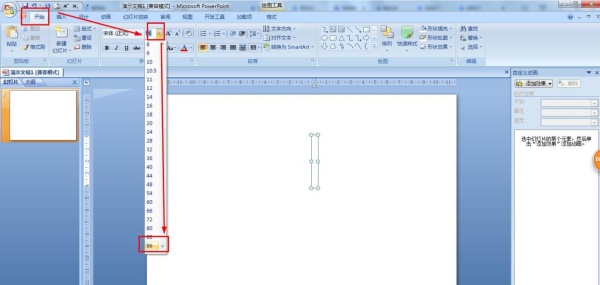
3. Then click Start - click the drop-down button of the font - move to the last selection: Wingdings.
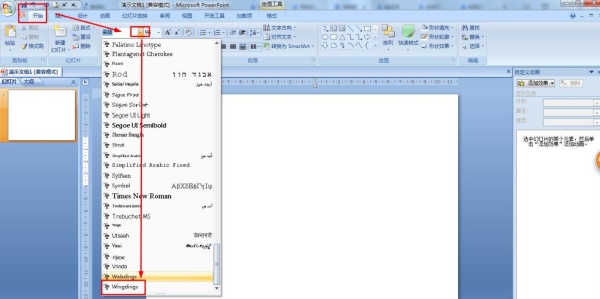
4. Press the uppercase key Capslk on the keyboard - enter the uppercase B word in the text box, so that it becomes an OK gesture.
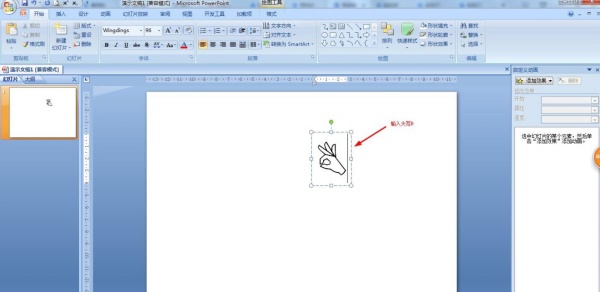
5. Select the OK gesture text box - hold down the Ctrl key and drag the mouse to copy a same text box.
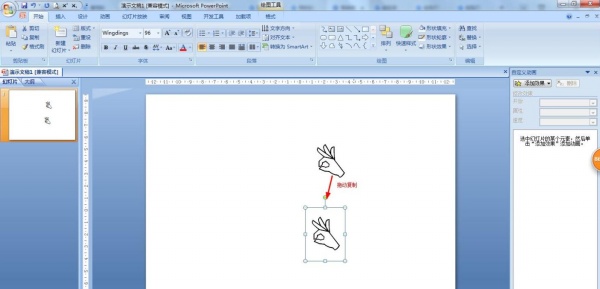
6. Finally, delete the OK gesture-and press the capital key, and then enter the uppercase C, so that it becomes the first gesture.
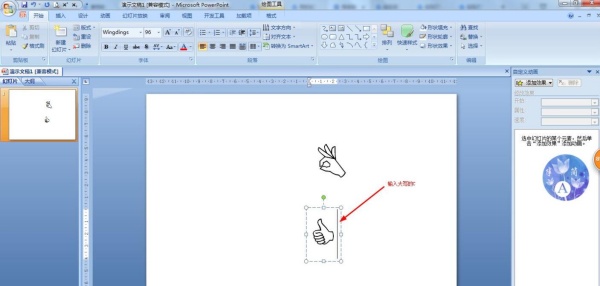
Articles are uploaded by users and are for non-commercial browsing only. Posted by: Lomu, please indicate the source: https://www.daogebangong.com/en/articles/detail/How%20to%20draw%20the%20OK%20gesture%20icon%20with%20ppt.html

 支付宝扫一扫
支付宝扫一扫 
评论列表(196条)
测试