PPT software is widely used and is very popular among computer users. Let's learn how to draw pears with PPT today. For more downloads, please click ppt home.
ppt template article recommendation:
What should I do if the graph drawn by PPT is not closed
How to draw multiple indicator arrows in PPT
How to draw a flowchart with arrows in PPT
Create a new 16:9 widescreen blank document, as shown in the figure
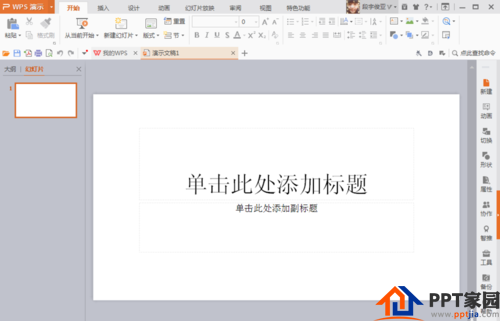
Select the shape, polygon, and draw a pear, then select Edit Vertex, and modify it to a suitable position, as shown in the figure

Select the circular shape, then draw a circular black point, and then adjust it to the appropriate position by copying

Then combine a pear as a whole, then copy one, press the crl key to adjust the size of the pear, and then move it to a suitable position, as shown in the figure

Then adjust the color of the background to yellow, fill the color to light yellow, adjust to a suitable place, select the shape effect, and adjust to a suitable position, as shown in the figure

Then draw an ellipse, fill it with color, and enter the artistic text to the appropriate position, as shown in the figure

Then add a three-dimensional effect to the edge of the oval shape, as shown in the picture, it has been made.

Articles are uploaded by users and are for non-commercial browsing only. Posted by: Lomu, please indicate the source: https://www.daogebangong.com/en/articles/detail/How%20to%20draw%20pear%20effect%20with%20PPT.html

 支付宝扫一扫
支付宝扫一扫 
评论列表(196条)
测试