How to draw the judgment tree and judgment table? Today I will share with you how to use PPT to make judgment trees and judgments.
ppt template article recommendation:
How to insert the last symbol in the circle in ppt span>
How to use pocket action PA to translate in ppt
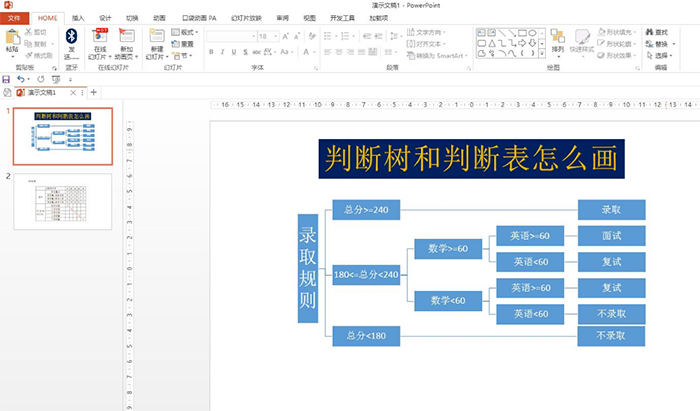
1. Insert—SmartArt—Hierarchy—Horizontal Multilayer Hierarchy—OK.
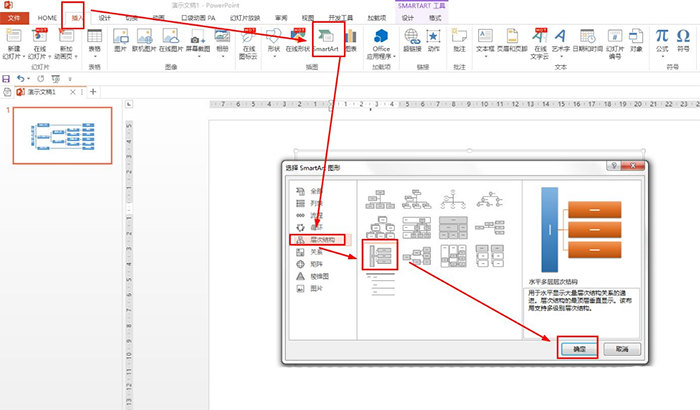
2. SMARTART Tools - Design - Add Shape - Add a shape below to add a sub-branch. If you want to add a branch at the same level, click: add a shape later - enter the tree content
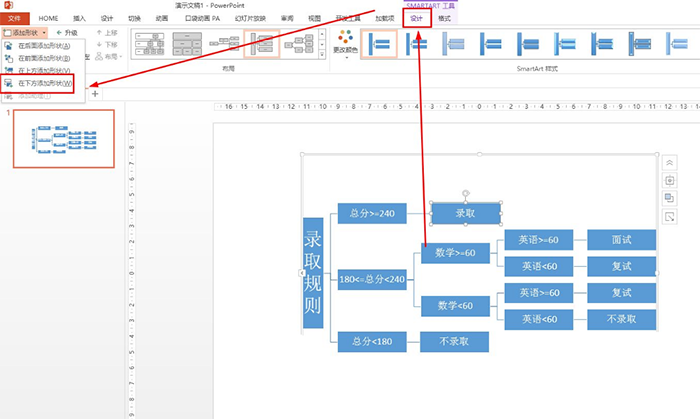
3. Move the text boxes of direct admission and direct non-admission in the judgment tree to the end, and arrange them in a row with other cases of admission. In this way, the decision tree is made.
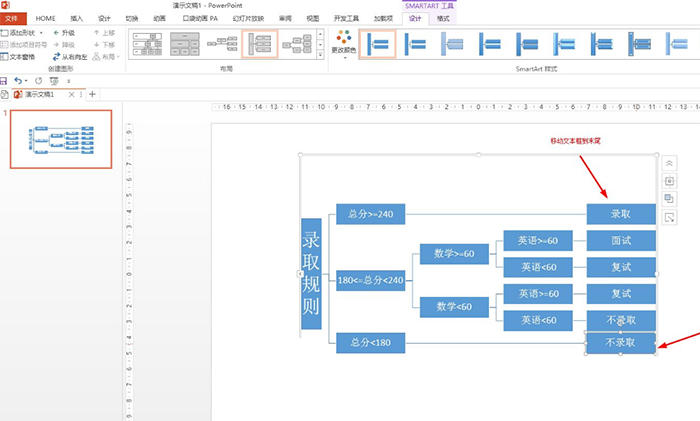
4. Insert - Table - Insert Table - Set the number of columns and rows to be inserted - OK.
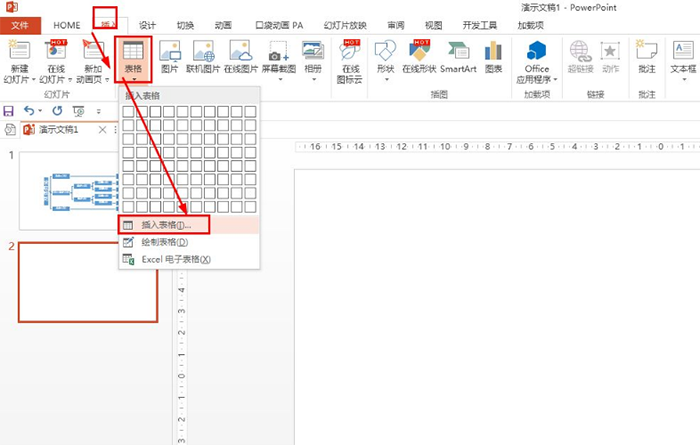
5. Select the cells to be merged—Table Tools—Layout—Merge Cells—Enter the content of the judgment table.
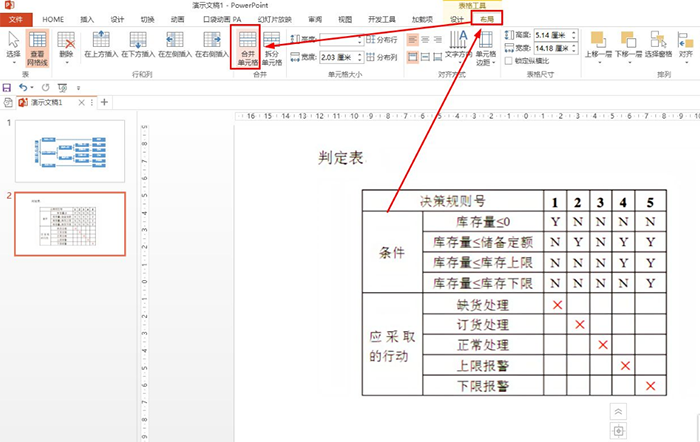
Articles are uploaded by users and are for non-commercial browsing only. Posted by: Lomu, please indicate the source: https://www.daogebangong.com/en/articles/detail/How%20to%20draw%20judgment%20tree%20and%20judgment%20table%20with%20ppt.html

 支付宝扫一扫
支付宝扫一扫 
评论列表(196条)
测试