Double arrows are often used in PPT. How to make such a thing in PPT? For more downloads, please click ppt home.
ppt template article recommendation:
How to design three-dimensional arrow graphics in PPT
How to make an animation of arrow changing color in PPT
Timeline tutorial for making arrow effects in ppt
Open PPT and click the "Insert" menu.

Click the "Shape" toolbar, and various shapes that can be inserted appear, such as "line", "rectangle", etc., find the item "arrow", click the first right arrow, hold down the left mouse button and drag to insert a right arrow.
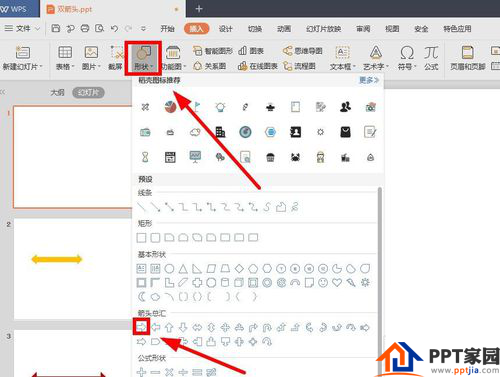
Also in action, insert a left arrow.
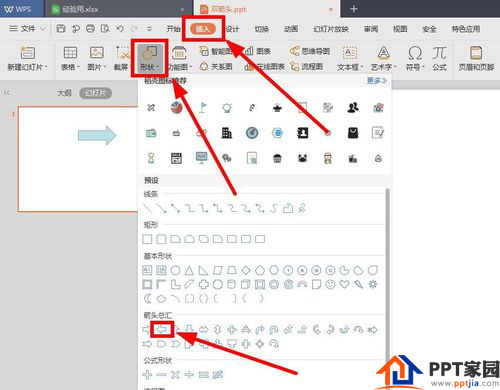
Adjust the position and thickness of the two arrows so that their ends are aligned.
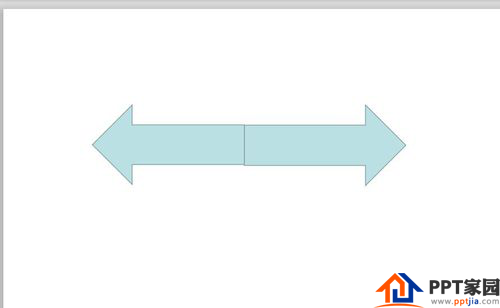
Hold down the ctrl key and select both objects. Click "Group" under the "Drawing Tools" menu and select "Group" to group them together.
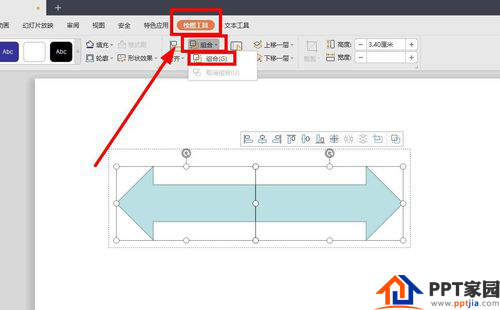
Still under the "Drawing Tools" menu, find "Fill" and click it. Choose a color you like. I chose the first one, red. The arrow turns red.
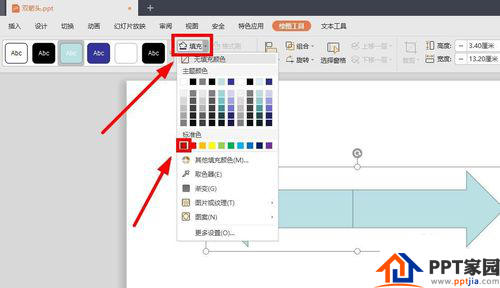
But there is still a contour line in the middle. Select the arrow, or under the "Drawing Tools" menu bar, find "Outline", just under the "Fill" just now, select "No Line Color".
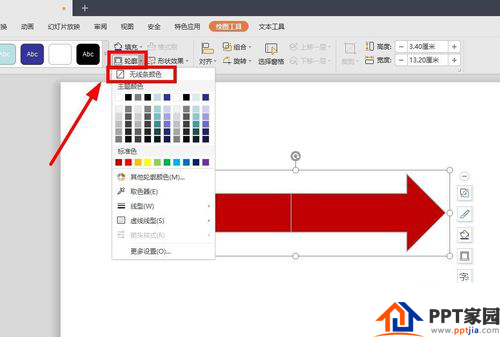
The finished look.
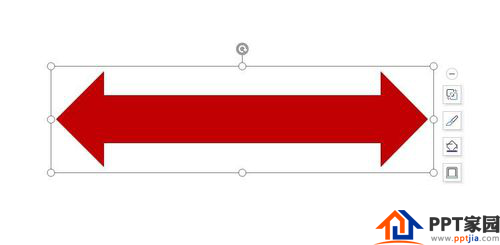
Articles are uploaded by users and are for non-commercial browsing only. Posted by: Lomu, please indicate the source: https://www.daogebangong.com/en/articles/detail/How%20to%20draw%20double%20arrows%20in%20PPT.html

 支付宝扫一扫
支付宝扫一扫 
评论列表(196条)
测试