In ppt, if you want to draw a diamond with a stick figure effect, how to draw a diamond? Let's take a look at how to draw a diamond with stick figures in ppt. For more downloads, please click ppt home.
ppt template article recommendation:
How to make picture and text hollow effect in PPT
PPT color ball magic rotation effect tutorial
PPT making three-dimensional water drop effect tutorial
1. Insert the trapezoid. As shown in the picture:
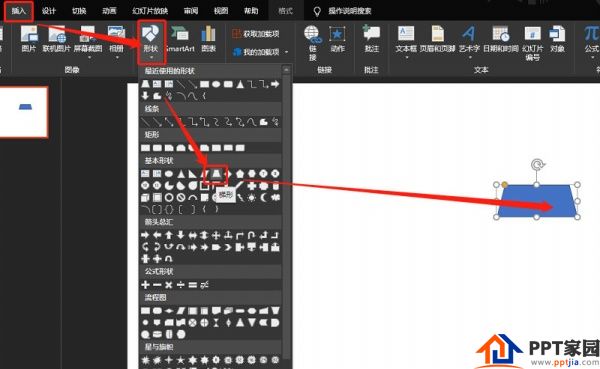
2. Modify the length of the bottom edge. As shown in the picture:
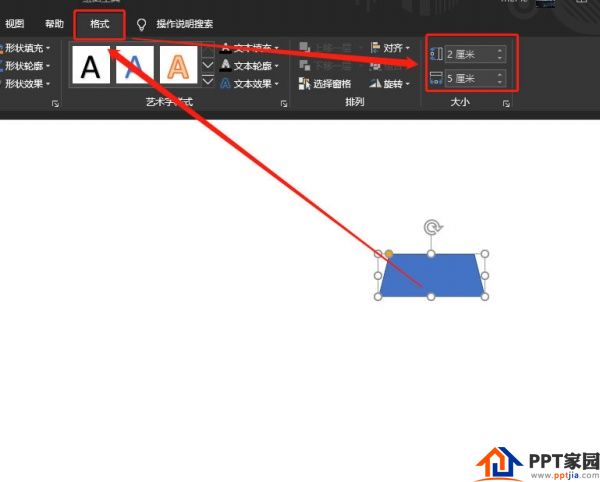
3. Insert a triangle and modify the length of the base. As shown in the picture:
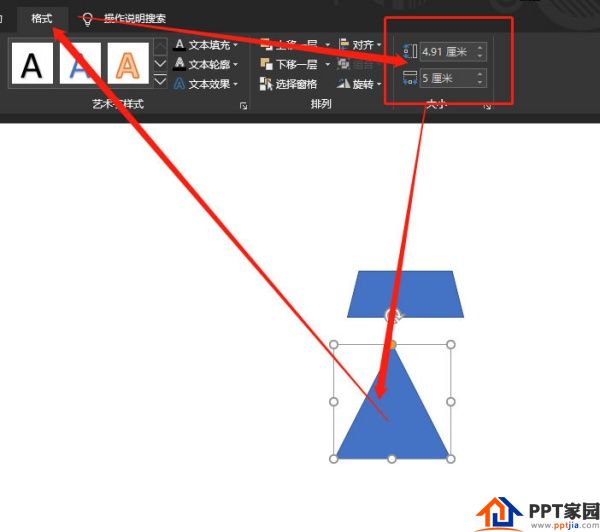
4. Rotate the triangle so that the bases are aligned. As shown in the picture:
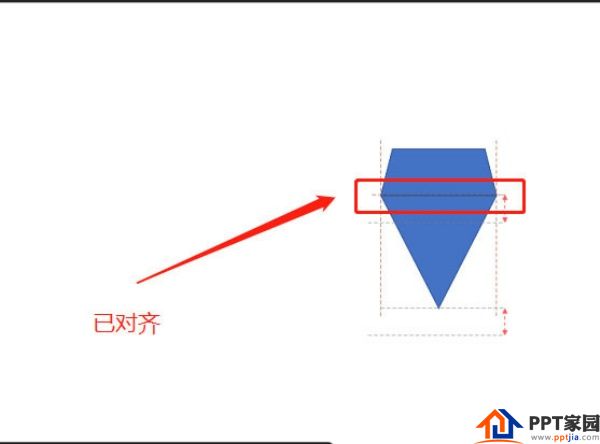
5. Set the format as: no fill, black border. As shown in the picture:
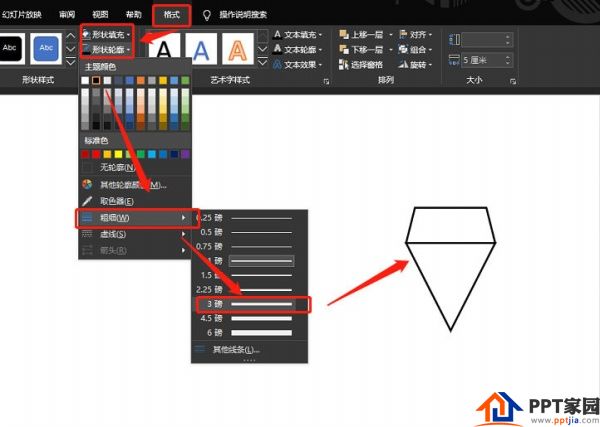
6. Insert a straight line. As shown in the picture:
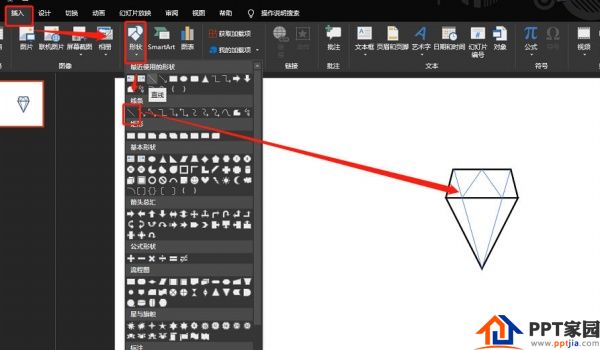
7. Set the format and combine. As shown in the picture:
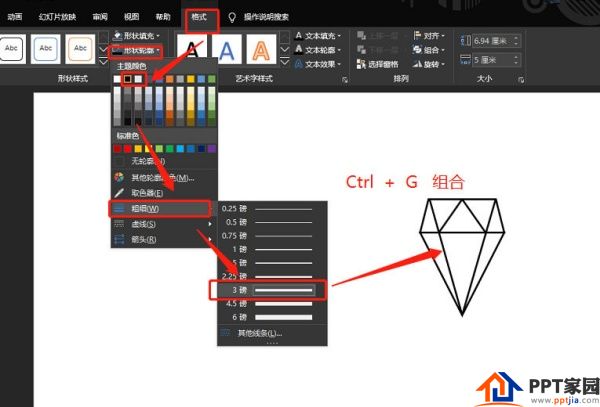
Articles are uploaded by users and are for non-commercial browsing only. Posted by: Lomu, please indicate the source: https://www.daogebangong.com/en/articles/detail/How%20to%20draw%20diamonds%20with%20simple%20strokes%20in%20PPT.html

 支付宝扫一扫
支付宝扫一扫 
评论列表(196条)
测试