1. Create a new PPT blank page, click the "Insert" menu, select "Shape", and then select the graphics we need.
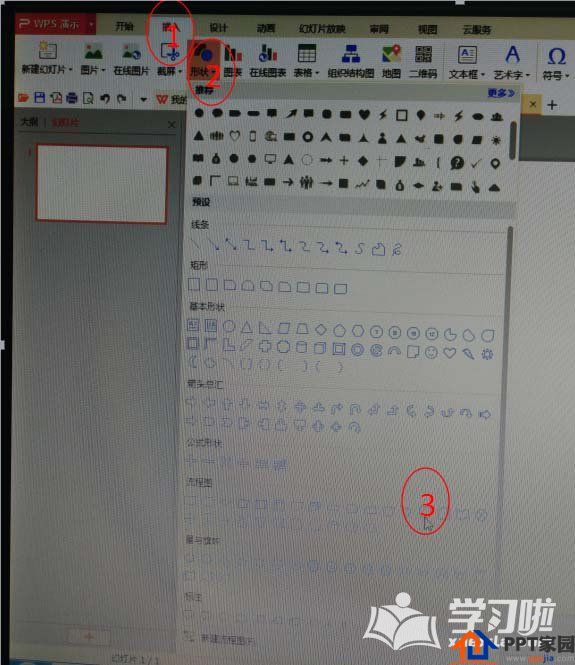
2. After inserting the graphics, what should I do if the arrow points to the right because the graphics are downward? Method: Click "Rotate" and then click to rotate 90 degrees to the left, so that the arrow of the graphics will point to the right.
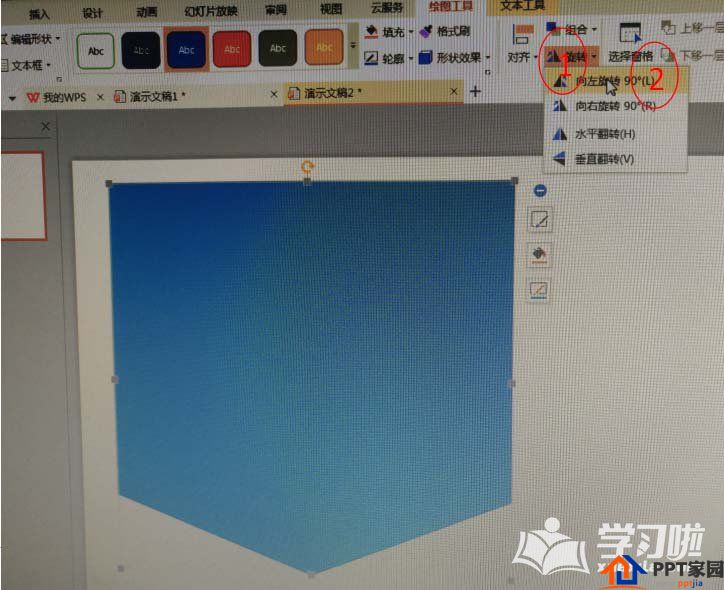
3. According to the size of the blank page, drag the graphic to cover it.
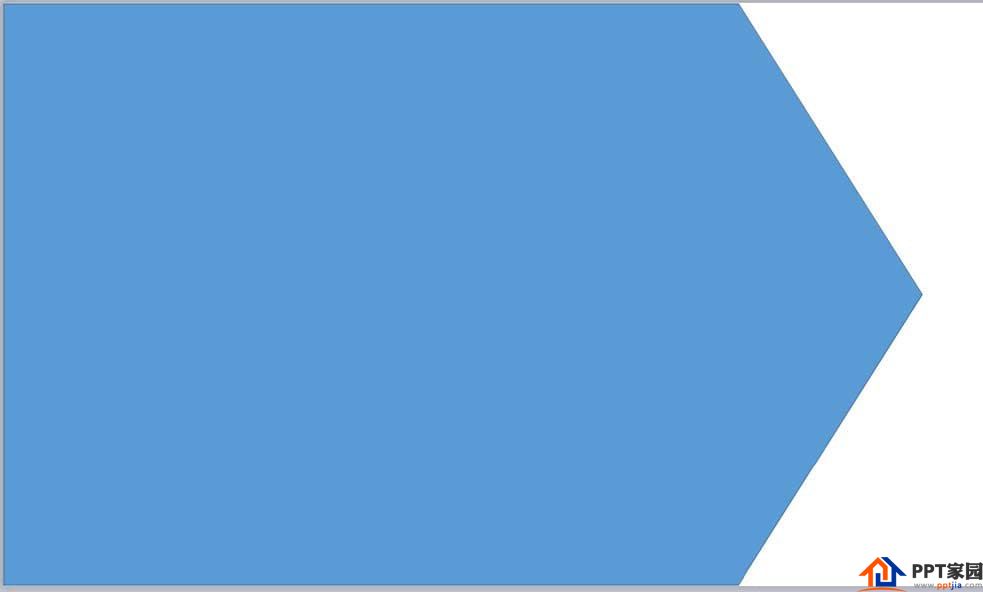
4. For the color processing of graphics, in the "Shape Options", select "Fill and Line", set the fill color to "Light Gray", and then click "Gradient Fill"; click "Gradient Style", and then drag the "Angle ” Bar to adjust to get the effect we want.
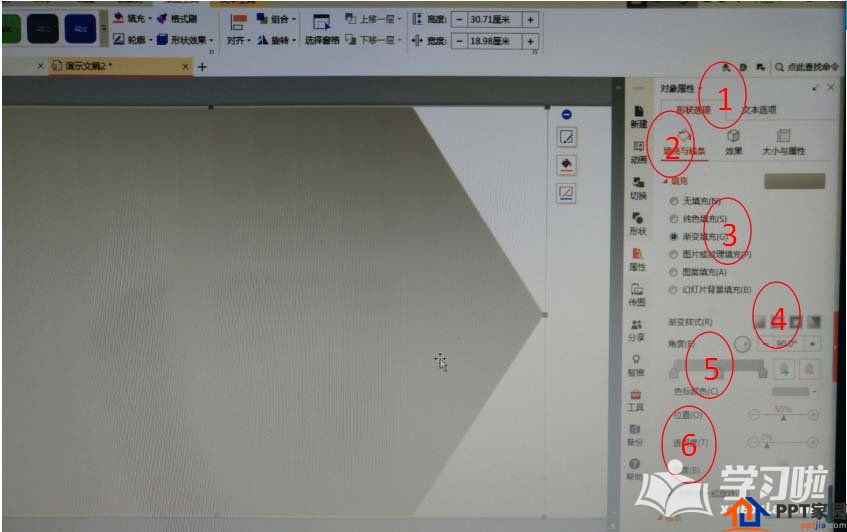
5. Modify the background color: Click the "Design" menu, click "Fill" in the object properties on the right, and select the pattern fill in the color box.
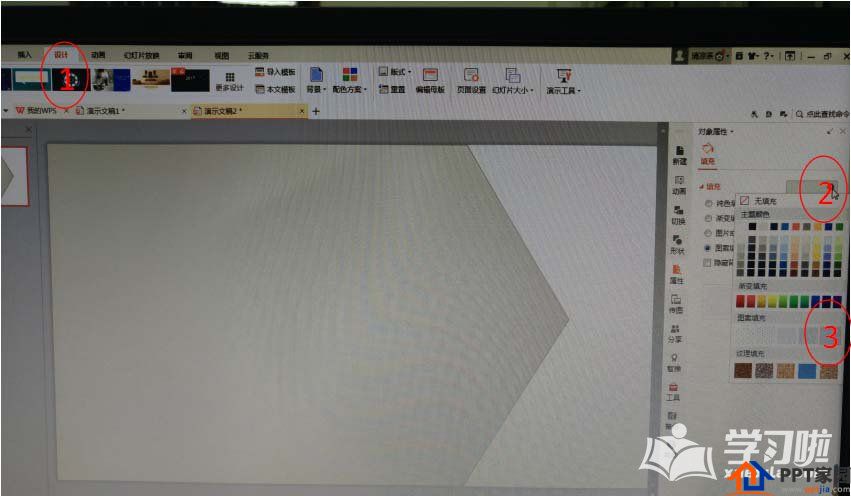
6. Add cover content, such a simple and stable PPT cover is designed.
Articles are uploaded by users and are for non-commercial browsing only. Posted by: Lomu, please indicate the source: https://www.daogebangong.com/en/articles/detail/How%20to%20draw%20a%20simple%20and%20atmospheric%20envelope%20in%20PPT.html

 支付宝扫一扫
支付宝扫一扫 
评论列表(196条)
测试