We can use this software to draw a lot of graphics, let's take a look at how to draw a red heart in PPT. For more downloads, please click ppt home.
ppt template article recommendation:
How to make the optional shape flash continuously in PPT
How to draw human figures with PPT
How to design graphic alignment effect in PPT
First of all, we need to open the PPT software, and then enter the PPT operation interface as shown in the figure:
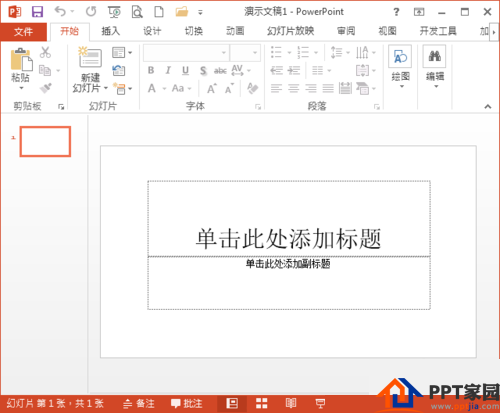
After opening the PPT, find the insert option in this interface, click the insert option to find the shape option in it, as shown in the figure:
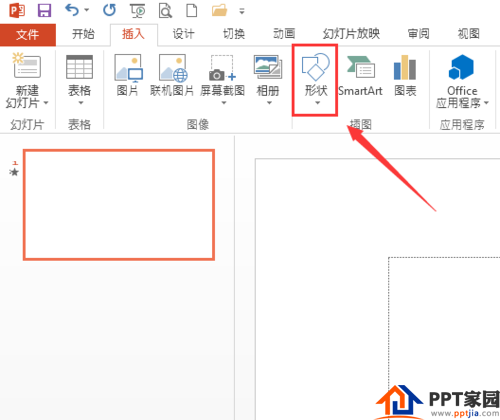
Click the drop-down arrow of the shape option to find the heart shape option in the drop-down menu, as shown in the figure:
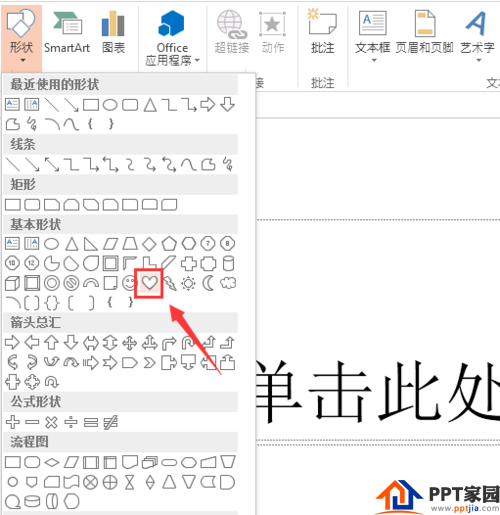
Select the heart shape and draw a heart shape in the editing area, as shown in the figure:
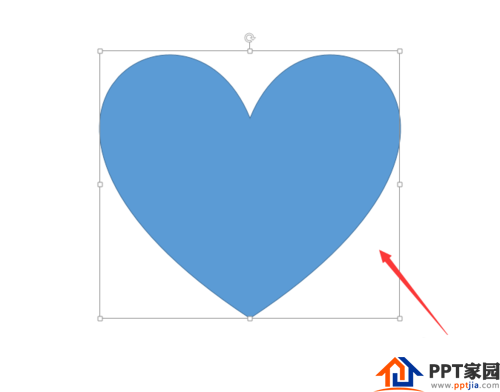
Select the drawn heart shape and find the shape fill option on the top, click this option to select the color as red, as shown in the figure:
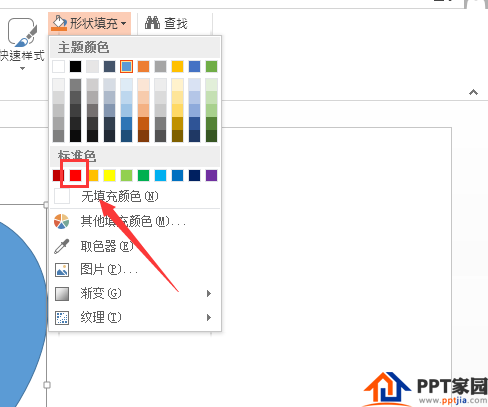
After setting the fill color to red, find the shape outline option on the top, click this option to select the fill color as red, as shown in the figure:
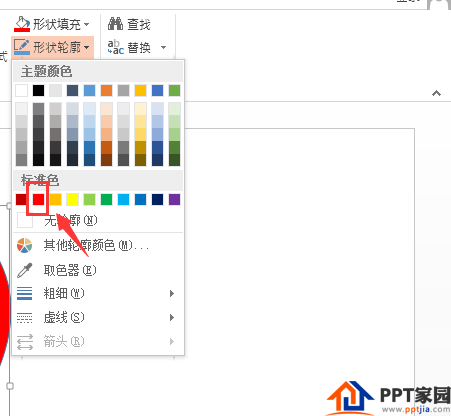
After setting, we can see that our red heart shape is drawn, as shown in the figure:

Articles are uploaded by users and are for non-commercial browsing only. Posted by: Lomu, please indicate the source: https://www.daogebangong.com/en/articles/detail/How%20to%20draw%20a%20red%20heart%20shape%20in%20PPT.html

 支付宝扫一扫
支付宝扫一扫 
评论列表(196条)
测试