Today I will teach you how to use PPT to draw a magnifying glass tutorial:
ppt template article recommendation:
How to draw a mind map on the other side of the universe in PPT
How to draw windmill rotation animation in PPT
PPT midline tutorial for drawing triangles
Create a new blank ppt template and insert graphics, insert three rectangles:
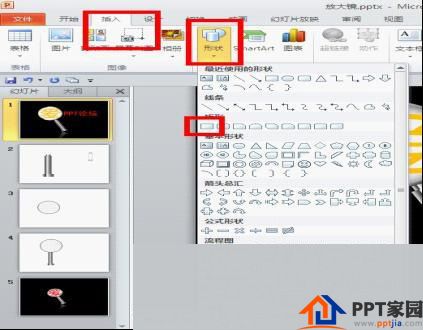
Adjust the size and position of the graphic to make it appear as shown in the following figure:
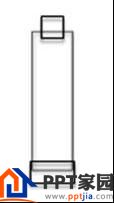
Combine the graphics and set the color and effect of the mirror handle:
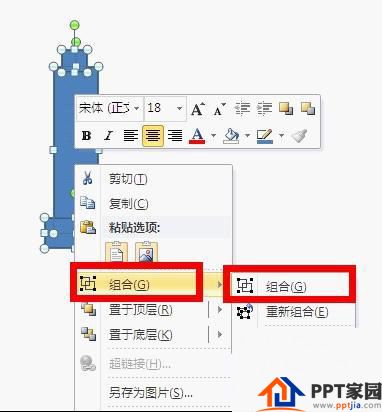

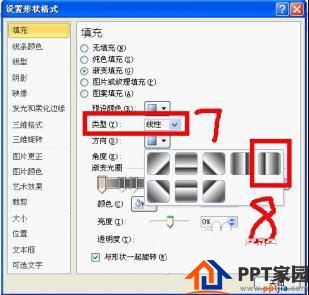
Hold down the shift key, draw the mirror surface, fill the color and effect of the mirror surface, the mirror edge is 4.5 pounds thick:
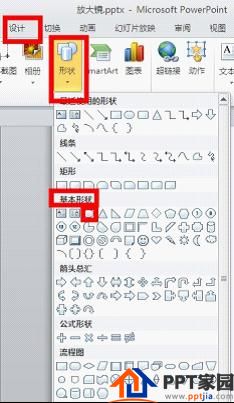
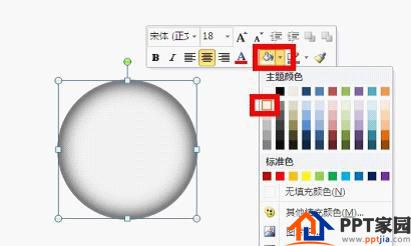
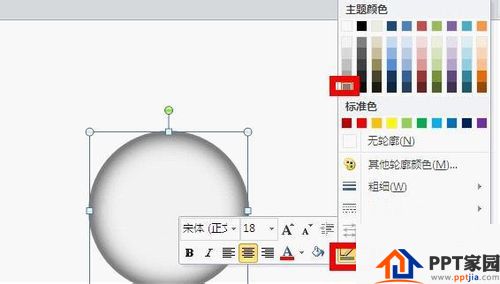
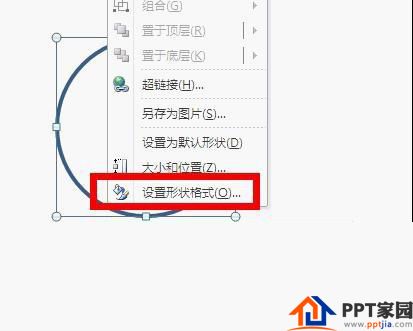
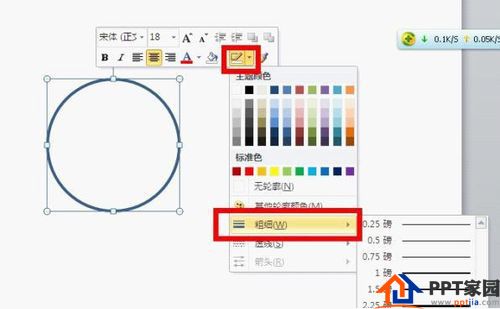
Set the shadow effect of the specular surface:

Combined mirror handle and mirror surface:
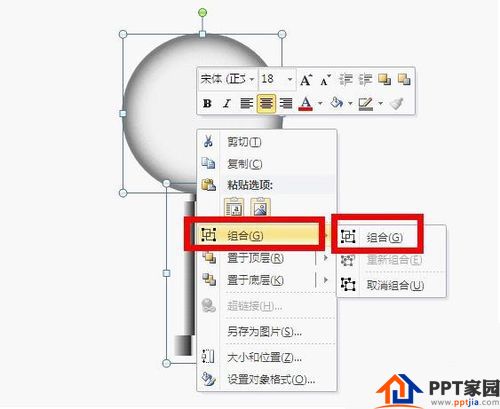
Insert the text to be enlarged and set the artistic effect of the enlarged font:
<
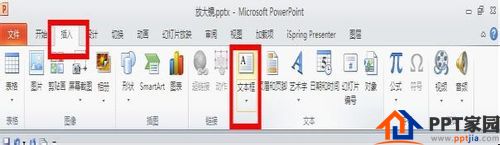
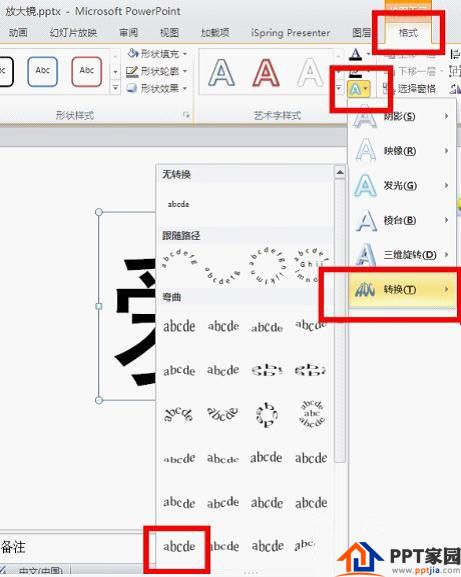

Enlarge the layer and position settings of the font, place the font on the top layer, and rotate the whole effect:


Enlarge font background and shadow effect settings


Articles are uploaded by users and are for non-commercial browsing only. Posted by: Lomu, please indicate the source: https://www.daogebangong.com/en/articles/detail/How%20to%20draw%20a%20magnifying%20glass%20in%20PPT.html

 支付宝扫一扫
支付宝扫一扫 
评论列表(196条)
测试