How to use ppt to draw a curved triangle to express the content, how to make this effect?
ppt template article recommendation:
PPT drawing home to school roadmap tutorial
Detailed explanation of PPT drawing bamboo tutorial
How to use PPT to draw a cartoon tiger
The specific operation is as follows: Create a new PPT, click "Insert - Graphics - Isosceles Triangle", draw an isosceles triangle, do not draw too large. (arrow in the picture below)
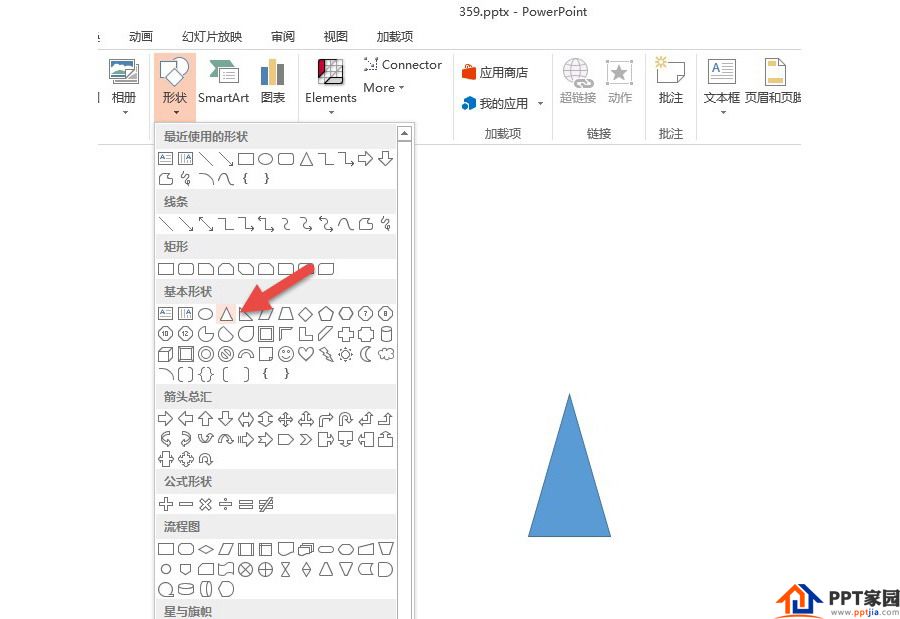
Then insert an ellipse, the ellipse should be large enough, pay attention to the "intersection" of the ellipse and the isosceles triangle. (arrow in the picture below)
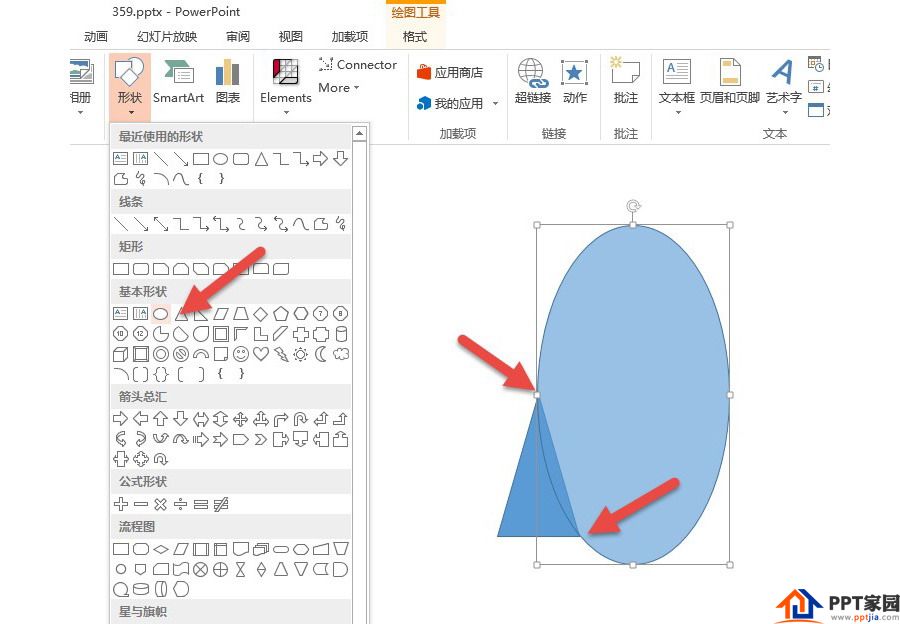
In order to make it easier to see the "intersection" position, you can set the ellipse to a semi-transparent state. The setting method is as follows: select the ellipse, and then click the "Shape Fill—Other Color Fill" button. (arrow in the picture below)
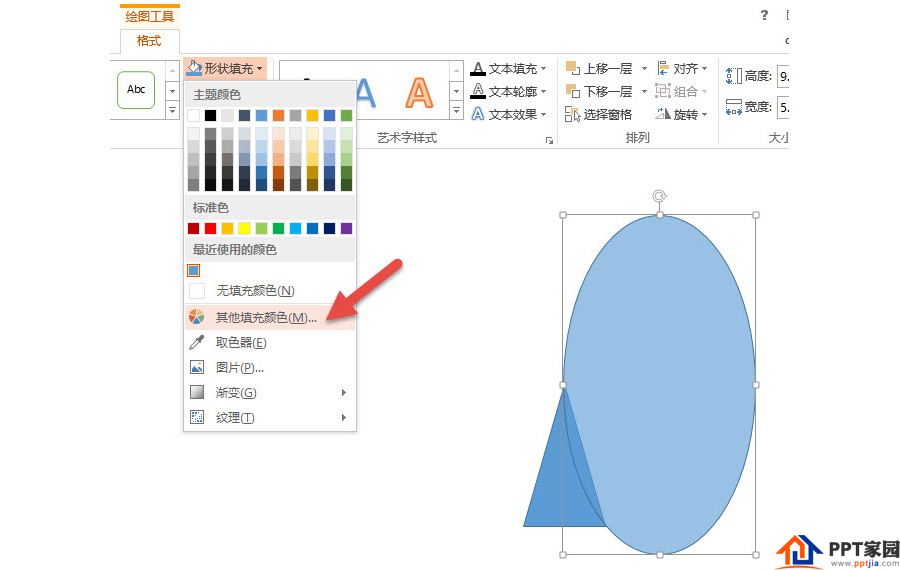
Set its Opacity to around 30%. Arrow in the figure below. After setting, the ellipse becomes translucent.
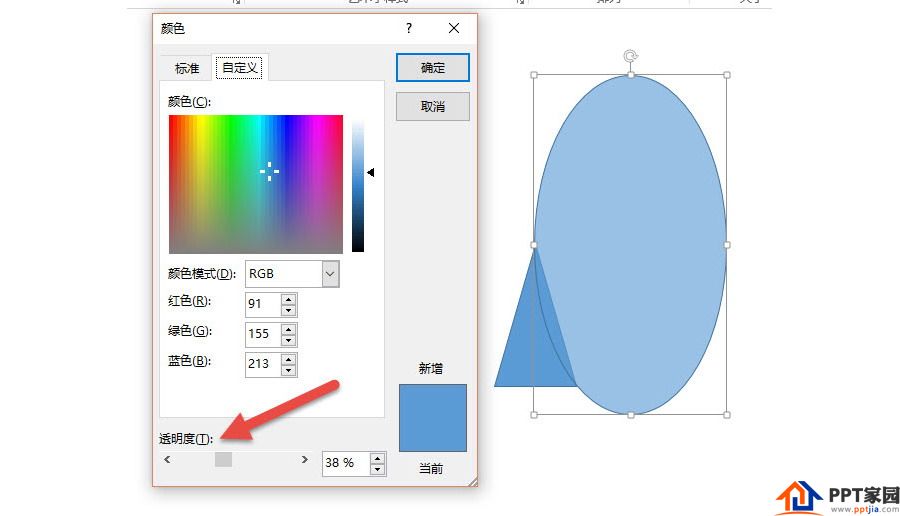
Select the translucent ellipse, hold down the Ctrl+Shift key, copy and drag an ellipse, and also intersect to the other side of the isosceles triangle, then select these three graphics at the same time, click "Merge Shapes - Split" (at the arrow in the figure below) ) is as follows:

The green part in the figure below is the arc triangle. As shown below:
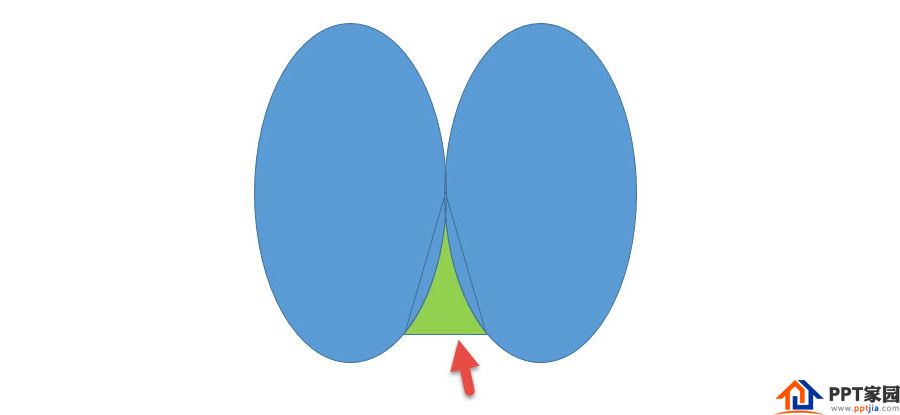
Delete the other blue parts to realize the basic creation of the arc triangle, and then just adjust the size and width according to the sample picture, and set the translucent state. As shown below:
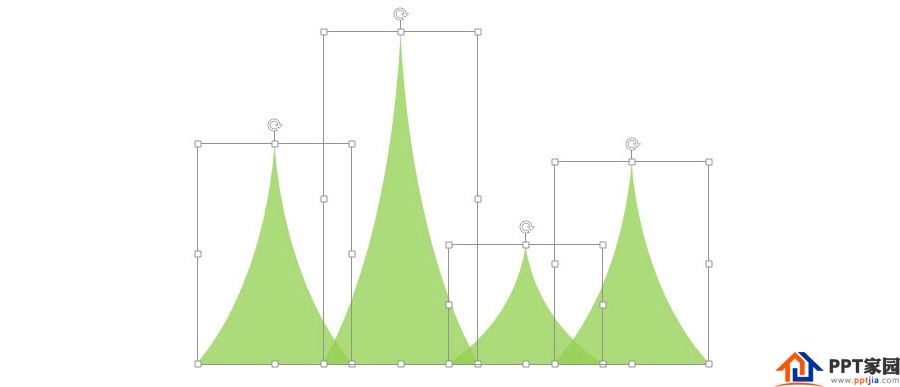
Use the color picker to match the color, the transition from purple to red, the similar color matching method, and set a 4.5-pound gray straight line to get it done!
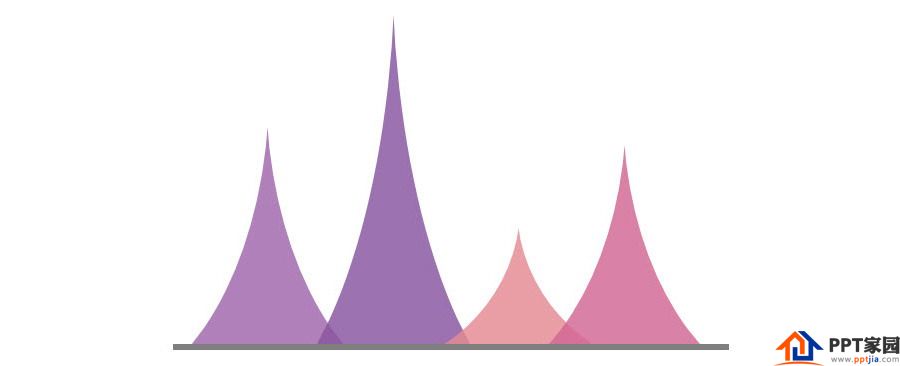
How to make the fat "drop shape" with the percentage marked on the graph?

If you observe carefully, you will find that it is a combination of "rounded rectangle + curved triangle". Insert a rounded rectangle, and drag the yellow point to the position indicated by the arrow in the figure below.
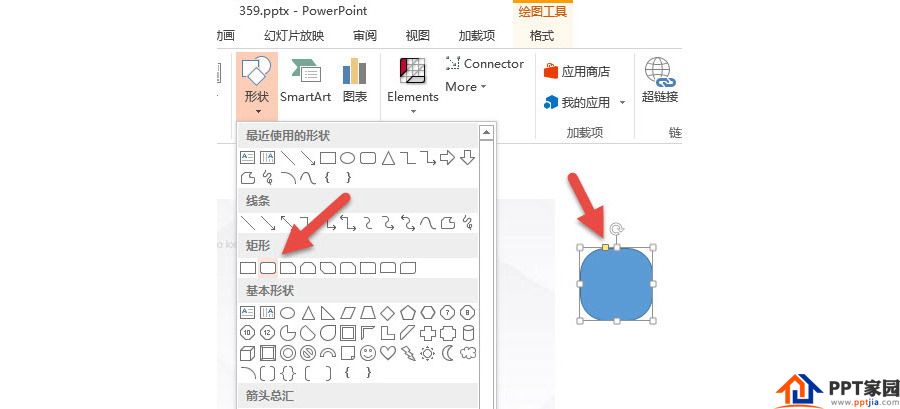
Then copy a previously made arc triangle, reverse it to the state of facing down, and click the arrow in the figure below "Rotate-Vertical Flip".
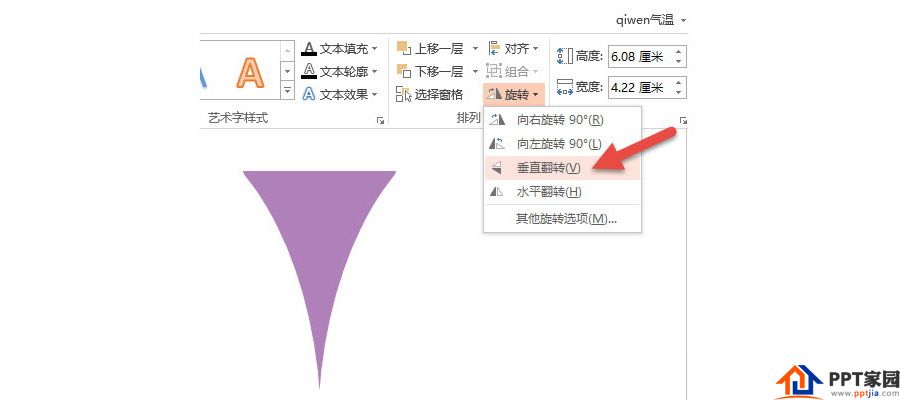
Let the inverted triangle and the previous rounded rectangle coincide "perfectly", here you can zoom in on the view and make precise adjustments. Note the position of the red arrow in the image below.
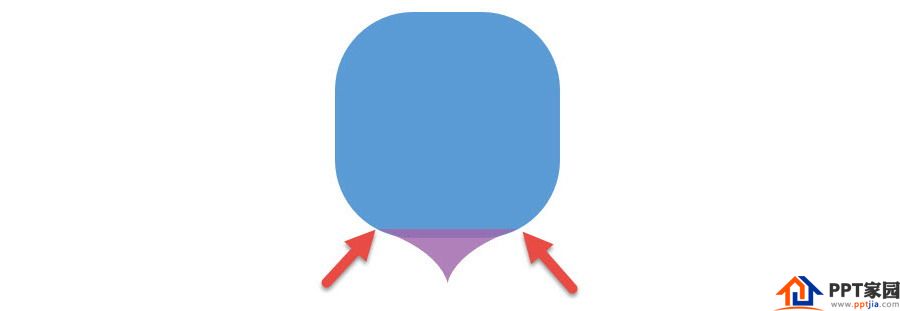
Next, "join" the fat water drop shape to get it.
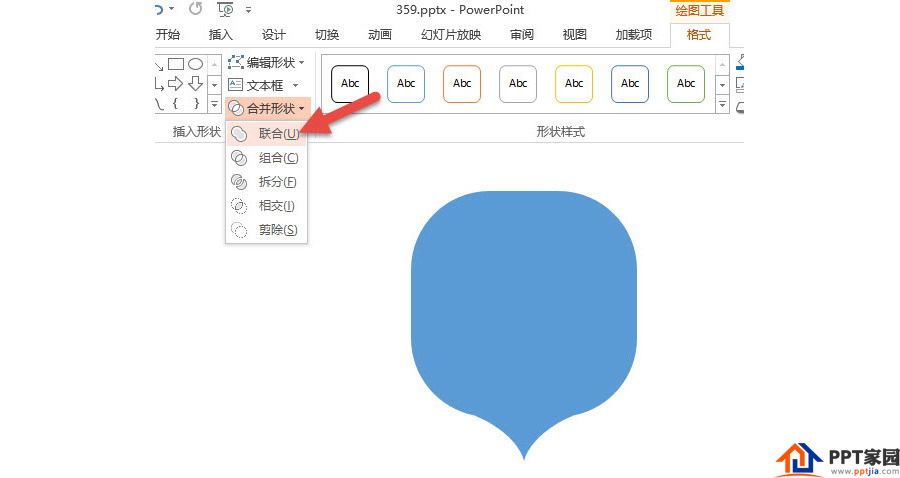
After making a DEMO, you will understand! The effect of copying and arranging the sample image is done.
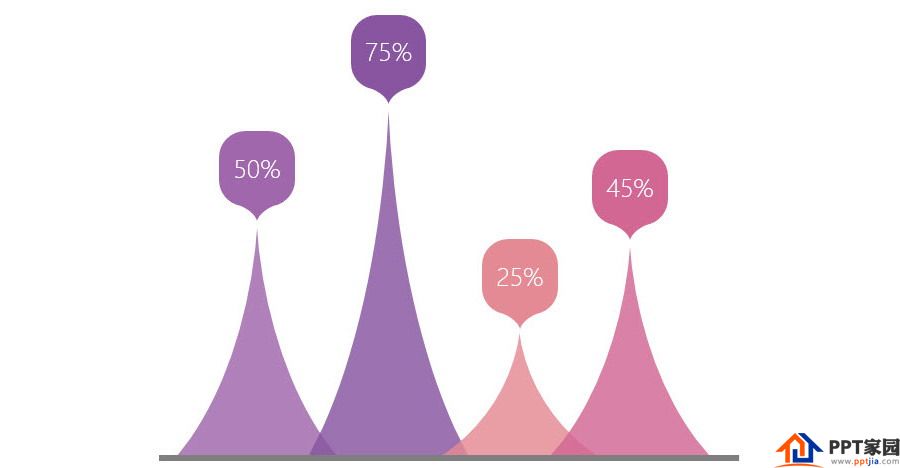
Articles are uploaded by users and are for non-commercial browsing only. Posted by: Lomu, please indicate the source: https://www.daogebangong.com/en/articles/detail/How%20to%20draw%20a%20curved%20triangle%20with%20ppt.html

 支付宝扫一扫
支付宝扫一扫 
评论列表(196条)
测试