When color matching, I want to draw the 12 colors of Newton's color circle first, how should I draw it? Let's take a look at using ppt to draw 12 colors Color wheel tricks.
ppt template article recommendation:
How to convert PPT text boxes into multiple shapes
How to convert PPT text boxes into multiple shapes
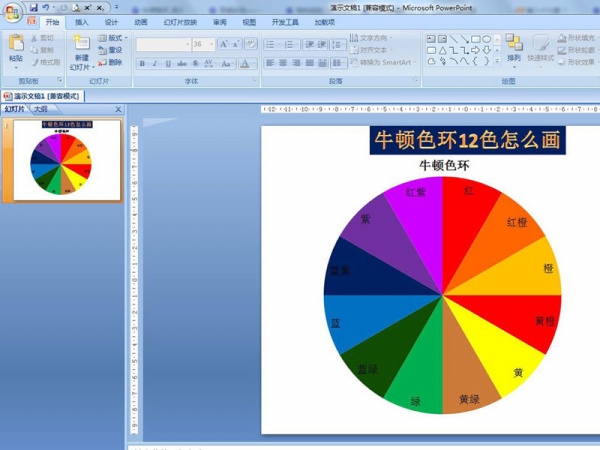
1. Insert - Chart - Pie Chart - Pie Chart - OK.
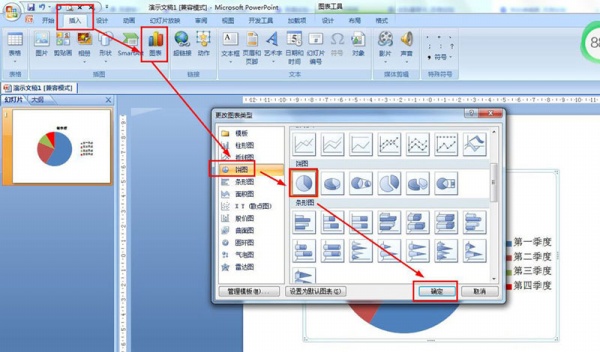
2. In the table, the A2:A13 data in column A are entered as follows: red, red orange, orange, yellow orange, yellow, yellow Green, green, blue-green, blue, blue-purple, purple, red-purple——B1 in column B is changed to: Newton's color circle, and other data statistics input 1.
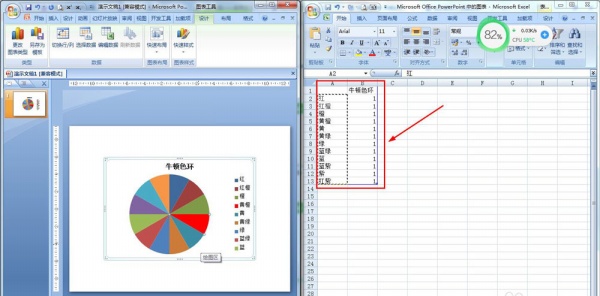
3. Click the design of the chart tool - chart layout - select layout 5.
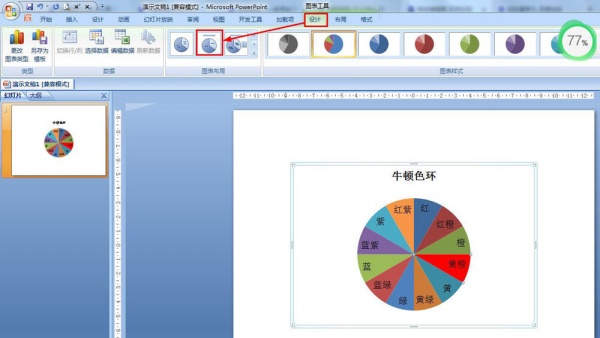
4. Select each color block in the pie - format - shape fill - select the corresponding color to fill.
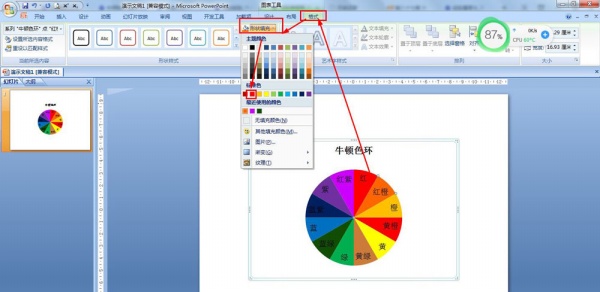
5. Format - size - set the height and width to 19 cm.
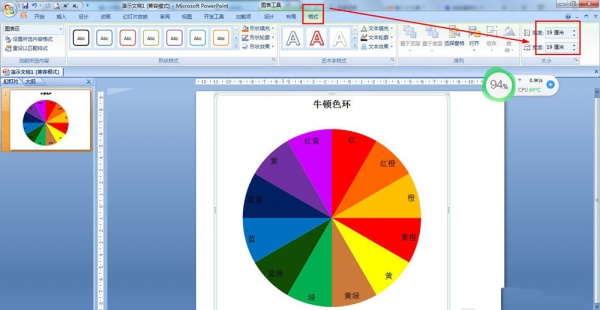
Articles are uploaded by users and are for non-commercial browsing only. Posted by: Lomu, please indicate the source: https://www.daogebangong.com/en/articles/detail/How%20to%20draw%20Newtons%2012%20color%20circle%20with%20ppt.html

 支付宝扫一扫
支付宝扫一扫 
评论列表(196条)
测试