I want to make a three-dimensional character in ppt, today I will share how to make a three-dimensional character with PPT. For more downloads, please click ppt home.
ppt template article recommendation:
PPT making three-dimensional water drop effect tutorial
How to make a three-dimensional cone in PPT
Fashionable three-dimensional geometric background business general PPT template
1. Edit text
Add text '2020' (gray, bold) » Copy '2020' (white) » Adjust position

2. Shape tweening
Select both text boxes » Click iSlide » Tweens » Number of Tweens (100) » Apply
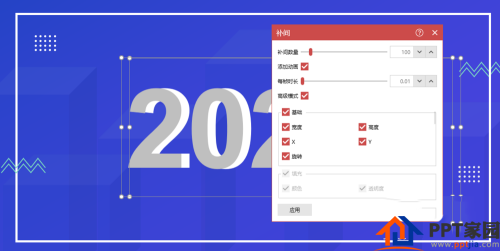

3. Gradient fill & 3D effect
1. Select Home Text » Format Text Effects » Gradient Fill » Gradient Aperture (Grey-White-Grey-White)
2. Select Home Text » Text Options » 3D Format » Top Bevel » Bevel (hard edge)
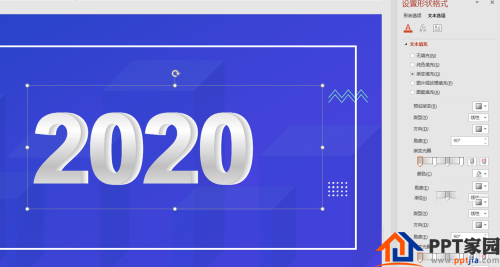
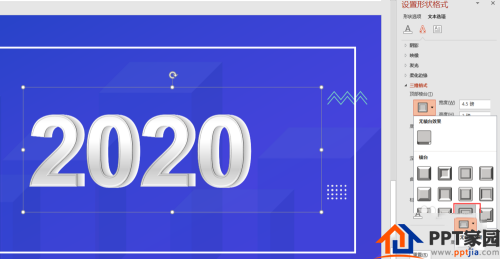
4. Image cropping
1. Select all numbers and motion tweens (Ctrl+A) » Copy » Right click and paste as image format
2. Select Image » Image Format » Crop
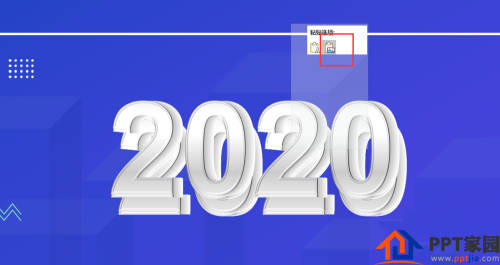

5. Image effects
Select Picture » Format Picture » Image » Presets » Image Variation (Close Image: Contact) » Transparency (66%)
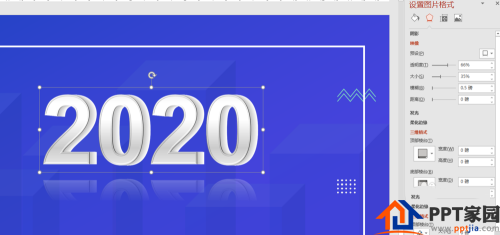
6. Finished product

Articles are uploaded by users and are for non-commercial browsing only. Posted by: Lomu, please indicate the source: https://www.daogebangong.com/en/articles/detail/How%20to%20do%20threedimensional%20characters%20in%20PPT.html

 支付宝扫一扫
支付宝扫一扫 
评论列表(196条)
测试