In the process of making PPT works, many small Partners will add catalog pages to PPT, so that everyone can understand the content of PPT more quickly, and it is also convenient for everyone to quickly find the specified content during the production process, so how to make a catalog page in ppt? Presumably many netizens do not know, Then the following editor will bring you a detailed step-by-step tutorial for making ppt catalog pages. Users who are not familiar with it can refer to the following step-by-step tutorial for more operations.
How/Steps:
Detailed step-by-step tutorial for making a catalog page in ppt:
1. Open the PPT first, insert a blank slide, and then place it on the first slide.
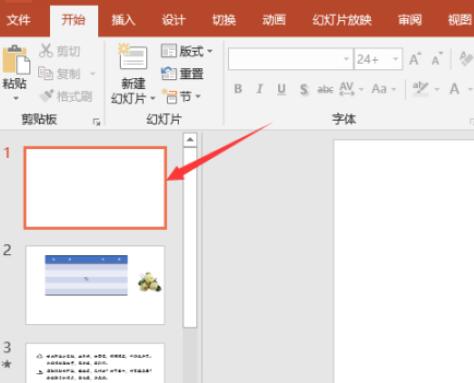
2. Insert a few shapes. Here you need to set up a few directories, just insert a few shapes. You can also find some good-looking directory templates to modify. The editor here is simple Play it in an insert shape.

3. Insert the text box, and then enter the corresponding content. The content here is just for demonstration. We can input the corresponding text content according to the actual content of the document.
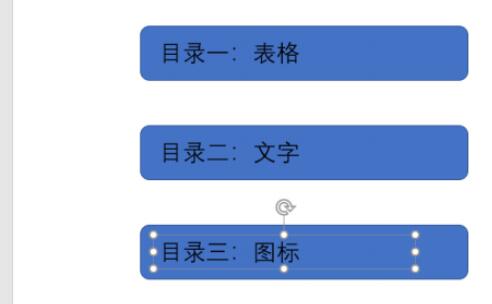
4. Select the text content of the first directory and click "Insert-Link".
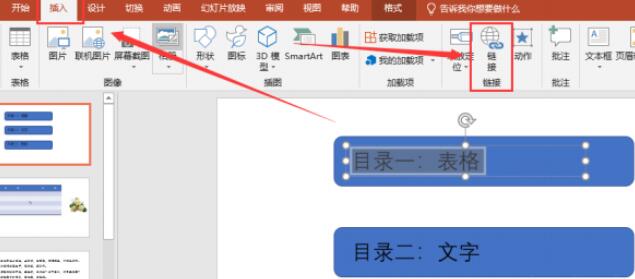
5. Click "Location in this document", select the corresponding slide we need to link to, and click "OK".
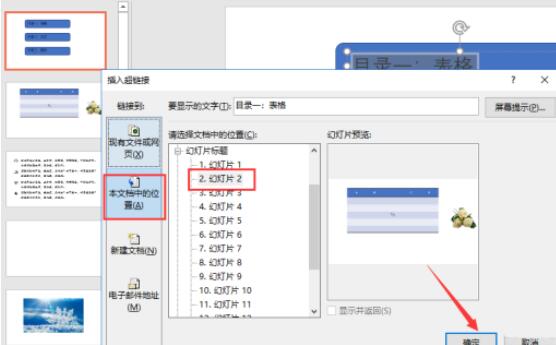
6. Then set corresponding hyperlinks for each directory.
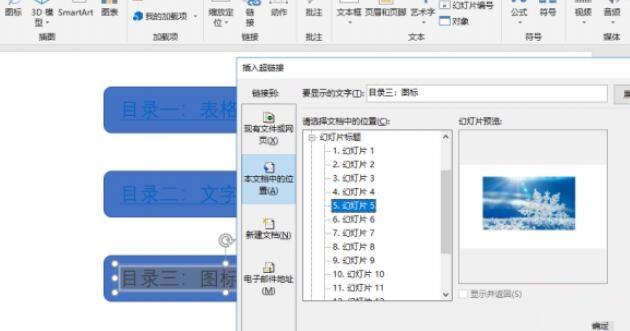
7. Adjust the text style of the table of contents according to your own needs. When playing a slideshow, you can click in the table of contents to enter the corresponding slide. , just set a return directory.
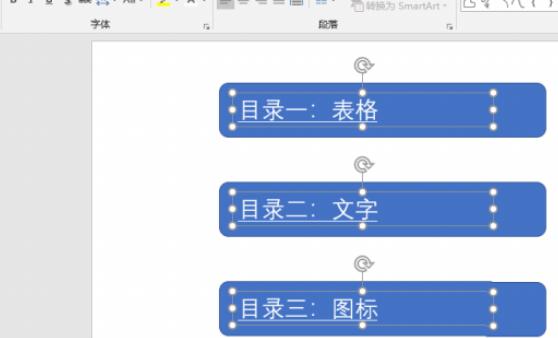
Articles are uploaded by users and are for non-commercial browsing only. Posted by: Lomu, please indicate the source: https://www.daogebangong.com/en/articles/detail/How%20to%20do%20ppt%20catalog%20page.html

 支付宝扫一扫
支付宝扫一扫 
评论列表(196条)
测试