How to make a side shape in PPT and divide it into 10 parts? Xiaobian will share with you the specific production method today.
ppt template article recommendation:
How to design ppt homepage icons
How to draw a fish tail with PPT
How to set the text direction in the ppt text box
How to draw a mushroom icon with ppt
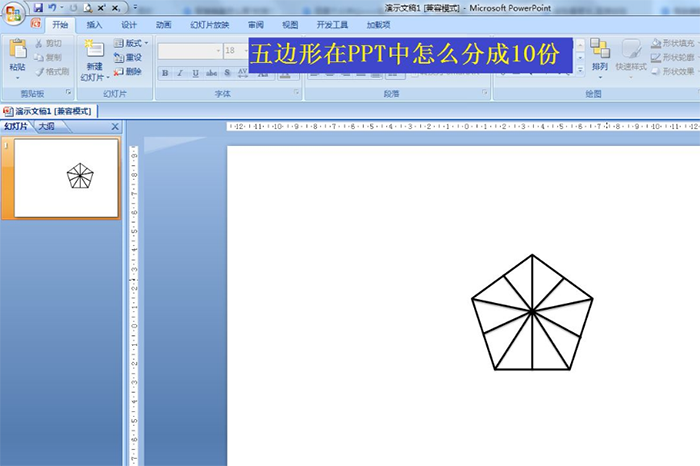
1. Click Insert - Shape - select a regular pentagon in the basic shape and draw it in the editing area.
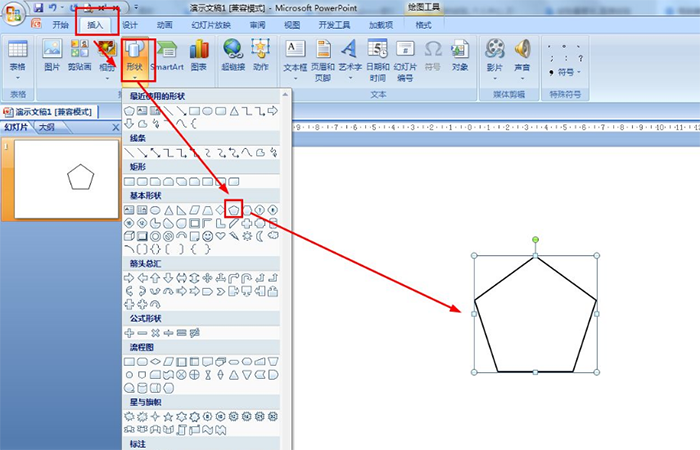
2. Select the pentagon, select the line in the Insert shape in the format - draw a bisector at the uppermost corner of the pentagon.

3. Click Insert - Shape, select Ellipse - draw a dot in the middle of the angle bisector.
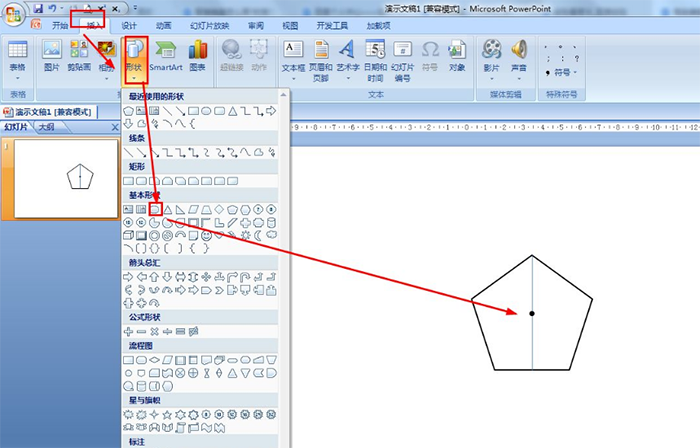
4. Select a straight line in the insert shape in the format, and connect the midpoint of each side line with the midpoint of the angle bisector.
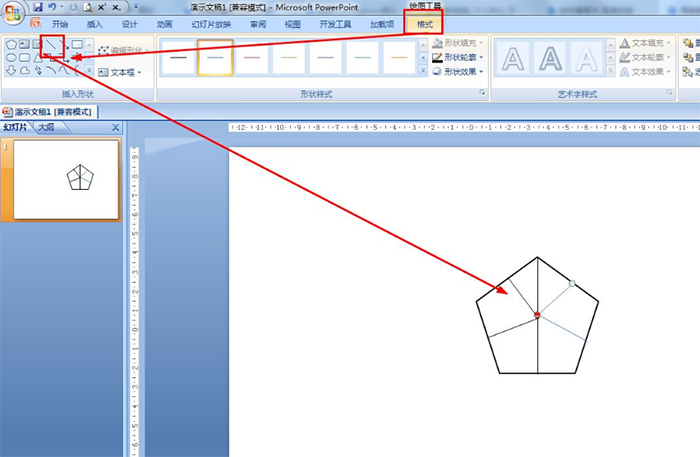
5. Also select a straight line to connect the vertices of each angle with the midpoint of the angle bisector.
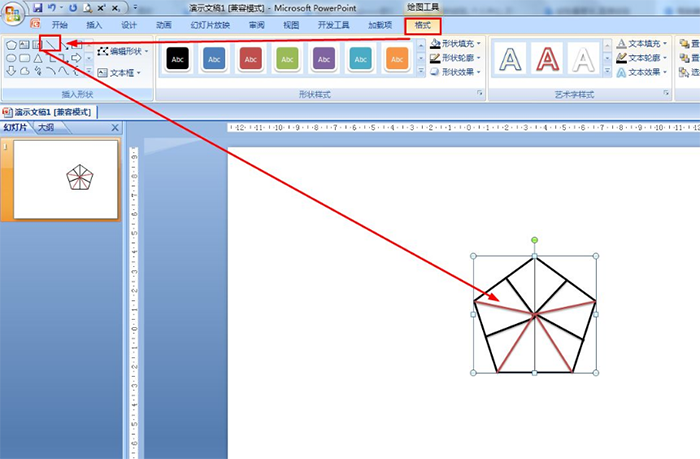
6. Finally, press Ctrl+A to select all shapes—click Format—Group—Group.
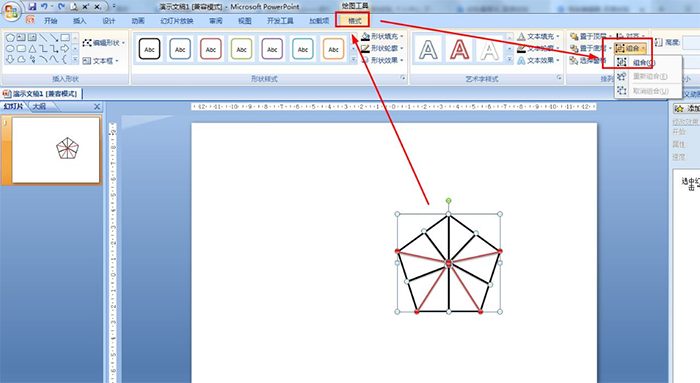
Articles are uploaded by users and are for non-commercial browsing only. Posted by: Lomu, please indicate the source: https://www.daogebangong.com/en/articles/detail/How%20to%20divide%20the%20pentagon%20into%2010%20parts%20in%20PPT.html

 支付宝扫一扫
支付宝扫一扫 
评论列表(196条)
测试