When editing PPT slides, we often need to insert a lot of pictures. In order to make the pictures look more beautiful, we can crop the pictures into the shape we want in PPT. Here are several ways to crop pictures in PPT .
ppt template article recommendation:
How to upload PPT to Qzone
How to convert PPT to video file
How to split the content of the text box in the PPT slide? span>
How to use PPT to make bronzing fonts?
1. Create a new blank PowerPoint document.

2. In the toolbar at the top of the page, click "Insert" - "Picture" - select the picture you want to insert - click "Open".
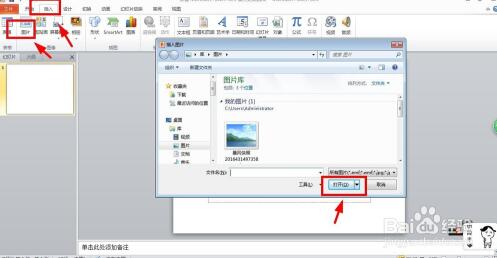
3. Double-click the inserted picture with the left mouse button, find the "cropping tool in "Picture Tools" - "Format", select cropping, move the mouse to the picture, after the mouse pointer becomes a T shape, drag the picture to edit cropped.
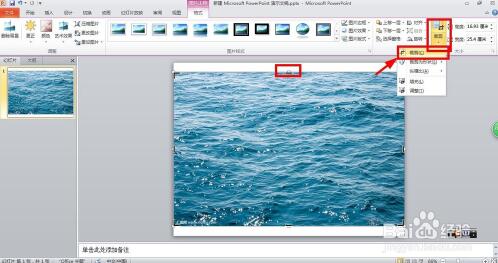
Articles are uploaded by users and are for non-commercial browsing only. Posted by: Lomu, please indicate the source: https://www.daogebangong.com/en/articles/detail/How%20to%20divide%20a%20picture%20into%20several%20parts%20in%20PPT.html

 支付宝扫一扫
支付宝扫一扫 
评论列表(196条)
测试