The default background of ppt is pure white. If you want to display the grid for easy operation, how to display it? Let’s take a look at the detailed tutorial below.
ppt template article recommendation:
How to make a low polygon grid in ppt
PPT tutorial for making low polygon mesh
How to delete PPT histogram grid lines
1. First, we open the PPT template. At this time, the ppt we see is a blank layout. We want to display a grid on the layout.
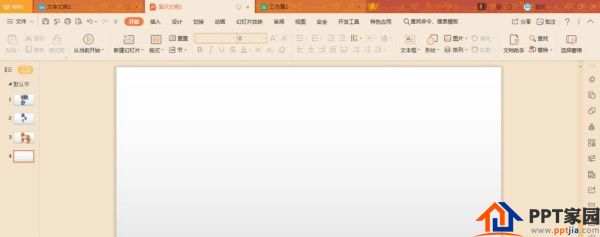
2. We click "View" and find "Grid and Guides" in the view interface.
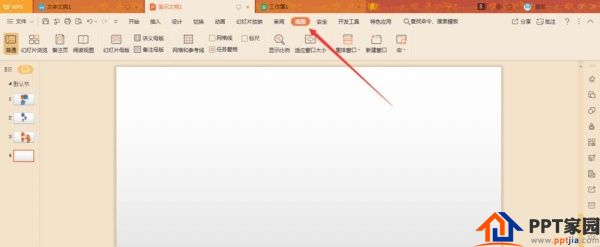
3. Then click on "Grid and Guides".
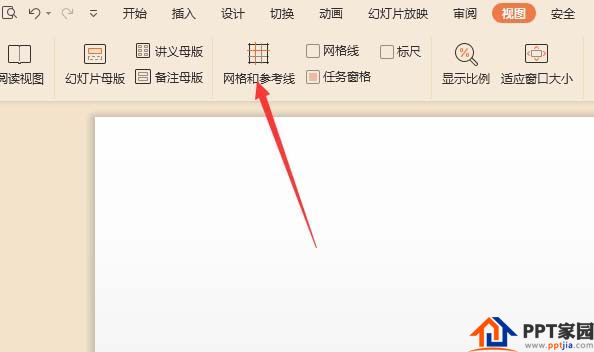
4. At this time, a dialog box will pop up, which is for setting related parameters and items.

5. After setting the relevant items and parameters, click the OK button. Since the grid is to be displayed, grid settings and reference line settings must be ticked. Of course, the last item of the reference line setting is up to you.
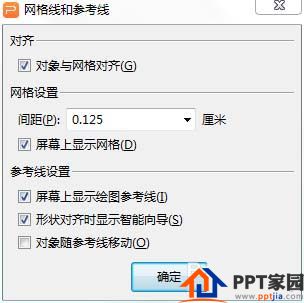
6. After the settings are confirmed, we can see that the ppt layout has grid lines.
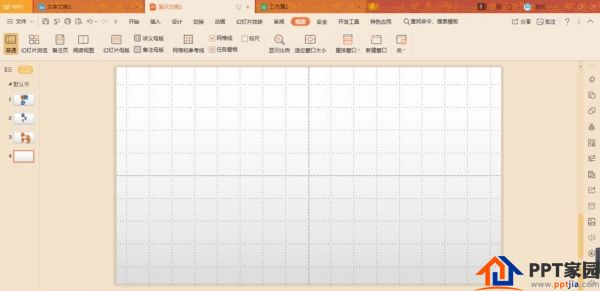
Articles are uploaded by users and are for non-commercial browsing only. Posted by: Lomu, please indicate the source: https://www.daogebangong.com/en/articles/detail/How%20to%20display%20grid%20in%20PPT%20page%20background.html

 支付宝扫一扫
支付宝扫一扫 
评论列表(196条)
测试