If you want to design a two-color text in ppt, how should you design it? Let’s take a look at how to make two-color text. For more downloads, please click ppt home.
ppt template article recommendation:
Tutorial for adding icons to PPT text fields
How to spell check text in ppt
How to make circular text in PPT
1. Open the PowerPoint software, create a blank document, enter the corresponding text, and then copy it out.
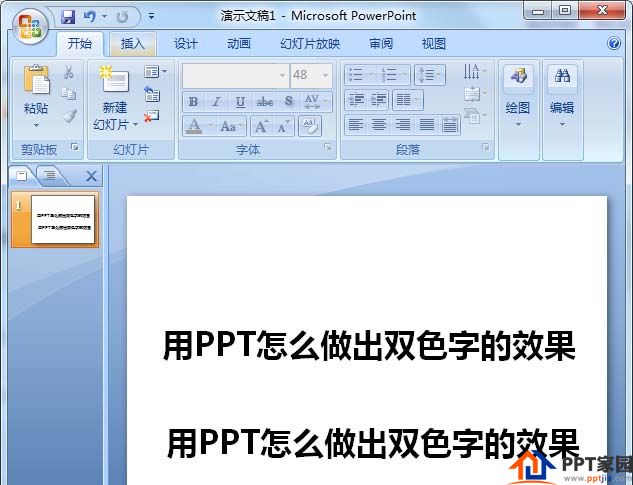
2. Select the first text. Of course, this is not fixed. You can choose any one. Fill the text with orange.
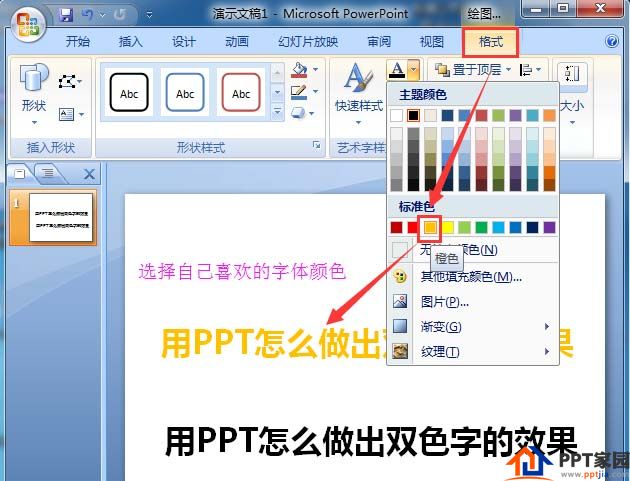
3. Then, do the same as the third step above, and fill the text below with color. Orange is used on the top, and purple is used for this to have a contrasting effect.
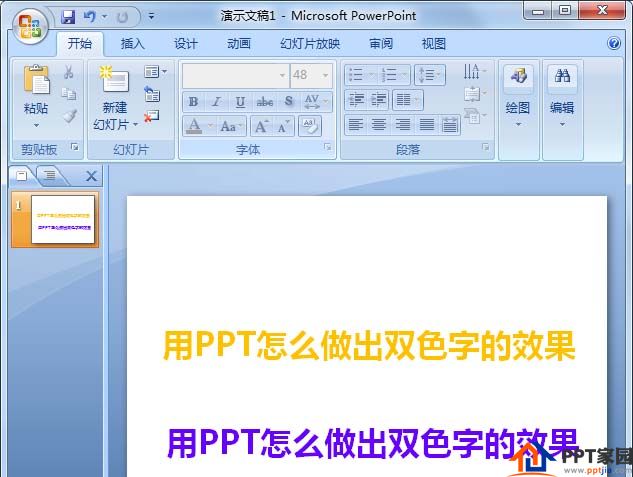
4. Select the orange text and save the text as a picture.
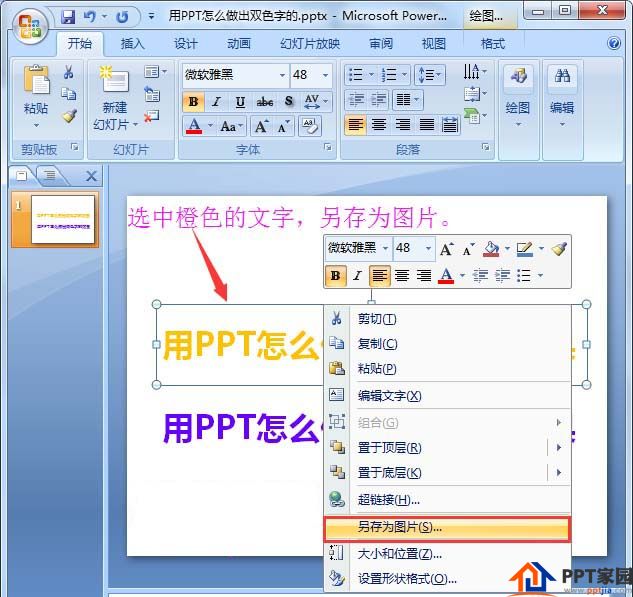
5. Insert a picture, which is the text picture just saved, click to open.
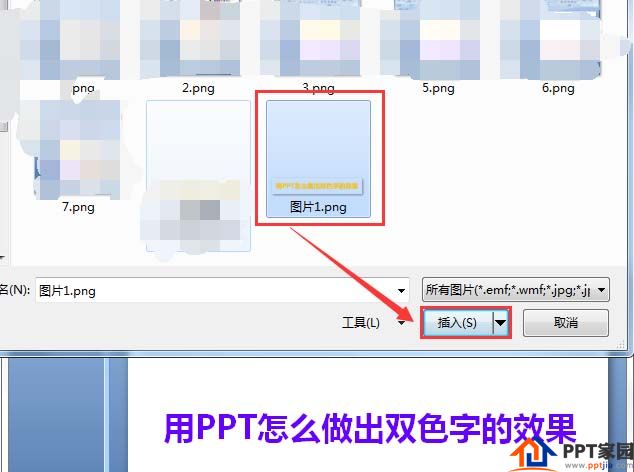
6. After inserting the picture of the orange text, delete the original orange text, and use the cutting tool to cut off part of the top part of the orange text picture. as the picture shows

7. Finally, move the cropped orange text image under the purple text, and align it with the purple text.

Articles are uploaded by users and are for non-commercial browsing only. Posted by: Lomu, please indicate the source: https://www.daogebangong.com/en/articles/detail/How%20to%20design%20twocolor%20font%20effect%20in%20PPT.html

 支付宝扫一扫
支付宝扫一扫 
评论列表(196条)
测试