In ppt, if you want to design three-dimensional characters with sharp and disappearing characters, how to make this effect? Let’s take a look at the detailed tutorial below. For more downloads, please click ppt home.
ppt template article recommendation:
What should I do if some text cannot be printed in grayscale?
How to make a fault style text effect in PPT
1. First open the ppt, here is the ppt of WPS used by Xiaobian, and create a blank ppt, as shown in the figure below:
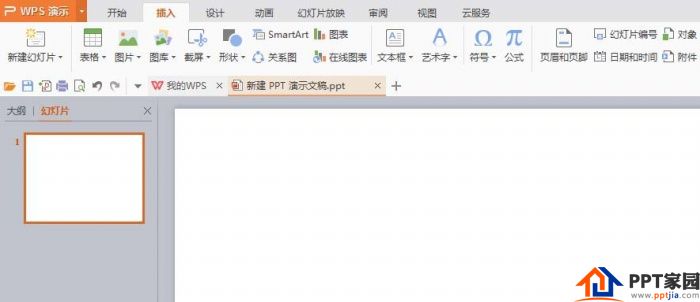
2. Then the editor inserts a picture with a more technological sense to set off the light 3D text effect later, as shown in the picture below:
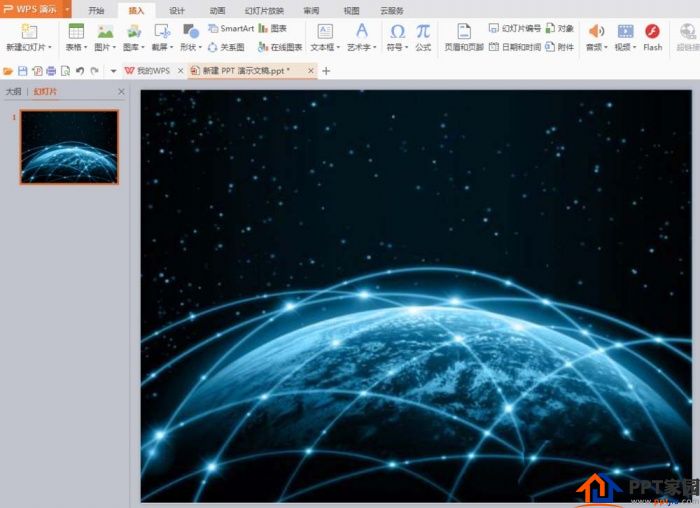
3. Then insert a text in the ppt, which is the text we want to insert, as shown in the figure below:
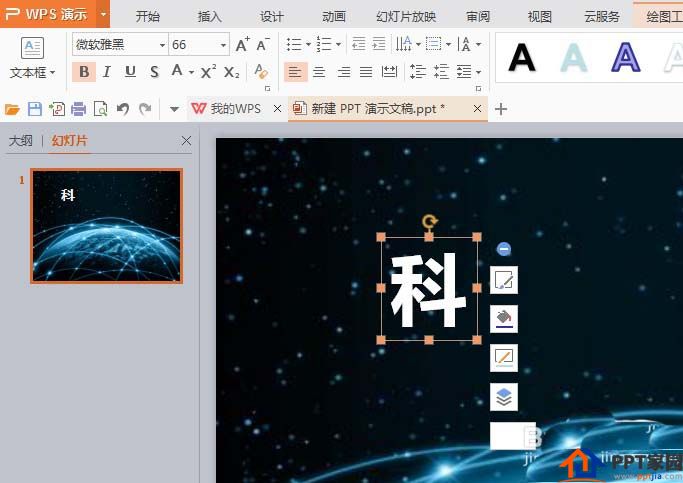
4. Then there is the object properties panel on the right side of the ppt, first set the text properties, click [Text Options] according to the steps indicated by the red cut head in the figure below, then select [Fill and Outline], and then click [Gradient Fill] to set the angle Set it to [0 degree], set the color of both color scales to white (because we have a dark background, so the white characters will be more eye-catching), and set the transparency of the second color scale to [100%], as shown in the figure below:
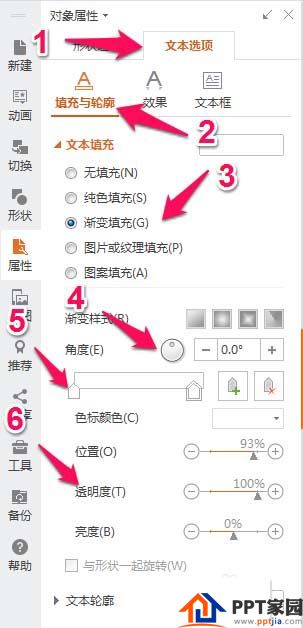
5. Then continue to set the [Effect] panel of [Text Options], add a shadow to the left of the font, and then set the size of the shadow effect to an appropriate size. You can try it yourself. The editor here sets it to 116%, as shown in the figure below :
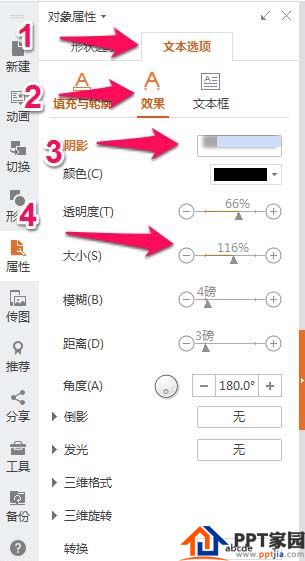
6. Then copy the set text box, copy a few more and fill in the corresponding text, so that a light 3D text effect is ready, as shown in the figure below:

Articles are uploaded by users and are for non-commercial browsing only. Posted by: Lomu, please indicate the source: https://www.daogebangong.com/en/articles/detail/How%20to%20design%20threedimensional%20gradient%20text%20effect%20in%20PPT.html

 支付宝扫一扫
支付宝扫一扫 
评论列表(196条)
测试