In PPT2016, if you want to design a beautiful text, how to design the effect of the word in the word? Let’s take a look at the detailed tutorial below. For more downloads, please click ppt home.
1. Create a new presentation of the PPT 2016 version, then select the two built-in placeholder text boxes in the newly opened PPT2016 presentation, and press the delete key on the keyboard to delete them.
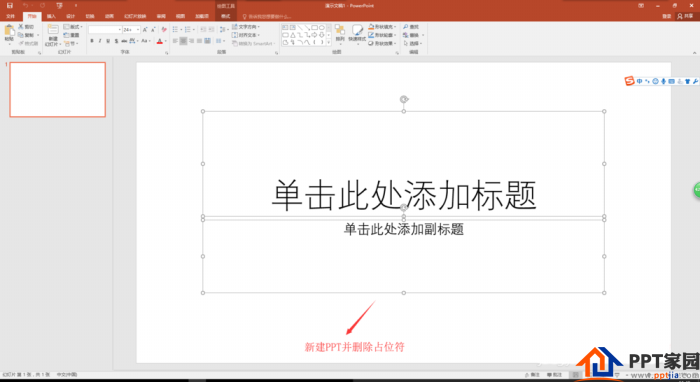
2. In order to make the effect of our words in the words more obvious, we first change the background color of this slide, right click on the slide page and select "Set Background Format", and then set the background format window on the right to give the slide Set the slice background to a darker blue background.
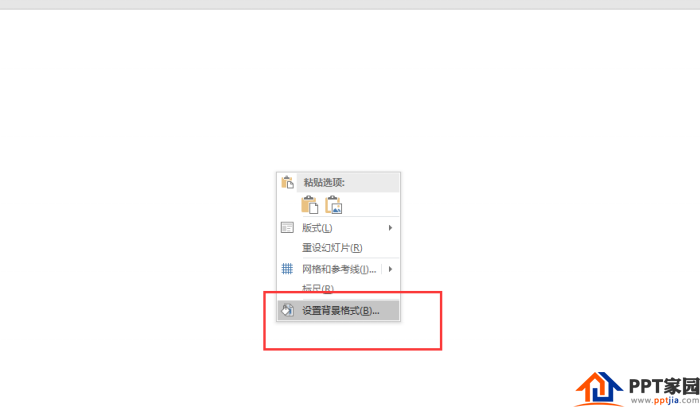
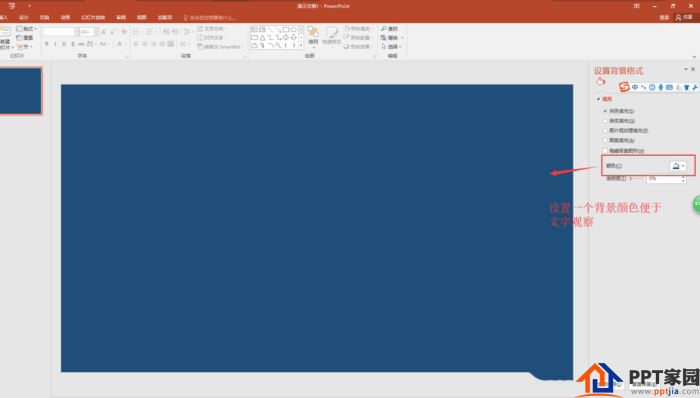
3. Switch to the Insert menu in the menu bar, find the text box option in the Insert menu, select horizontal text box in the text box, then draw a text box on the slide page, and enter the text content "PowerPoint".
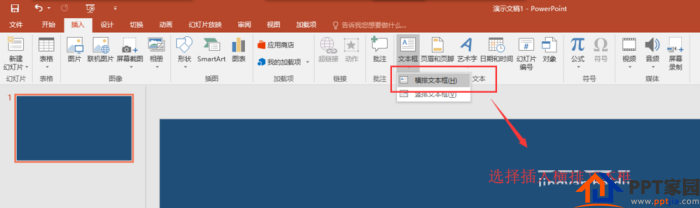
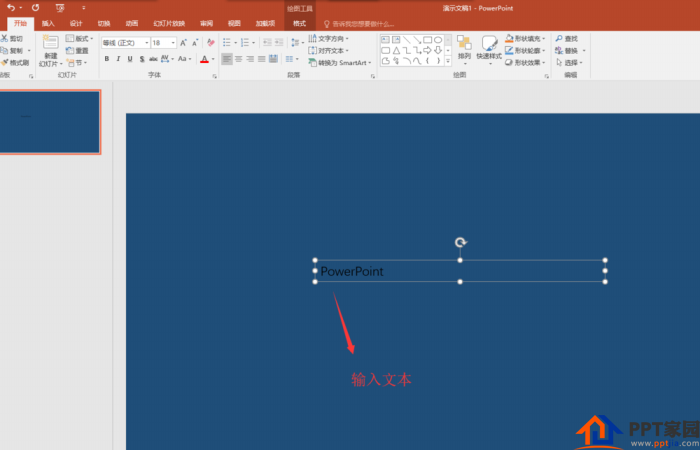
4. Click on the frame line around the text box to select the entire text box, and then set font properties in the font settings of the start menu, such as font color, font size, etc.
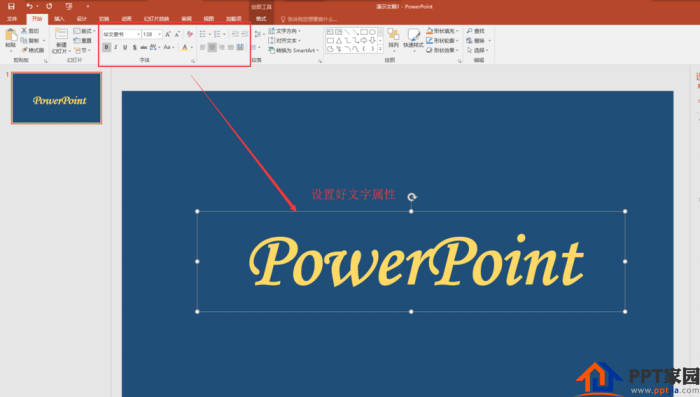
5. Select the Shape command in the Insert menu bar, find the rectangle in the shape, and then draw a rectangle on the slide page, and place the rectangle above the text content of the text box.
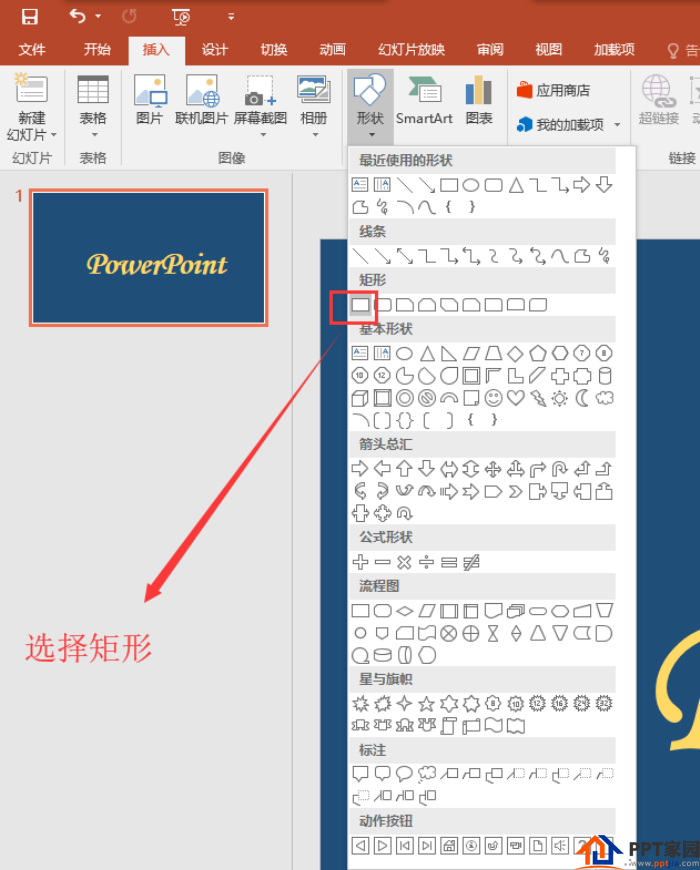
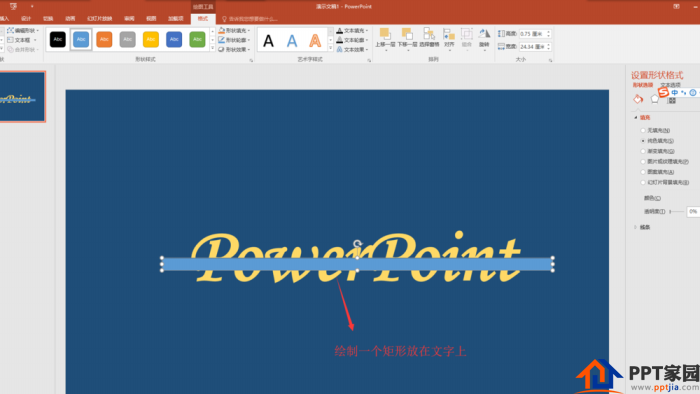
6. Select the text box first, then press and hold the Ctrl key to select the drawn rectangle, then select the format menu, find the merged shape in the format menu, and execute the cut command in the merged shape, so that the middle of the text box is subtracted The position of a rectangular bar.
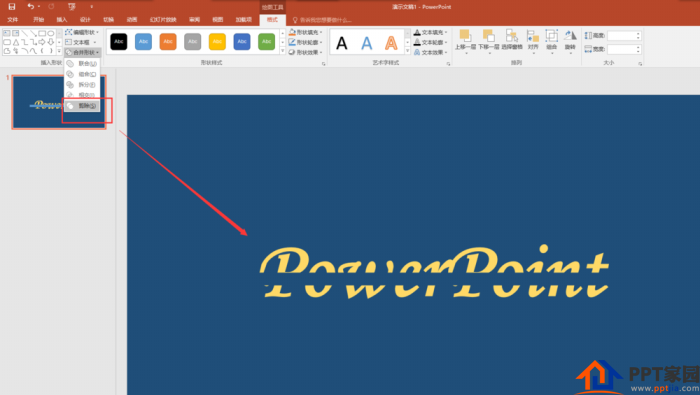
7. Insert a text box, enter the corresponding text, adjust the text properties, and move it to the middle vacant position of the subtracted large text box. In this way, the effect of a word in a word is completed in PPT2016.
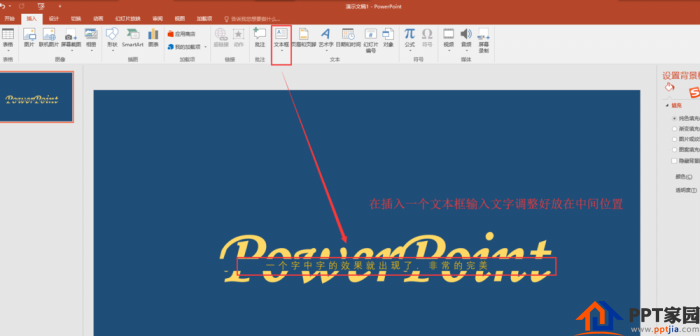
ppt template article recommendation:
ppt text reflection production tutorial
PPT line font text filling tutorial
How to make text with gradient strokes in ppt
Articles are uploaded by users and are for non-commercial browsing only. Posted by: Lomu, please indicate the source: https://www.daogebangong.com/en/articles/detail/How%20to%20design%20the%20effect%20of%20splitting%20characters%20in%20PPT.html

 支付宝扫一扫
支付宝扫一扫 
评论列表(196条)
测试