In ppt2016, I want to make some artistic effects for pictures, how to make them? For more downloads, please click ppt home.
ppt template article recommendation:
How to make a Jiugongge picture effect in PPT
1. First find and log in the software of PPT 2016. In the opened software, find the panel command in the start menu, click panel, select a blank panel effect from the many pop-up panels, and click apply.
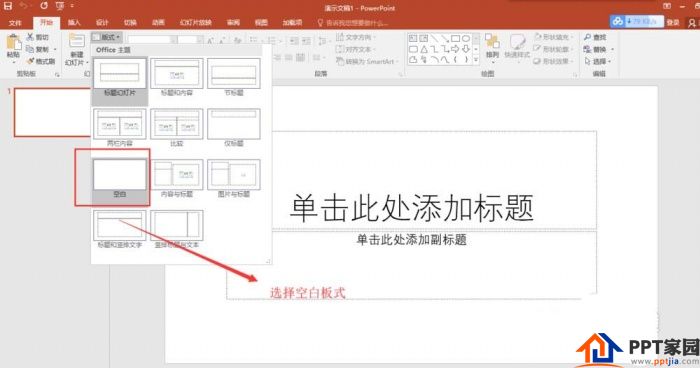
2. Switch to the Insert menu, find the Shape command under the Insert menu, click Shape, select a rectangle among the many built-in shapes that appear, and then combine the modifier keys shift+alt on the keyboard to insert a square into the slide.
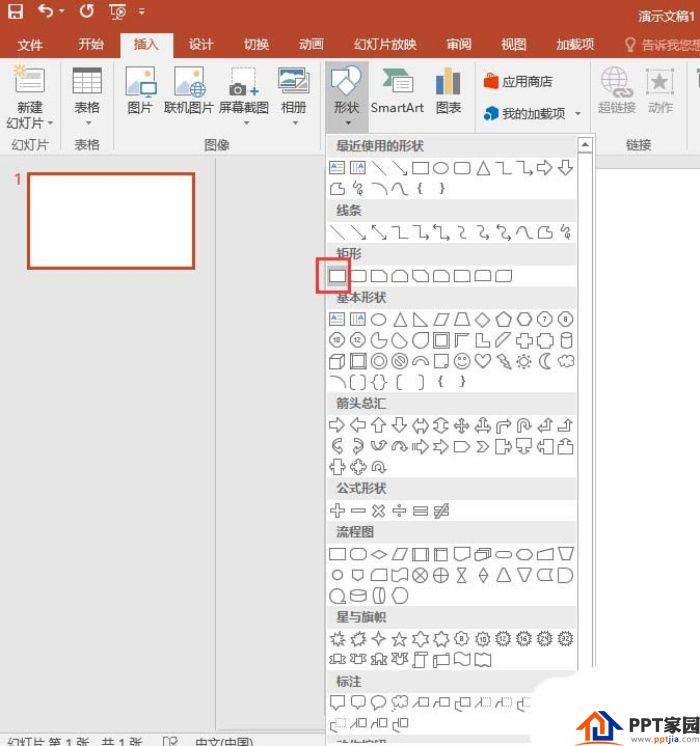
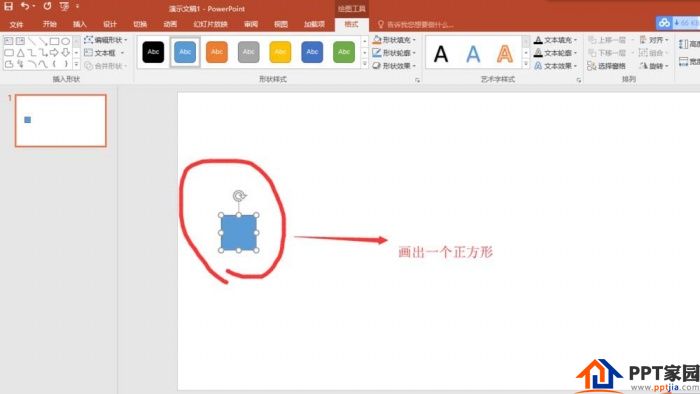
3. Click the square we drew, select the square, switch to the format menu, and then change a fill color at will. The fill color can be any color, and it has no effect on subsequent operations; Choose No Outline.
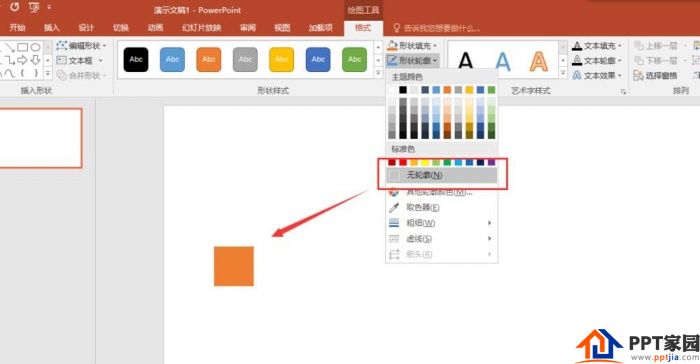
4. Select the formatted square, press and hold the auxiliary keys shift+Ctrl on the keyboard, move the square horizontally to get a copied square, repeat the operation, and copy horizontally multiple times to finally get a row in a row square.
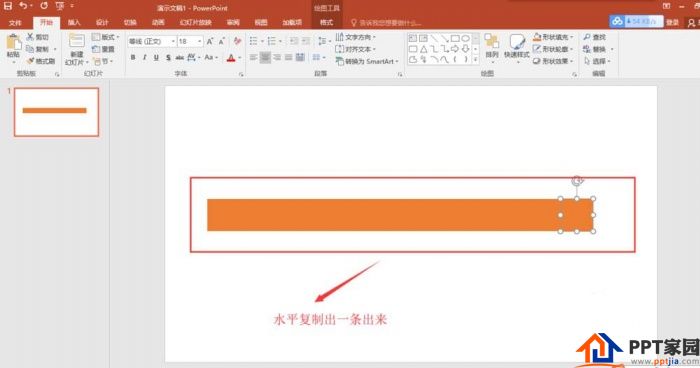
5. Then select the squares in this row in turn, press the left and right keys on the keyboard to move, so that there are gaps between the squares in this row; then select the squares in this row with the mouse frame, press and hold shift+Ctrl to copy vertically downwards to generate multiple row; then select these rows in turn, and press the up and down keys on the keyboard to make a gap between the rows.
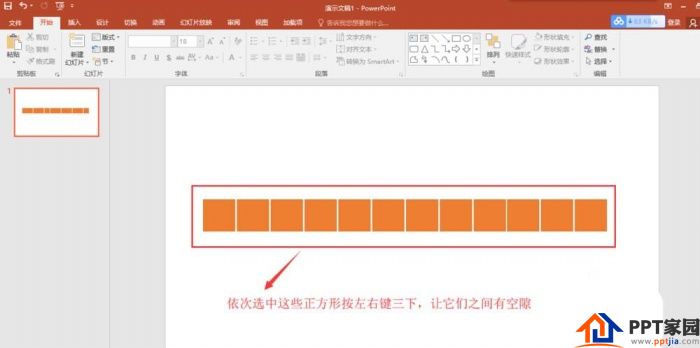
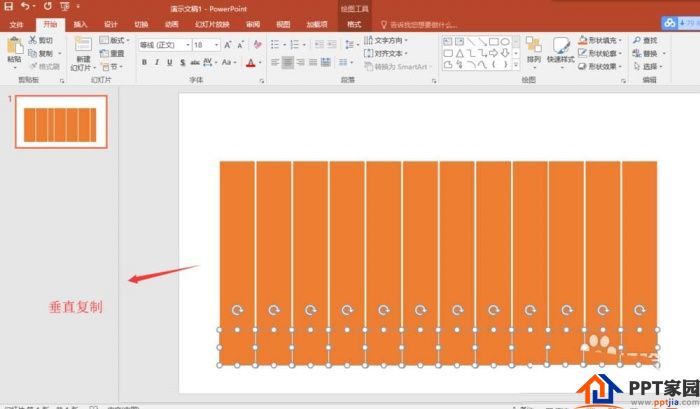

6. Drag the mouse box to select all the squares, right-click to select group, and combine all the squares together; right-click the combined shape, and select to set the shape format.
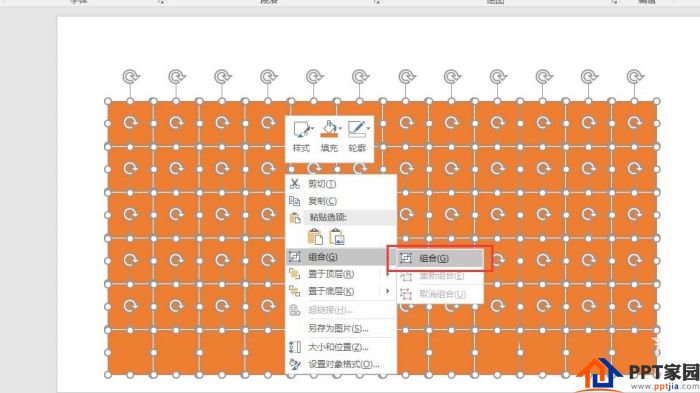
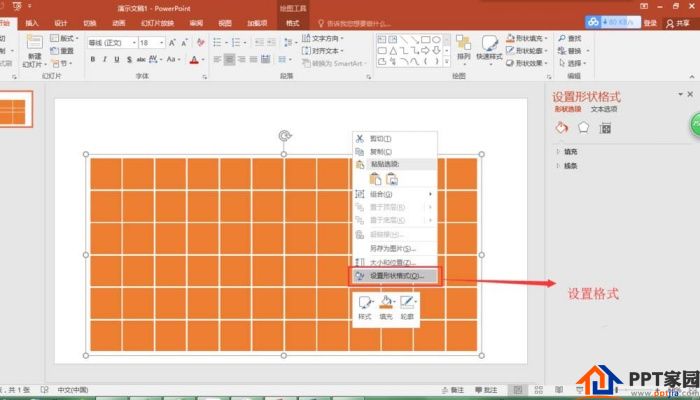
7. In the set shape format window opened on the right, select the picture or texture fill in the fill, and then select the file, and the file import window will pop up, select the material picture we prepared and import it for filling.
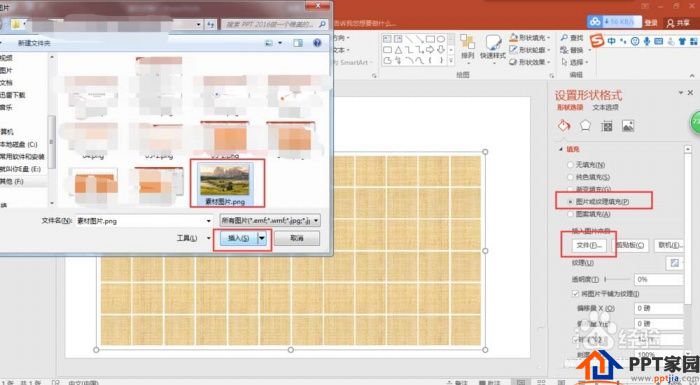
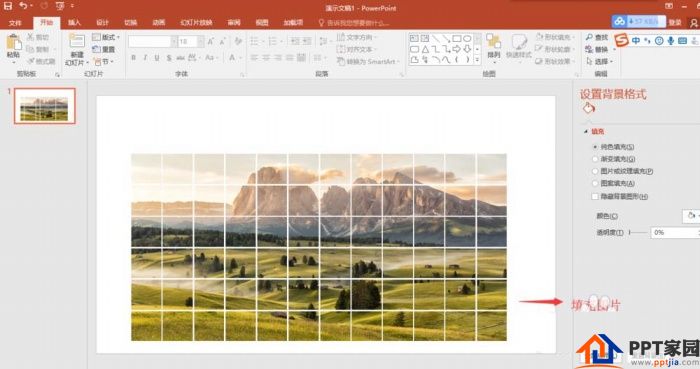
8. Use the left mouse button to randomly select several small squares, and press the delete key on the keyboard to delete; in this way, we have created a beautiful square picture through PPT 2016.
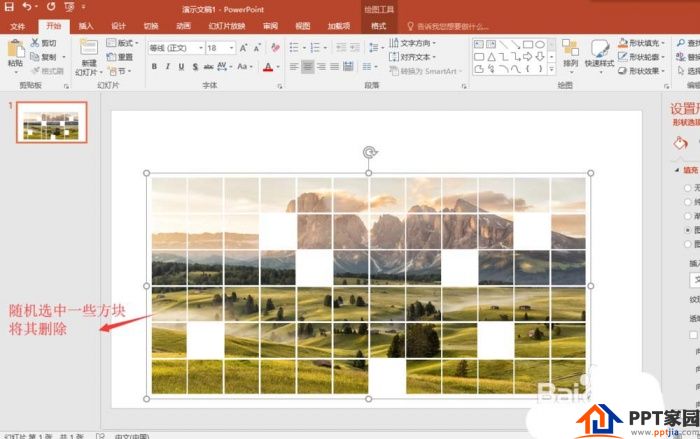
Articles are uploaded by users and are for non-commercial browsing only. Posted by: Lomu, please indicate the source: https://www.daogebangong.com/en/articles/detail/How%20to%20design%20a%20picture%20composed%20of%20multiple%20squares%20in%20ppt.html

 支付宝扫一扫
支付宝扫一扫 
评论列表(196条)
测试