If you want to draw a gift box in ppt, how should you draw it? Let's take a look at how to draw a gift box in ppt. For more downloads, please click ppt home.
ppt template article recommendation:
How to draw windmill rotation animation in PPT
PPT midline tutorial for drawing triangles
PPT tutorial on drawing equilateral triangle
1. Insert a square. As shown in the picture:
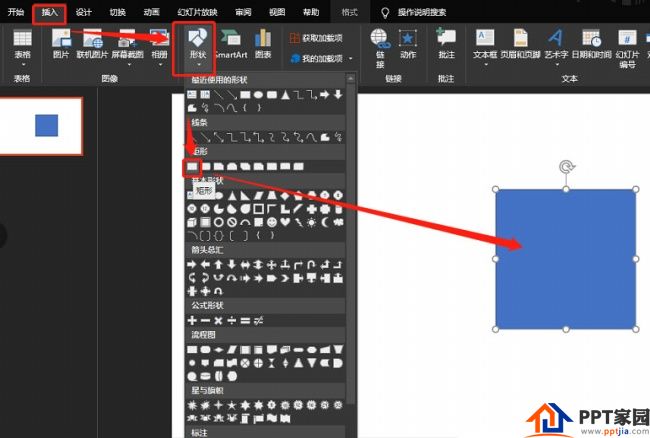
2. Set the graphics format. As shown in the picture:
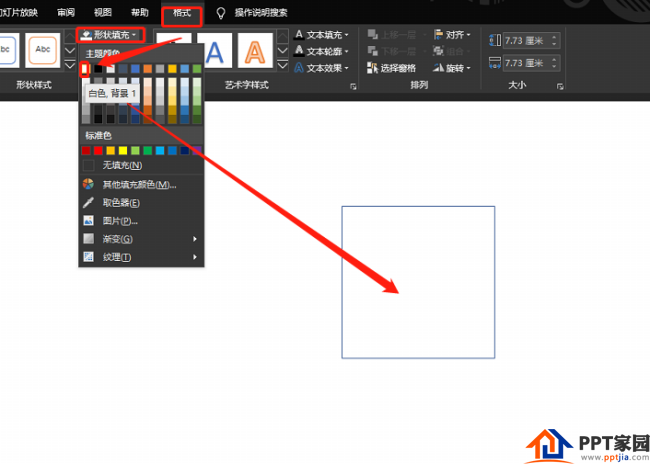
3. Insert a straight line. As shown in the picture:

4. Insert the straight line again and place it as shown in the figure:
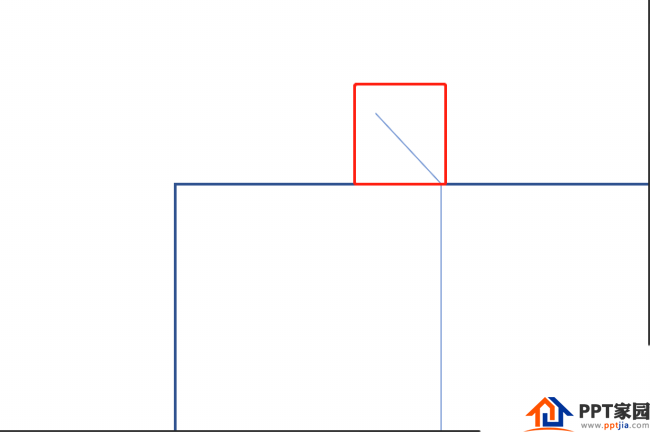
5. Copy one out and flip it horizontally. As shown in the picture:
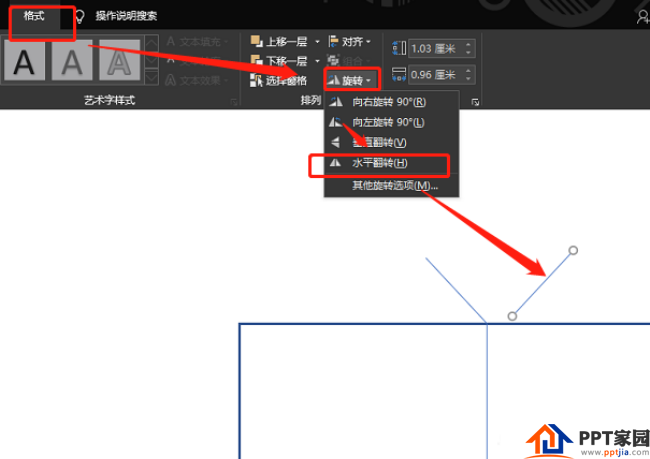
6. Set the format. As shown in the picture:
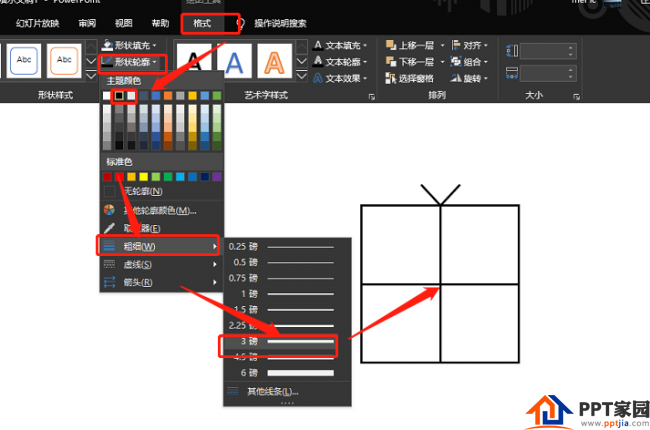
7. Combination. As shown in the picture:
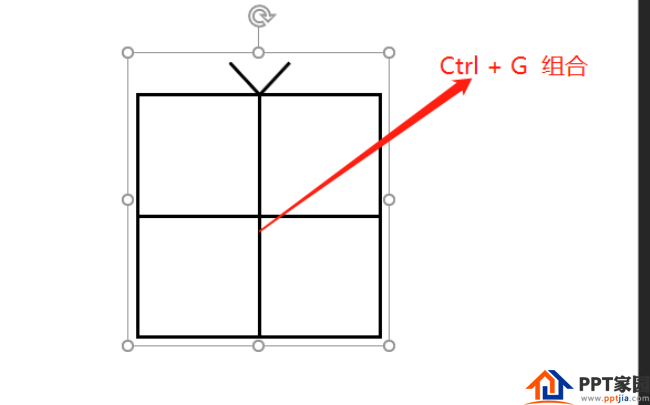
Articles are uploaded by users and are for non-commercial browsing only. Posted by: Lomu, please indicate the source: https://www.daogebangong.com/en/articles/detail/How%20to%20design%20a%20gift%20box%20with%20stick%20figure%20effect%20in%20PPT.html

 支付宝扫一扫
支付宝扫一扫 
评论列表(196条)
测试