In ppt, I want to draw a cylinder with a long yellow sand gradient, how to draw this figure? For more downloads, please click ppt home.
ppt template article recommendation:
How to use PPT to draw a cartoon tiger
Detailed explanation of PPT drawing bamboo tutorial
1. Open powerpoint 2007 and enter its main interface;
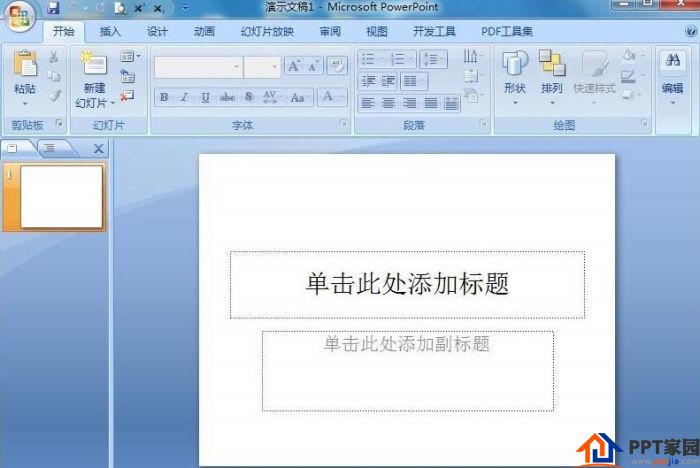
2. Delete the two input boxes of click here to add title and subtitle;
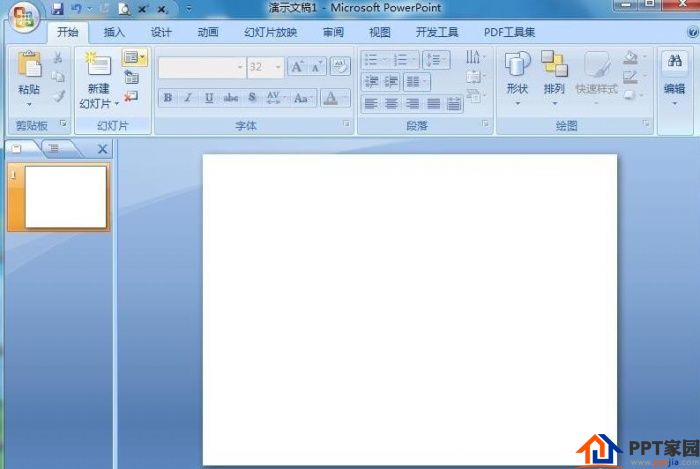
3. Click the Insert menu and select the Shape tool;
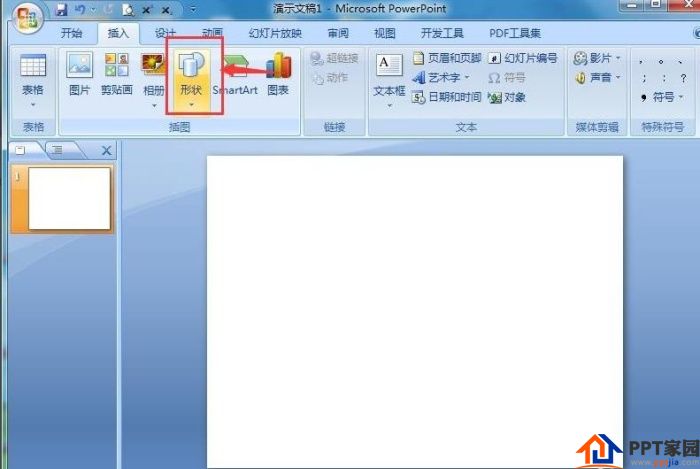
4. Find and click the cylinder in the basic shape to draw a cylinder;
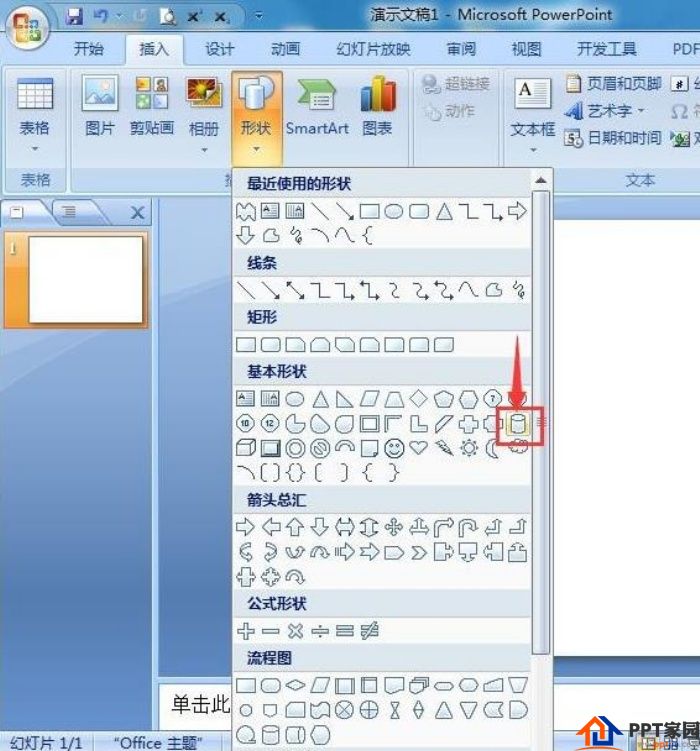
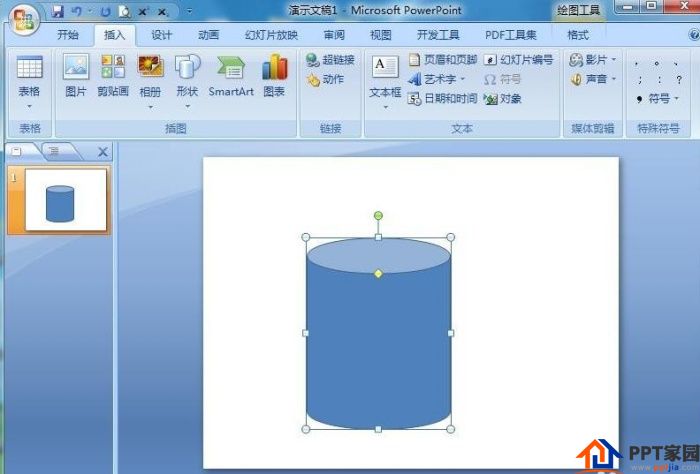
5. Click Format, select Shape Fill;

6. Click Gradient, and click Other Gradients in the drop-down menu that opens;
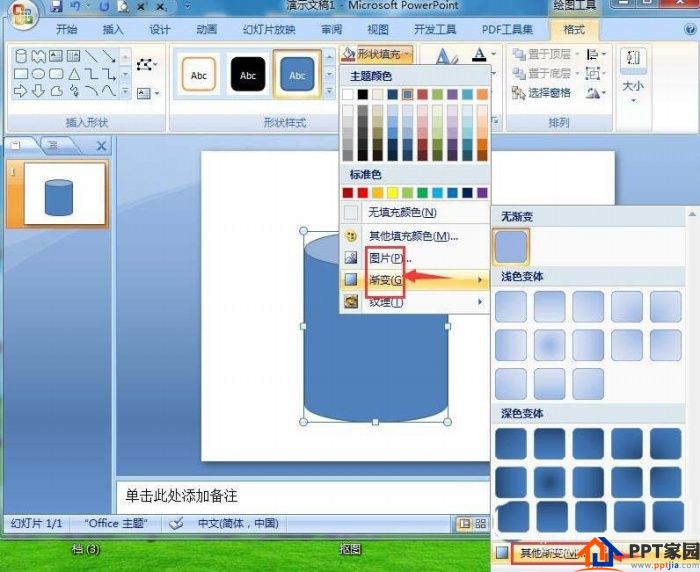
7. Select Gradient Fill, click Long Yellow Sand in the preset color, and press Close;
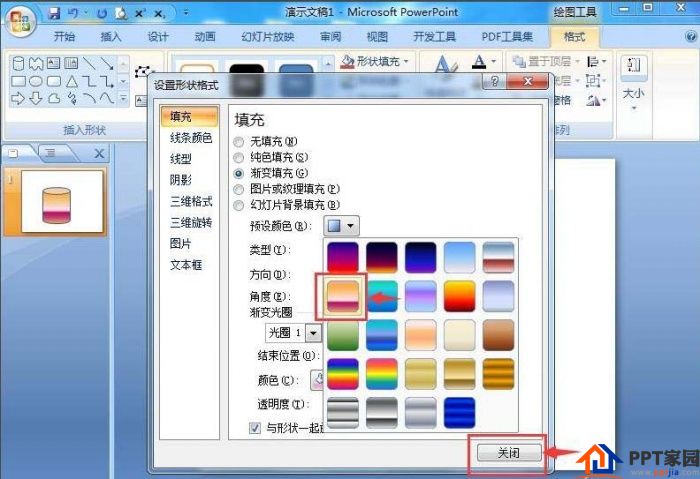
8. We have created a long yellow sand gradient cylinder in powerpoint.
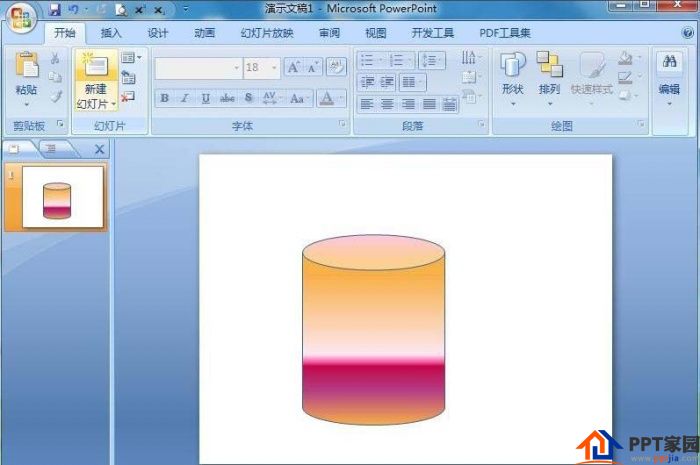
Articles are uploaded by users and are for non-commercial browsing only. Posted by: Lomu, please indicate the source: https://www.daogebangong.com/en/articles/detail/How%20to%20create%20a%20threedimensional%20cylinder%20with%20gradient%20color%20in%20PPT.html

 支付宝扫一扫
支付宝扫一扫 
评论列表(196条)
测试