In the process of making PPT, we sometimes insert a lot of text boxes to enter text to express related content. How to convert the text boxes of PPT into multiple What kind of shape? Today, the editor will share with you the specific operation method.
ppt template article recommendation:
How to convert PPT text boxes into multiple shapes
How to use ppt to make a diagram of the lever principle of chopsticks
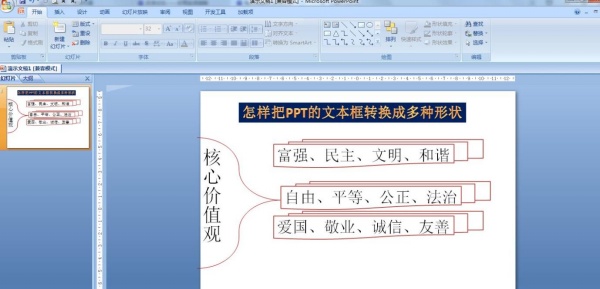
1. As shown in the figure, insert - text box - select horizontal or vertical text box - enter text and set the font in the start size.
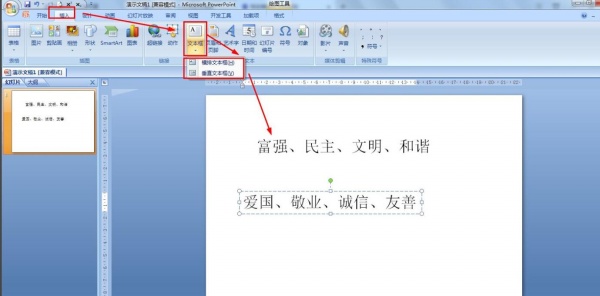
2. Select vertical text box - drawing tool - format - edit shape.
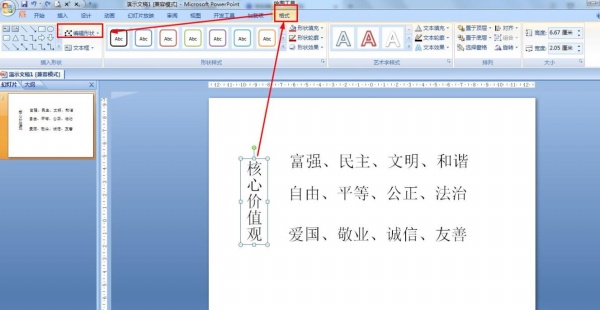
3. Change the shape - basic shape - choose: right curly brace.
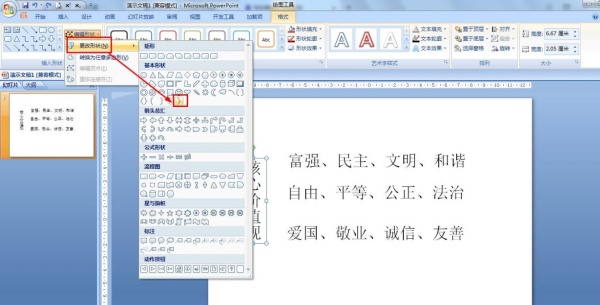
4. Drawing tools - format - shape outline - standard color, set to dark red - adjust the shape of the right curly brace.
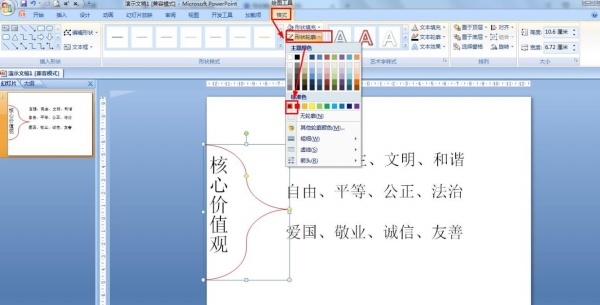
5. Select horizontal text box - format - change shape - flow chart: multiple documents - shape style selection: color outline to emphasize color 2.
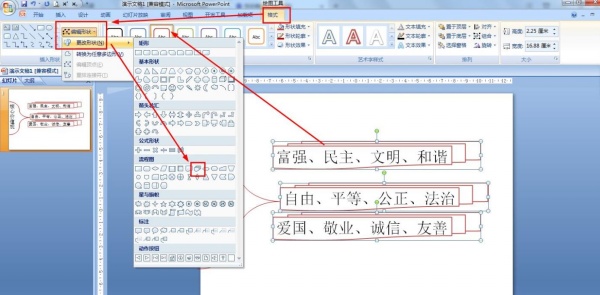
Articles are uploaded by users and are for non-commercial browsing only. Posted by: Lomu, please indicate the source: https://www.daogebangong.com/en/articles/detail/How%20to%20convert%20the%20text%20box%20of%20PPT%20into%20various%20shapes.html

 支付宝扫一扫
支付宝扫一扫 
评论列表(196条)
测试