How to convert pdf to ppt? Generally speaking, PDF and PPT are two common file formats in document and presentation production. Converting PDF files to PPT format can bring many necessities and crucial functions.
First, by converting PDF documents to PPT documents, you can easily edit and modify text content as well as elements such as pictures and charts. This makes document production and presentation more flexible and efficient, and can be adjusted and modified at any time as needed. In addition, after converting PDF files to PPT format, the text content in PPT format can be copied and pasted more conveniently, saving time and effort on re-typing. Secondly, presentations in PPT format can provide more vivid display effects and better visual appeal. By converting PDF files to PPT format, users can add elements such as animation, text, audio, and video to the presentation, thereby improving the readability and appeal of the presentation. In addition, the PPT format also supports tablet, video chat, and cloud sharing, which is more interactive and collaborative. Finally, converting PDF files to PPT format has wider usage and applicability.
Converting between pdf and ppt formats can improve the flexibility and efficiency of documents and presentations, enhance visual appeal and readability, and make documents more suitable for various occasions and needs. Today, we have sorted out several methods of converting pdf to ppt for you, you can refer to them!
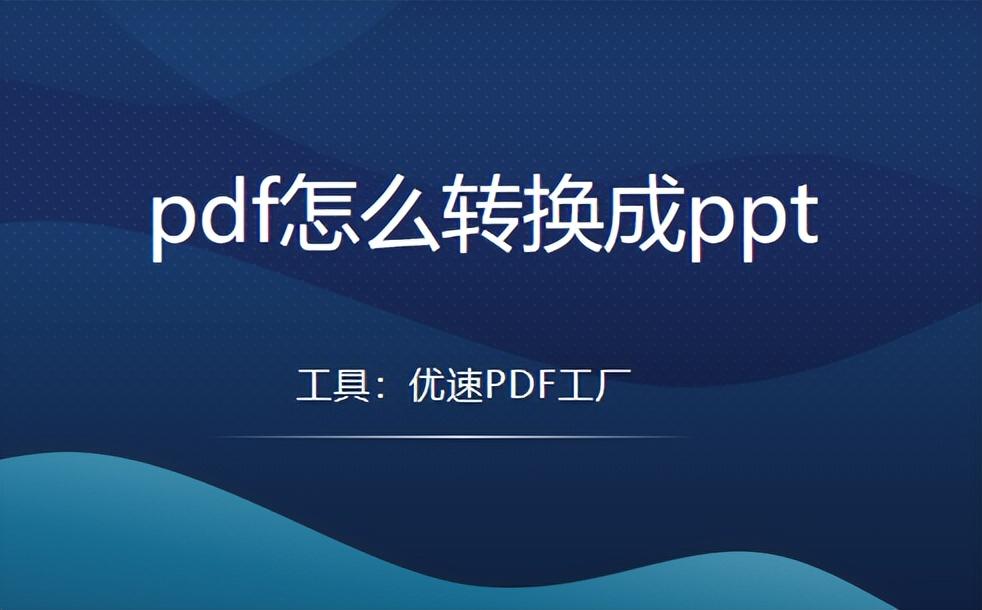
Method 1: Convert pdf to ppt using "Uspeed pdf factory"
Tool download address: https://download.yososoft.com/YSPdf/YSPdf_TTY.exe
Step 1. Download the "Usu PDF Factory" software tool on the computer, open and use it directly after the installation is complete, and click the [PDF to file] function on the far left on the home page.

Step 2. Then select the [PDF to PPT] operation function in the drop-down list of [pdf to file], and then click the [Add File] button on the upper left to select the PDF file to be converted and upload it software, and directly drag it into the software tool.
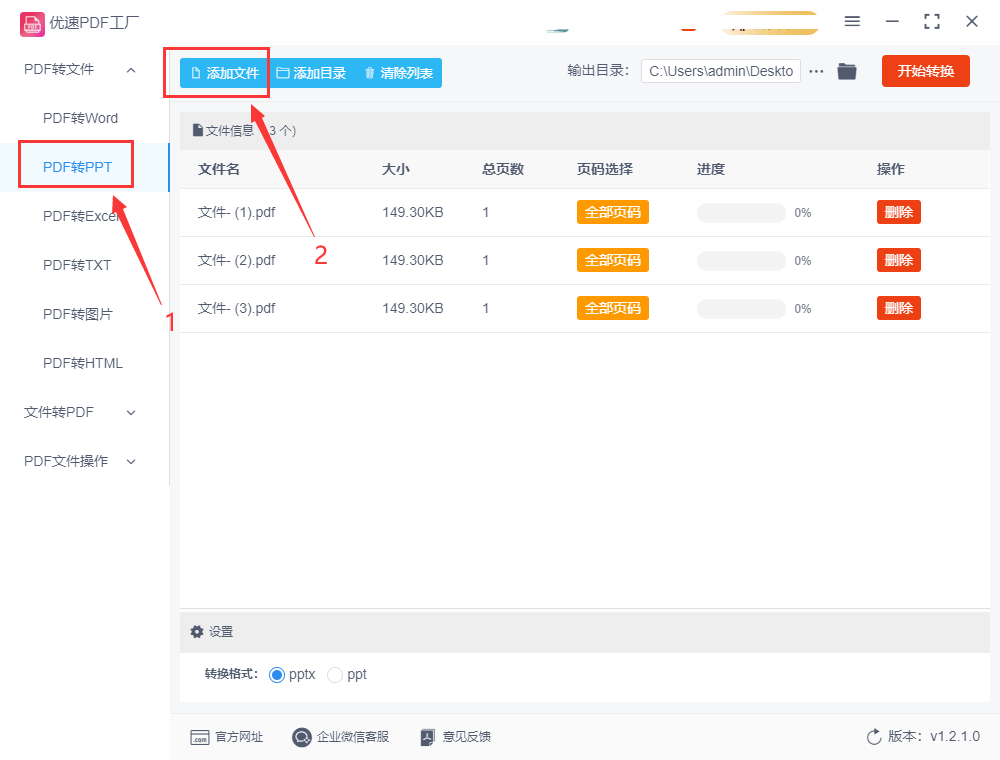
Step 3. Before starting the conversion, we can modify the output directory of the saved file; after all settings are completed, click the [Start Conversion] button to start the software, and the following software will automatically convert PDF PPT processing;
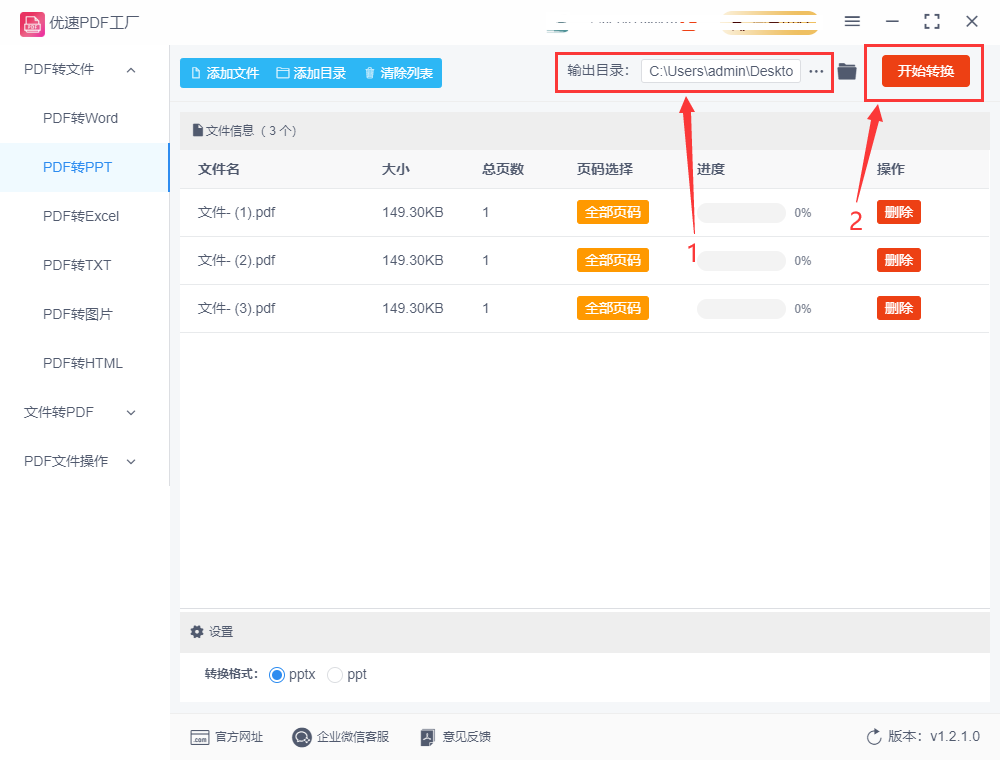
Step 4. The software will automatically open the output folder during the conversion introduction. As shown in the figure, all the output folders are ppt format files, indicating that we have successfully converted the uploaded PDF files into PPT format, indicating that the conversion is successful.
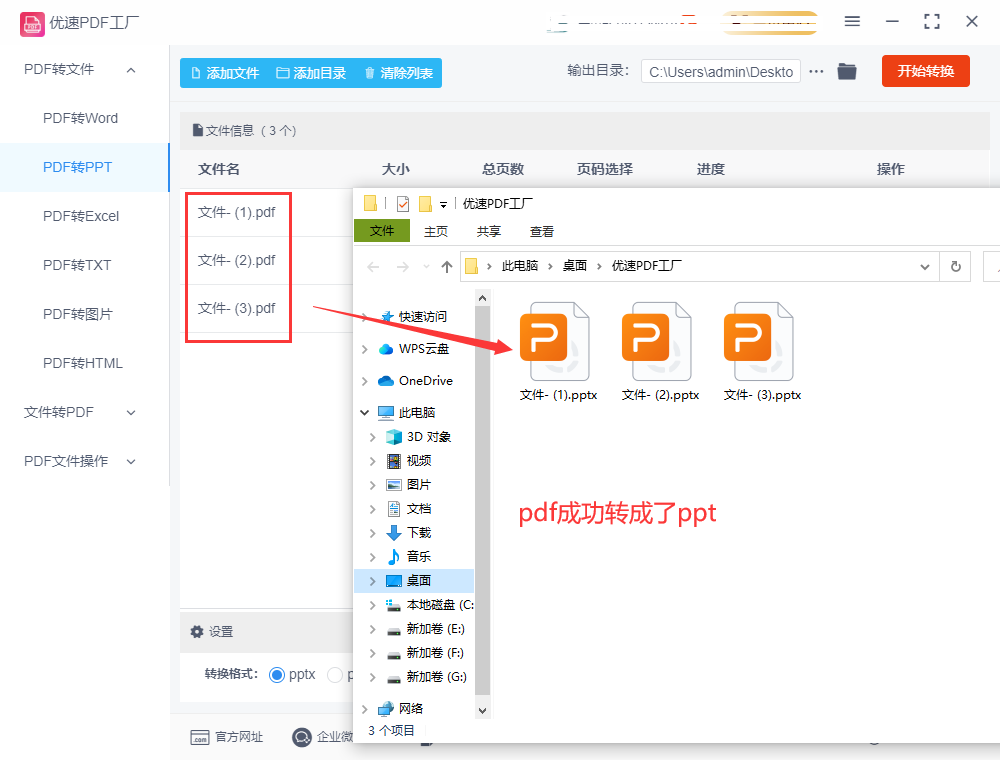
Method 2: Use "Photoshop" to convert pdf to ppt
Step 1, open the PS software on our computer, enter the main interface, we find the toolbar [File] - [Open], then import the PDF file that needs to be converted.
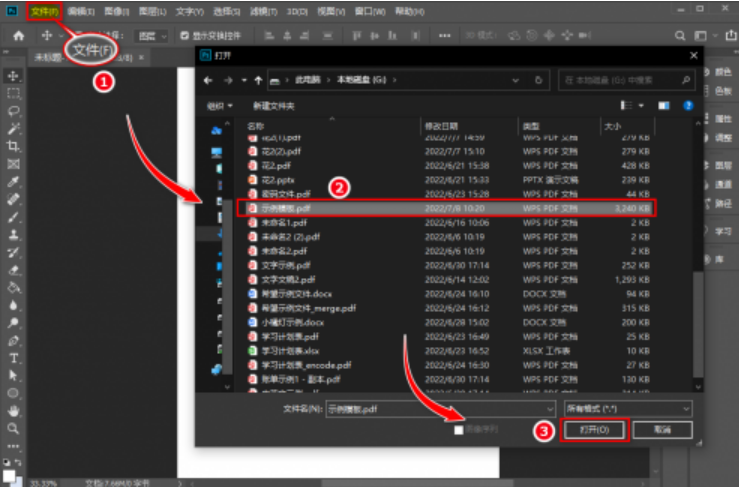
Step 2, first, locate the [Import PDF] option in the operation panel. Then, select the page to be converted in the pop-up window, and make necessary adjustments and configurations to the parameters on the right menu bar as required. Finally, place the picture exported from Photoshop in the newly created PowerPoint to complete the operation.
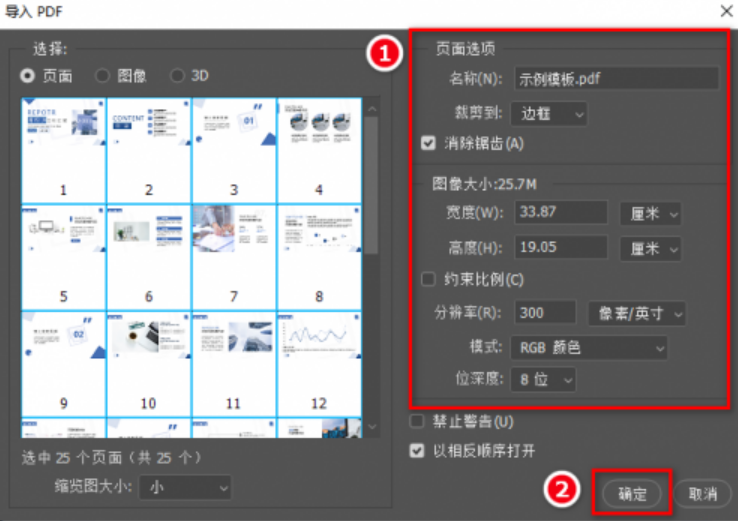
Method 3, use cloud office software to convert pdf to ppt
Step 1. Open the cloud office software on the computer, if not, please download and install it first. After opening, find the "PDF processing" option on the left side of the software interface, and click to enter. Find the "PDF to PPT" sub-function in the right menu bar, and click it to start the PDF to PPT operation.
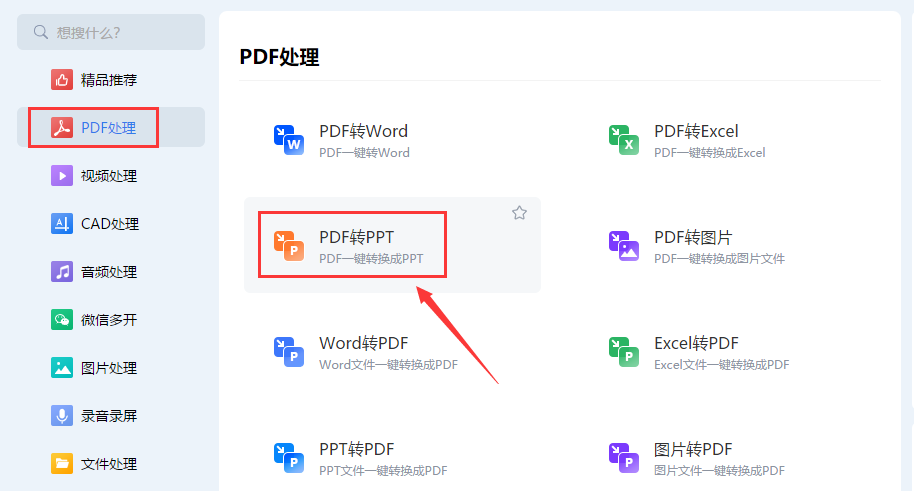
Step 2, you will immediately enter the new interface, which is the specific operation page, click "Add File" on this page, select the PDF file to be converted in the pop-up box and upload it to the software . Click to add PDF documents or drag and drop PDF documents can be uploaded.
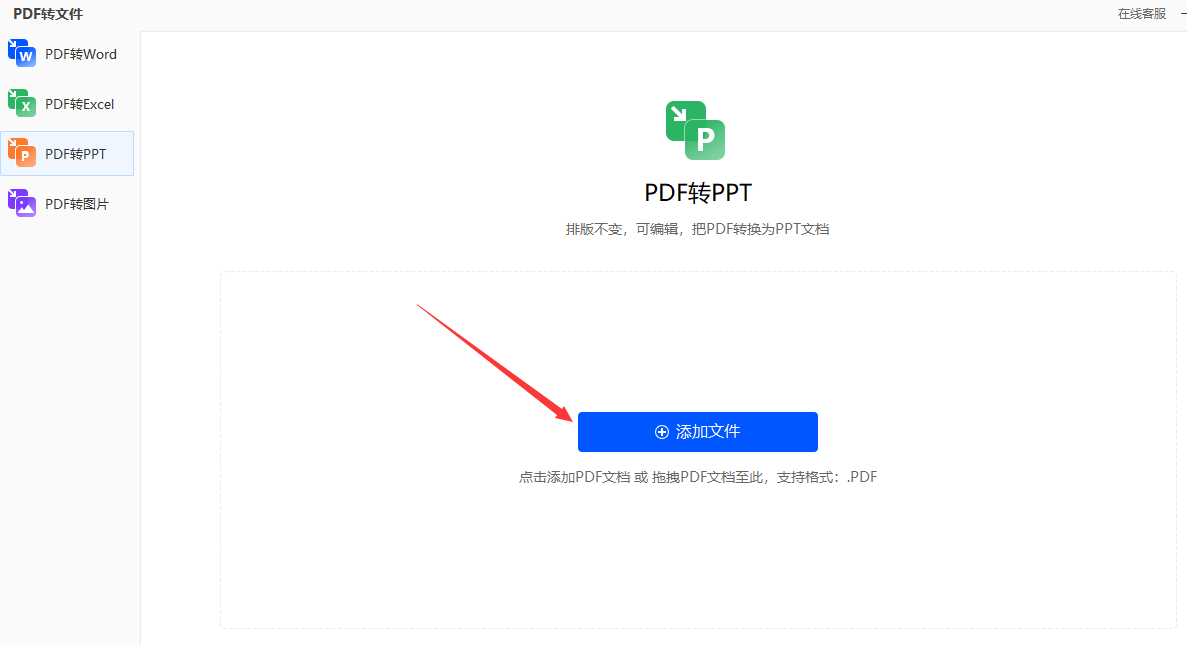
Step 3, after uploading, first set the output format (ppt or pptx), and we can also set the output directory. After everything is set, click the "Start Processing" button in the lower right corner, and the software will start converting pdf to ppt. Wait for a few minutes, or even less, to see the converted files in the output directory.
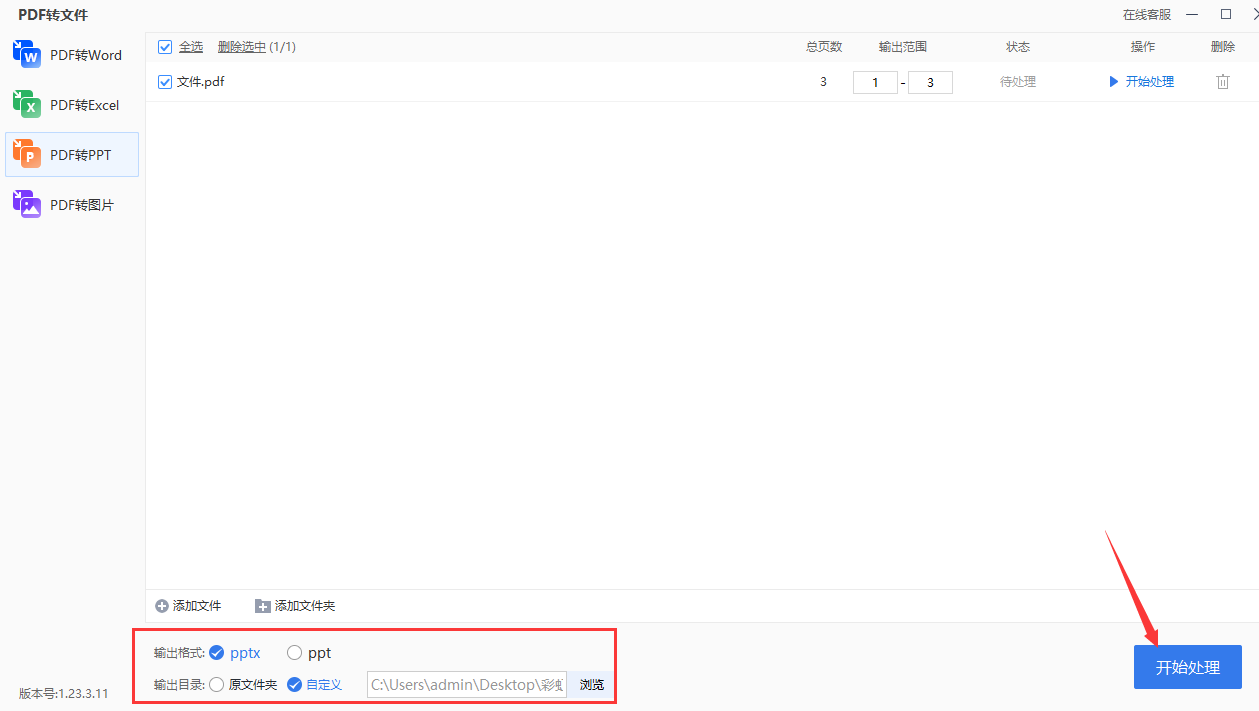
Method four, use the lookpdf tool to convert pdf to ppt
Step 1, since LookPDF is an online processing tool, you only need to open the LookPDF website in a computer browser to use it. After opening the website, we can see that the page is very simple, and the functional pages are fully displayed. To perform PDF conversion, you need to click the "Convert" option to enter the next operation interface.
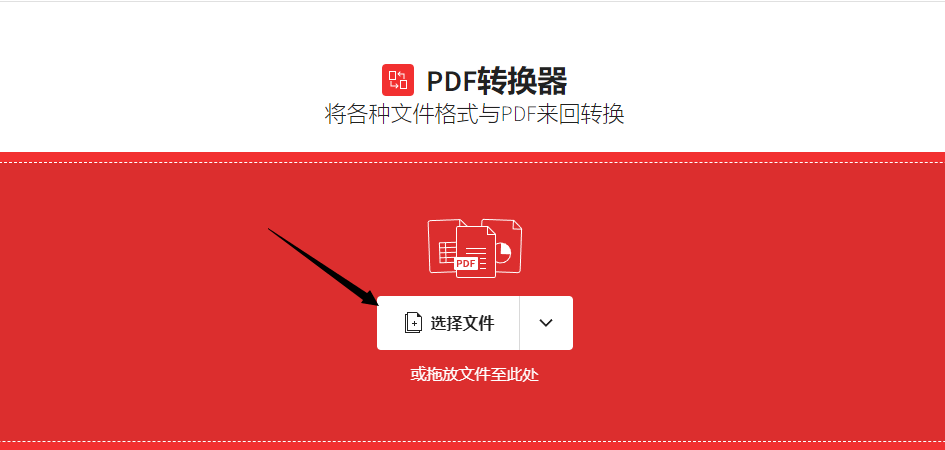
Step 2. First, you need to find and click the "Select File" button on the operation page to select the PDF file that needs to be converted to PPT format and upload it to the tool.

Step 3, after uploading, we see the file list, and then set the format after conversion, we click to select "convert to ppt". After everything is set, we can click the blue button below "Select Options". The lookpdf tool starts converting pdf to ppt. Wait for a while, and we can save the file to the computer in the file download box that pops up.
Method 5: Convert pdf to ppt with the online tool zomzor
Step 1, directly search the tool in the browser and open it, find and click "Choose Files" to upload the file.
Step 2, after the file is uploaded, click the "Convert To" option, and then select the format to be converted from the drop-down menu. For PPT conversion, we need to choose the "PPT" format.
Step 3, click the "Convert Now" button to start converting pdf to ppt. Wait for a while until the PDF file is successfully converted to the PPT format and then download the converted PPT file on the website.
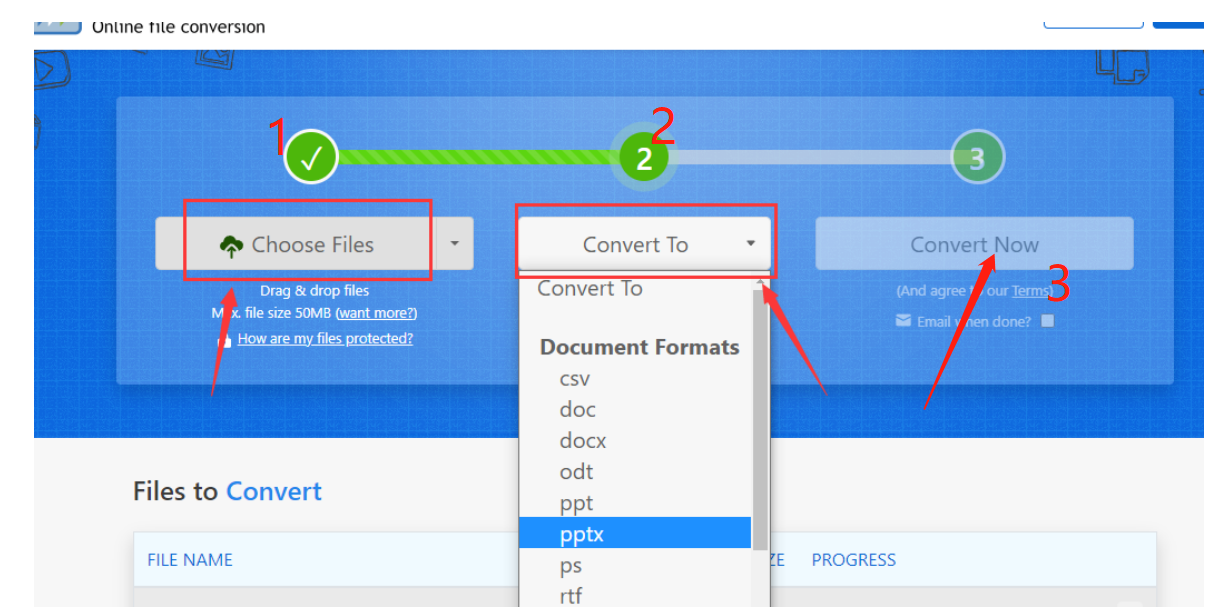
PDF and PPT are different file formats, converting PDF files to PPT format can effectively improve work efficiency and save working time. Transformation allows users to easily edit and modify text content, improving the visual appeal and readability of presentations. The PPT format has become one of the most commonly used presentation formats in the global business and education circles, and has been widely used in conference presentations, classroom teaching, and online training. Therefore, converting PDF files to PPT format can make the document more suitable for various occasions and needs. Therefore, the editor shared with you a few methods of "how to convert pdf to ppt?", and you can definitely learn it by following the steps~~~

Articles are uploaded by users and are for non-commercial browsing only. Posted by: Lomu, please indicate the source: https://www.daogebangong.com/en/articles/detail/How%20to%20convert%20pdf%20to%20ppt%20quickly%20learn%20batch%20operation.html

 支付宝扫一扫
支付宝扫一扫 
评论列表(196条)
测试