How to convert pdf to ppt? First of all, converting PDF to PPT can improve editing and modification efficiency. PDF files are not very convenient for modifying content such as text and pictures, while PPT can be directly edited and modified, making the layout of text more beautiful and more similar to the slide format of PPT. By converting PDF to PPT, we can decompose the text, graphics and other elements in it for free typesetting and modify them to meet new design requirements. Secondly, converting PDF to PPT can improve presentation effect and efficiency. By converting PDF files to PPT files, we can insert elements such as multimedia and dynamic effects into the slides, making the presentation more visually impactful, creative and attractive, thereby improving the quality of the presentation. At the same time, this can also reduce the explaining cost of the presenter and improve the efficiency of the demonstration.
Converting PDF to PPT can improve the sharing effect of documents. Although PDF files can be opened by almost all devices and systems, in some cases, the PPT format is still more advantageous. By converting PDF files to PPT files, we can better share knowledge resources and business information to audiences around the world. The following are several methods for converting pdf to ppt files in detail.

Method 1: Use "Yousu PDF Factory" to convert pdf to ppt
Tool download address: https://download.yososoft.com/YSPdf/YSPdf_TTY.exe
Step 1. Download and install the "Usu PDF Factory" tool software on the computer, then open the software cloud top, and directly click the [PDF to file] function item to enter the software inner page for the next step.
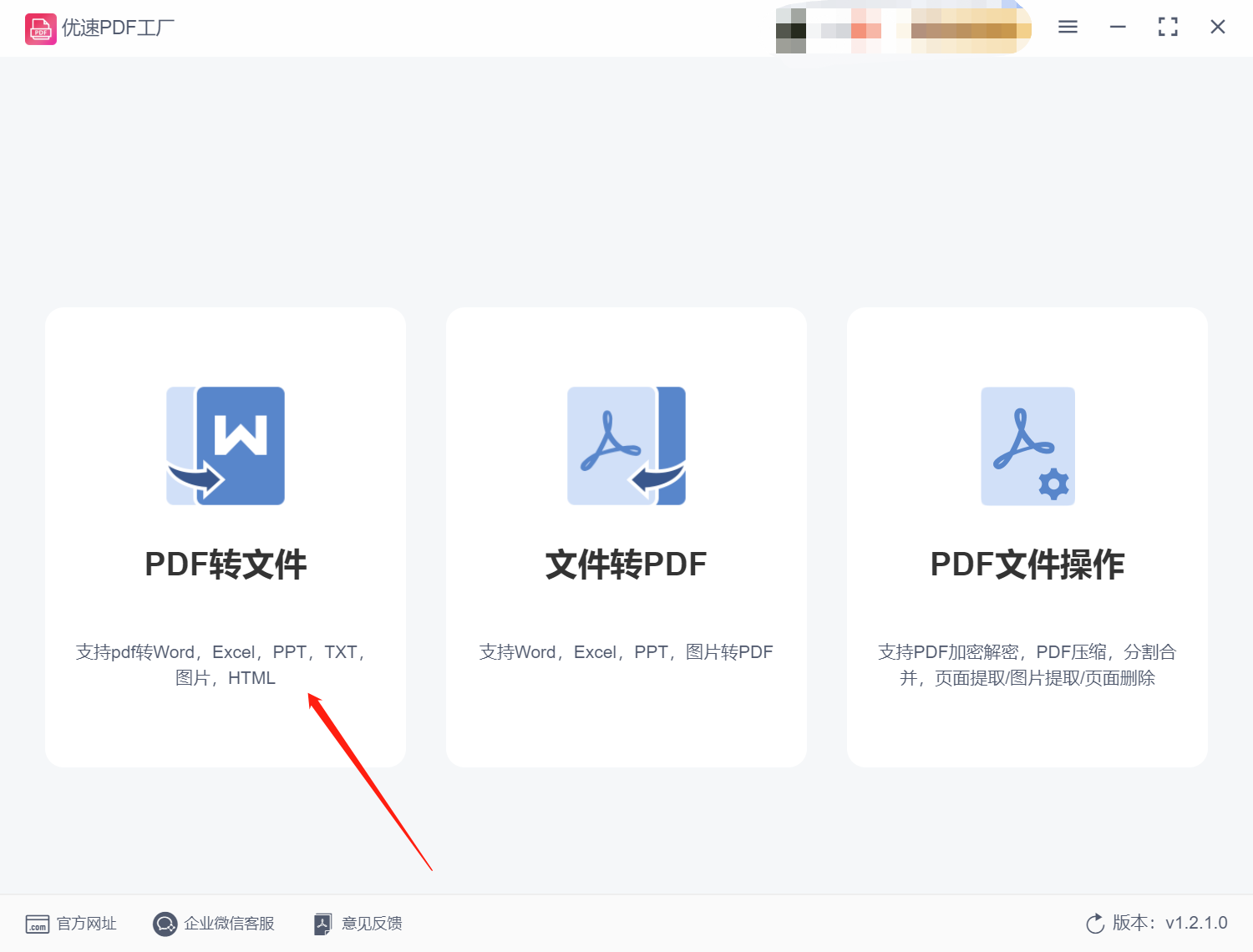
Step 2. Click the [PDF to PPT] sub-function item in the drop-down list of [PDF to file]; then upload the PDF file to be converted through [Add file], and batch upload is supported and batch conversion.

Step 3. After the file is uploaded, set the output format under the file list, and we can check it.

Step 4. Then we directly click the [Start Conversion] button to start the file conversion program. After the conversion is completed, the output directory folder for saving the pdf will be automatically opened.
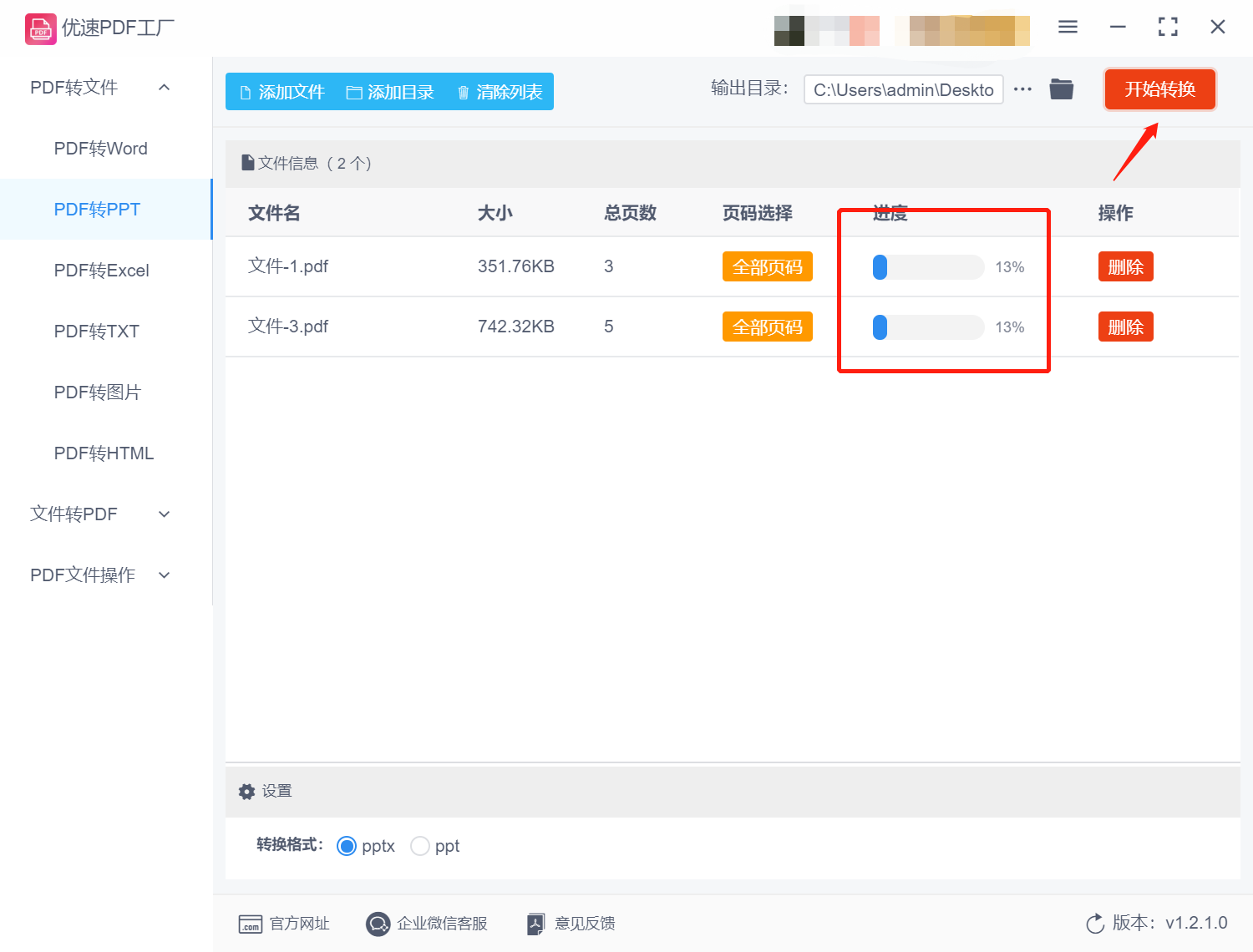
Step 5. As shown in the figure, it is a comparison chart of the file format change before and after the software conversion. It can be seen from this that the software successfully converts the PDF file we uploaded into the required PDF file. to a file in PPT format.

Method 2: Use the professional tool Adobe acrobat DC to convert pdf to ppt
Step 1. First, open the Adobe Acrobat DC software and select the PDF file to be converted.

Step 2, select "Tools" -> "Export PDF". In the pop-up menu, select "Microsoft PowerPoint" as the conversion format. Click the "Settings" button to choose conversion parameters such as layout for each slide, fonts, text handling, image compression, etc. Click the "OK" button to apply the settings and start the conversion. After the conversion is complete, save it as a PPT file and edit and typeset it when needed.
Method 3: Convert pdf to ppt with the online tool zomzor
Step 1, use the browser to directly open the online format conversion tool we will use, enter the home page, we see a flow chart, first click 'Choose Files' to upload files;

Step 2, then automatically go to step 2, click "Convert To" to set the format to be converted, just need to easily select "PPT" in the drop-down box to complete the setting, Even an English website can be done in the same way;
The third step, of course, is to click the "Convert Now" button, then the tool starts to convert the PDF file into a PPT file. After a while, the conversion is completed and the PPT is successfully generated document. At this point, we can directly download the generated PPT file on the website for subsequent use.
Method 4: Convert pdf to ppt with office software WPS
Step 1, First, open the WPS demo software and open the PDF file we want to convert. On the file is the function bar, click "PDF to PPT" to enter the specific operation page;

Step 2, in the pop-up window, set the parameters to be converted, and click OK after completion. WPS will automatically convert PDF files to PPT format. After the conversion is complete, we can edit the PPT file so that it fits our needs. After editing, click the "Save" option in the "File" menu to save the PPT file to the computer.
Method five: PS drawing software indirectly converts pdf to ppt
Maybe we all know that Photoshop is a drawing tool, but you don’t know that PS can also perform convenient editing operations on PDF files, such as converting pdf to ppt, let’s study it together.
Step 1, firstly, open the PDF file and import it into PS drawing software. Then, use the drawing tool to capture each page of the PDF file page by page. Save individual image files (.jpg or .png format) to your computer.
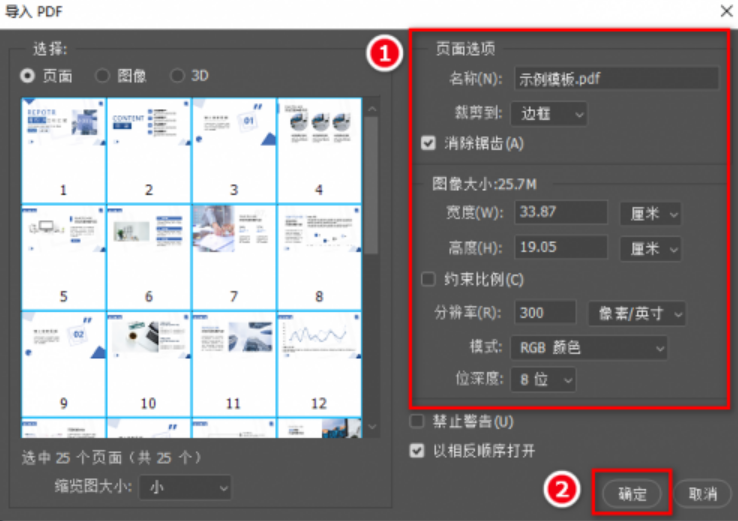
Step 2, open the PowerPoint software and create a new PPT document. Insert pictures of each page in the PPT document, typesetting and editing as needed to make it look like the original PDF file. Save the PPT document and check the effect.
Through the above steps, we can use PS drawing software to indirectly convert PDF files to PPT format. Note that this method can be tedious and can take a long time to process for large PDF files.
How to convert pdf to ppt? The PDF format was originally developed by Adobe and is mainly used for electronic transmission and printout of documents; while the PPT format is the default format of Microsoft PowerPoint software for making slideshows. Due to the huge difference between the two file formats, it is necessary to convert PDF to PPT format in certain scenarios. In the digital age, PDF and PPT are two common file formats. Due to the huge differences between them and the different applicable scenarios, it is necessary to convert PDF to PPT format in certain scenarios. The key significance of this conversion is to improve editing and modification efficiency, presentation effect and efficiency, and enhance the sharing effect of documents. Document processing and management efficiency can be improved by converting PDF files to PPT files. Therefore, it is very necessary and important to understand and master the technical methods and tools for converting PDF to PPT.
Articles are uploaded by users and are for non-commercial browsing only. Posted by: Lomu, please indicate the source: https://www.daogebangong.com/en/articles/detail/How%20to%20convert%20pdf%20to%20ppt%205%20methods%20to%20learn%20quickly.html

 支付宝扫一扫
支付宝扫一扫 
评论列表(196条)
测试