Today I want to share with you how to convert multi-line text into circular structure shapes in PPT.
ppt template article recommendation:
How to use ppt to design a gift box icon with stick figure effect
How to use ppt to make geometric meaning diagrams of integrals
How to make a vertical flow chart with ppt
1. Click HOME——select the text box in the drawing, insert the text box and enter text, pay attention to press the Enter key for each line. Press Enter on each line if there is already text.
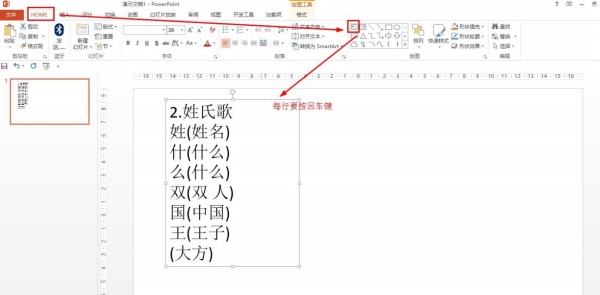
2. Then under the HOME (Start) menu, set the font size to 40, bold.
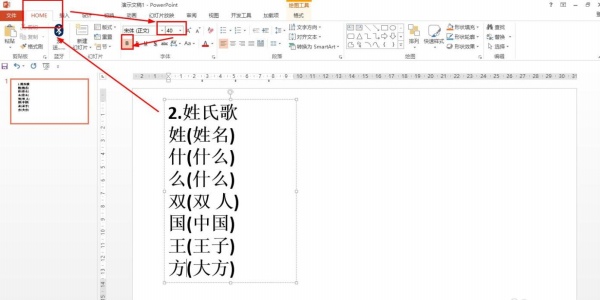
3. Click HOME - convert to SmartArt - other SmartArt graphics.
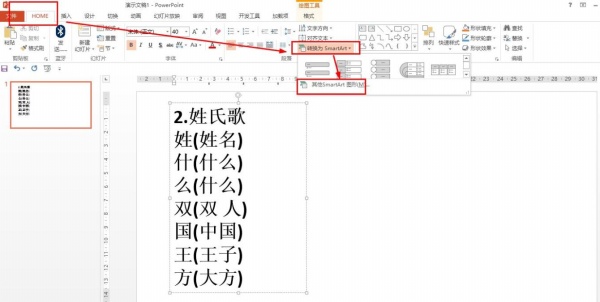
4. Click Cycle - select the first basic cycle - click OK.
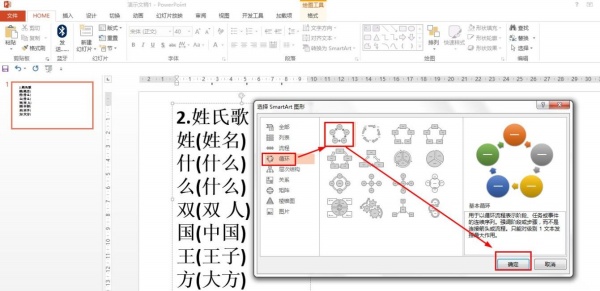
5. Press and hold the square in the middle of the right side of the shape and drag it to the right to make it bigger.
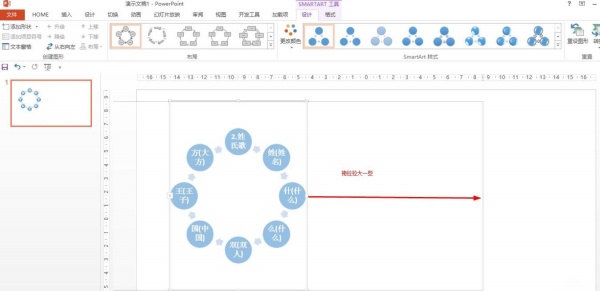
Articles are uploaded by users and are for non-commercial browsing only. Posted by: Lomu, please indicate the source: https://www.daogebangong.com/en/articles/detail/How%20to%20convert%20multiline%20text%20into%20circular%20structure%20shape%20in%20PPT.html

 支付宝扫一扫
支付宝扫一扫 
评论列表(196条)
测试