How to compress the size of the ppt file? Compressing PPT files can effectively save storage space. Usually, PPT files are large in size and take up a lot of storage space. By compressing PPT files, you can effectively reduce the file size and save storage space. As we all know, the larger the size of the PPT file, the longer the transmission time, which affects the efficiency of work. If you compress the PPT file, it can also greatly improve the efficiency of file transfer. The size of the PPT file often exceeds the email attachment size limit and cannot be sent via email. By compressing the PPT file, the size of the file can be reduced to an appropriate range for easy transmission by email. In addition, the file needs to be downloaded when accessing the PPT file, and if the file size is large, network traffic will be increased. By compressing PPT files, network traffic can be reduced and network access speed can be improved.
Therefore, compressing PPT files is very common in our daily work. Through professional compression methods, not only can the security of files be guaranteed, but also the efficiency of file compression can be improved. So, how to compress PPT files? Next, we will introduce several simple compression methods for you, and you can actually operate them!

Method 1: Compress the size of the ppt file using "Excellent File Compressor"
Compression tool download: https://download.yososoft.com/YSCompress/YSCompress_TTY.exe
Step 1. If "Usu File Compressor" is not installed on the computer, you need to download and install this software tool. After the download is complete, open the software and click "PPT Compression" in the left menu.

Step 2. Click the "Add File" button, or drag and drop the file, and add the PPT files to be compressed to the software in batches; this software tool supports batch compression of files, Can improve efficiency to a great extent.
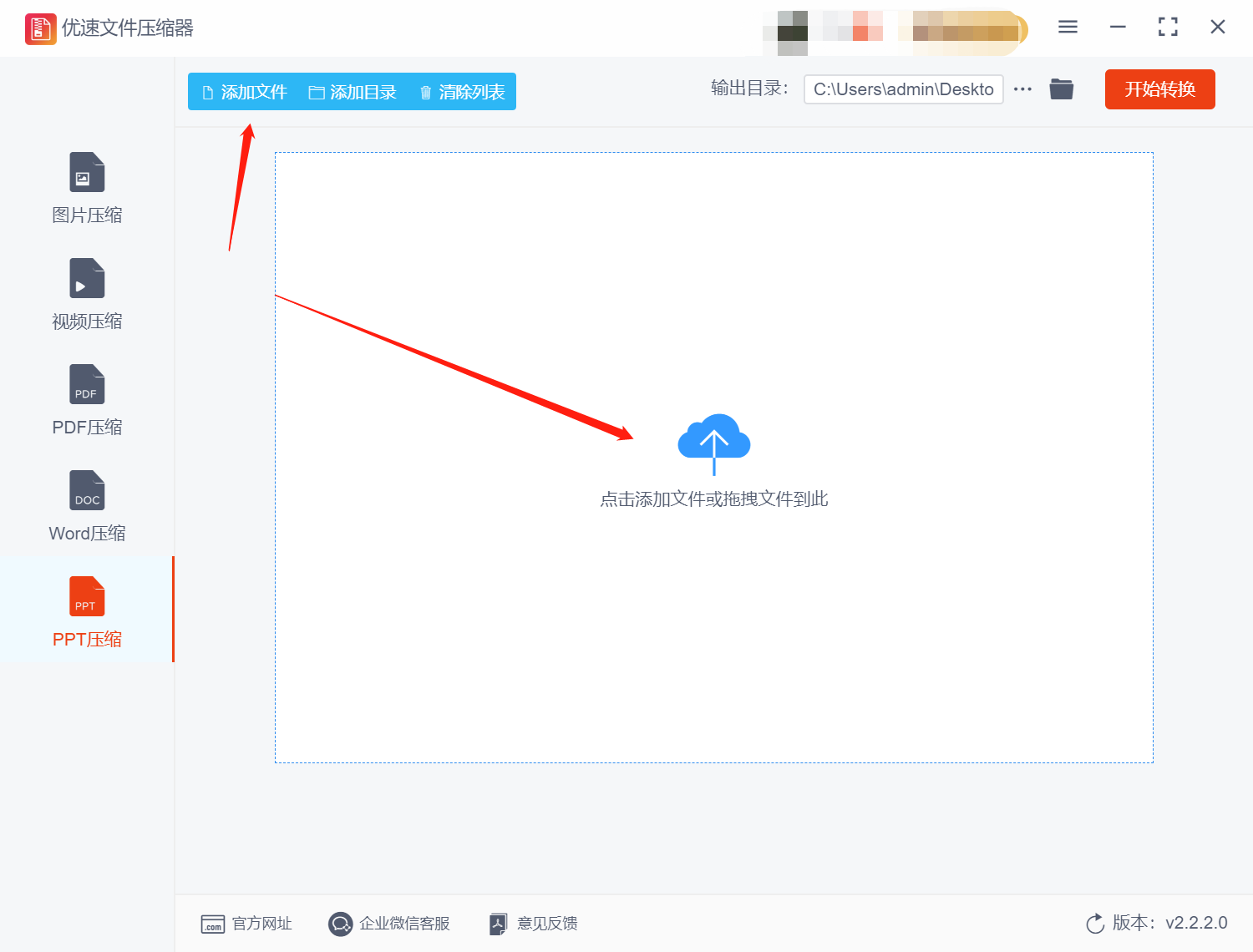
Step 3. We can see that the compression quality value can be set on the right side of the software. The lower the value, the smaller the PPT file will be compressed. We can adjust the compression according to actual needs and conditions. Quality is adjusted.
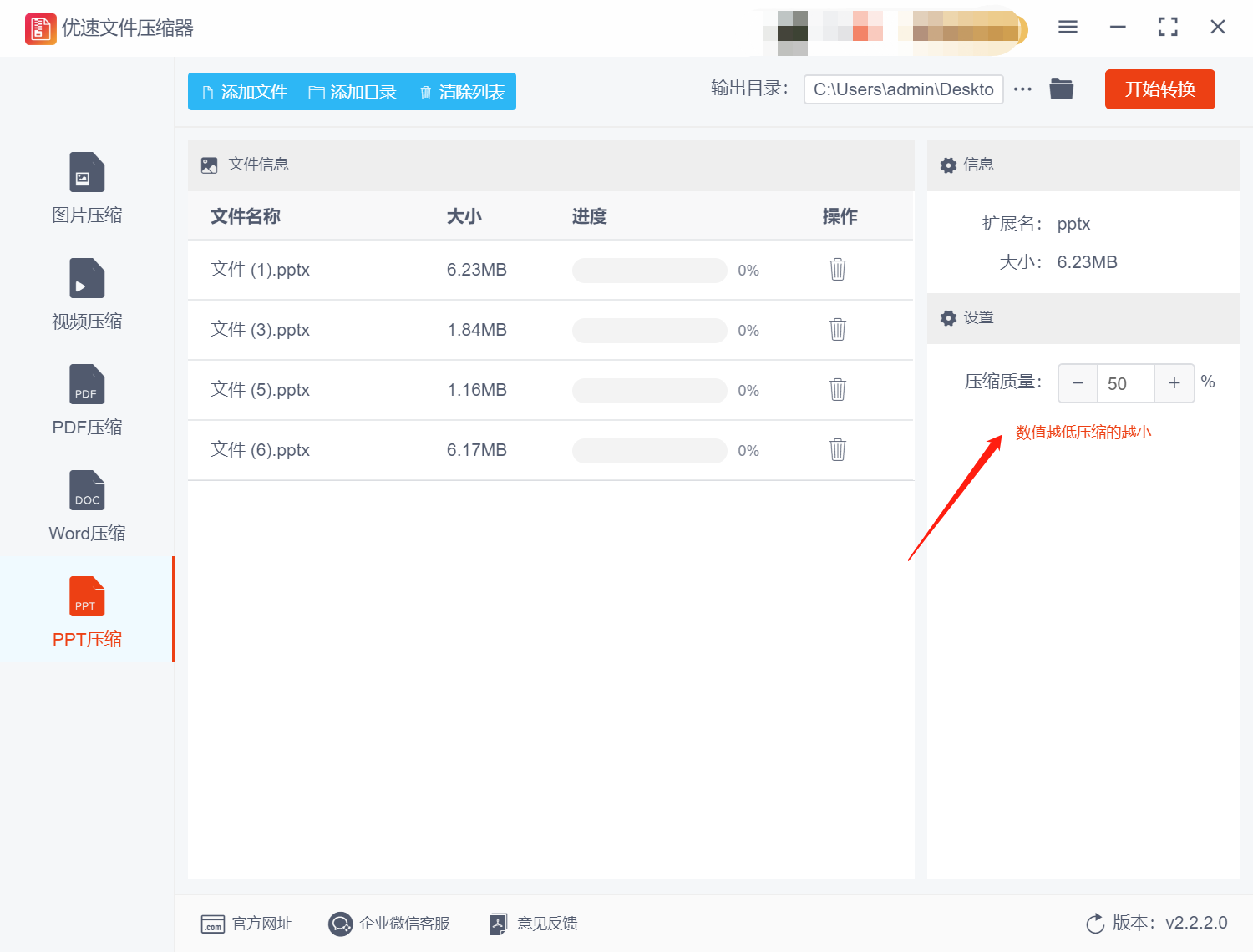
Step 4. After the above content settings are completed, click the "Start Conversion" button, so that the software will start to compress the size of the ppt file.
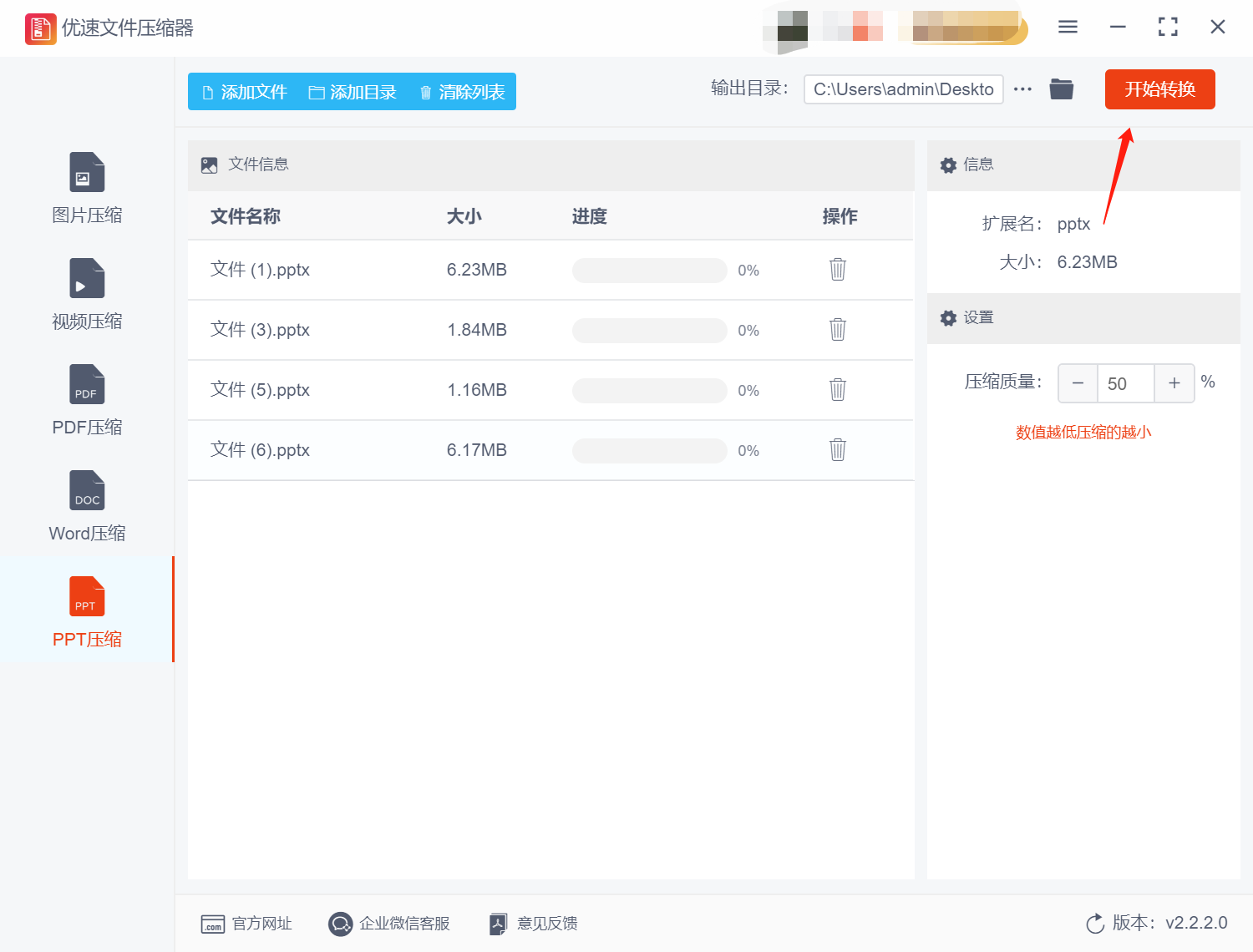
Step 5. After the compression is complete, the software will automatically pop up the output folder, where we can view the compressed PPT file. At the same time, it is not difficult to find through comparison that the compressed ppt file is much smaller than the uncompressed one, which proves that the ppt compression is successful.
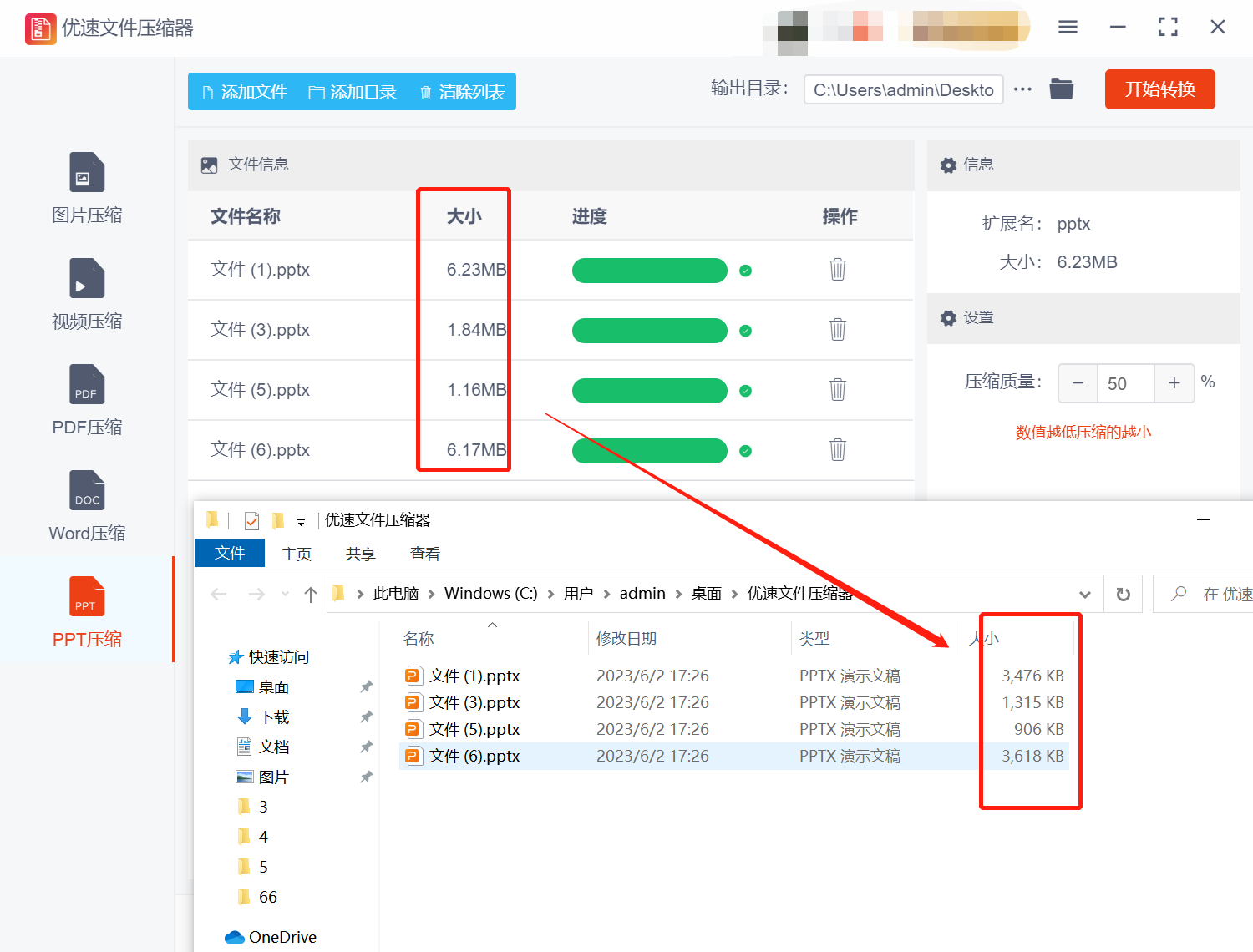
Method 2: Use WPS to compress the size of the ppt file
Step 1: Open the PPT file to be compressed with WPS. Select the "File" tab in the menu bar, then select "Archive" from the drop-down menu. In the pop-up "Compress Document" window, select the content to be compressed (only pictures or all content), and select the target compression ratio.
Step 2: Click the "OK" button. WPS will start to compress the PPT file according to the compression ratio you choose. After waiting for the compression to complete, WPS will prompt you with the compressed file size and the space saved. In the pop-up window, click OK.
Step 3: Finally, save as a compressed PPT file. Select the "File" tab in the menu bar, then select "Save As" from the drop-down menu. In the window that pops up, select a save path and file name, select "PowerPoint Presentation (.pptx)" as the file type, and click "Save".
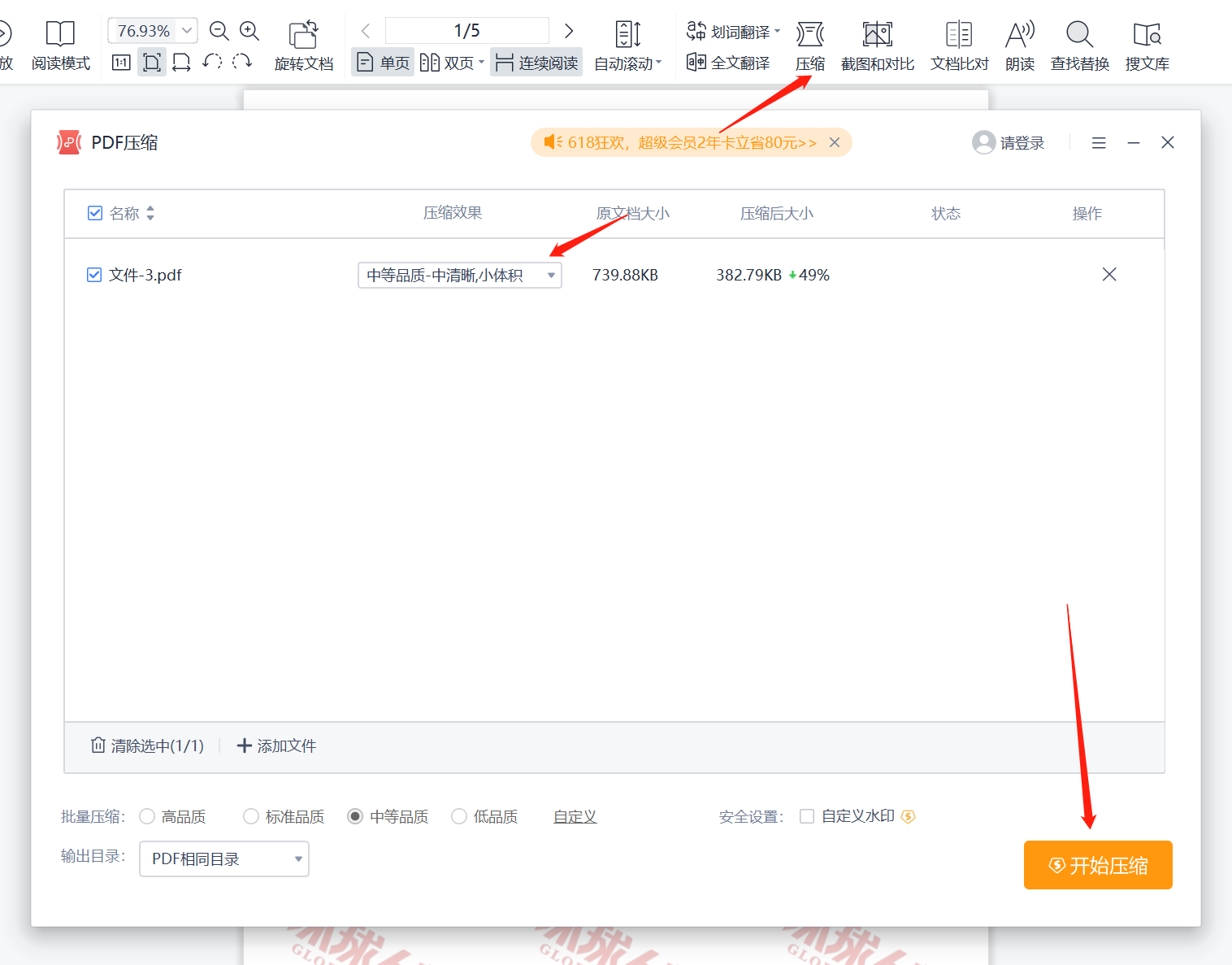
Method 3: Duoduo office tool compresses the size of the ppt file
Step 1: Open Duoduo office tool on the computer, select [File Processing] in the main interface, and then select the first function [PPT compression]. Next, you can upload the files to be compressed to the tool by clicking the [Add Files] button on the interface.
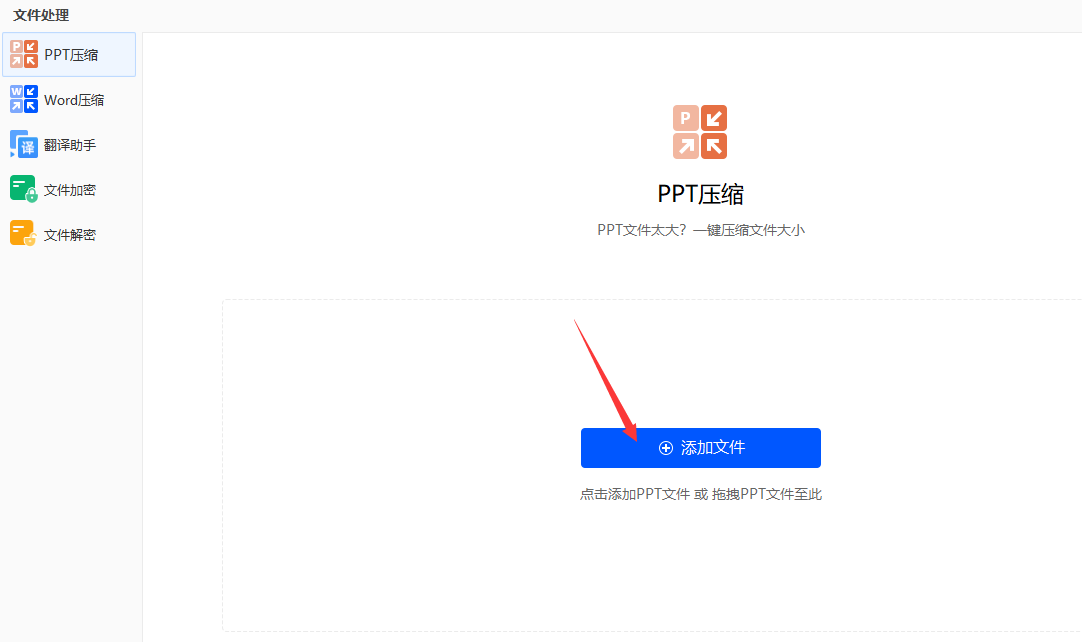
Step 2: After adding the files, we start to configure the compression settings. There are 3 compression methods to choose from: Minification Priority, Normal Compression, and Clarity Priority. We set the compression settings according to our own needs. At the same time, you can also set the output directory for later search.
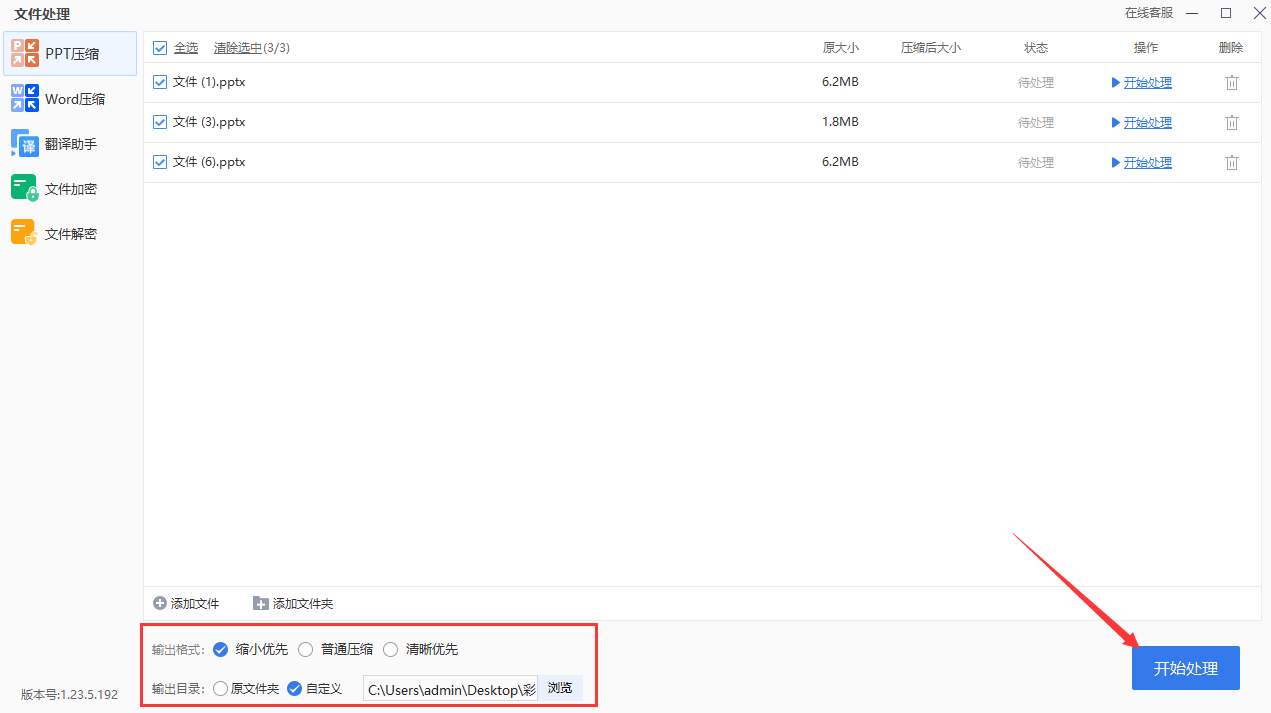
Step 3: Finally, click [Start Processing] to complete the compression of the PPT file. We can see the compressed files in the output directory we just set.
Method 4: How to compress the size of the ppt file using online tools?
Step 1: Open the browser to find an online compression tool, this editor recommends Converter. Enter this tool, on the home page, find and click the "PPT Compression" option.
Step 2: In the pop-up page, click the "Add File" button, and then select the PPT file to be compressed.
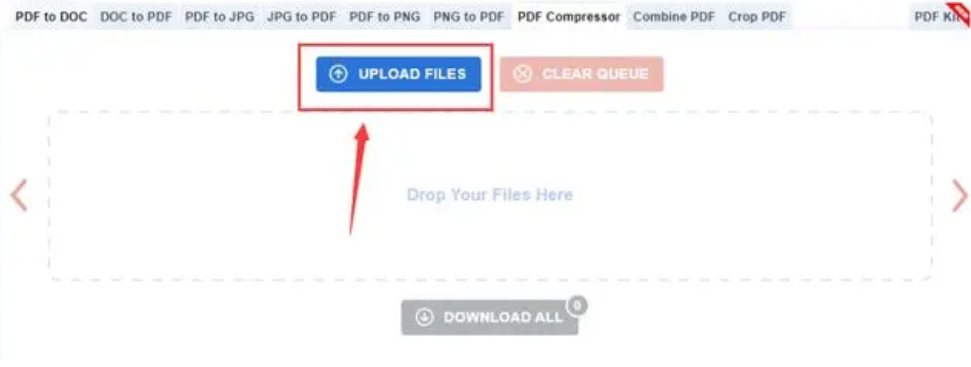
Step 3: Wait for the file to be uploaded, then set the output at the bottom of the page. You can choose the compression ratio (ranging from 70% to 10%), and whether you need to protect your documents. At the same time, you can also change settings such as the output format, size, and resolution of the file.
Step 4: After all settings are completed, click the "Convert" button at the bottom of the page, Converter will start to compress the PPT file. After waiting for the compression to complete, Converter will display the compressed file size and provide a download link.
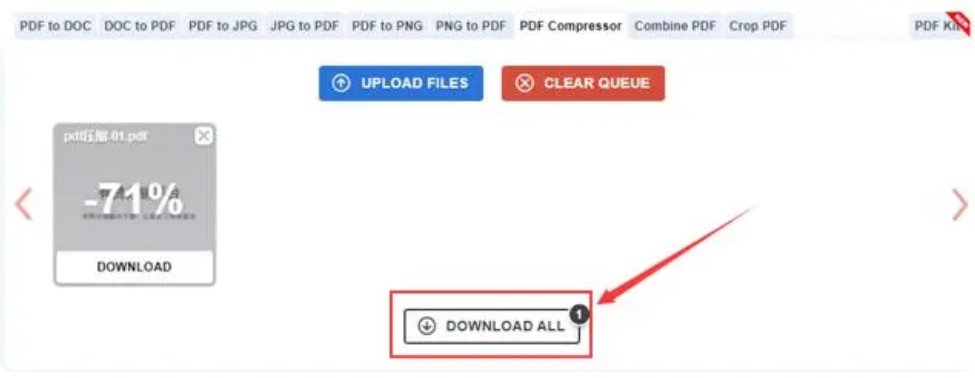
Compressing PPT files can improve file transfer efficiency and reduce transfer time, thereby improving work efficiency. At the same time, compressing PPT files can also improve network access speed. Therefore, we need to learn the relevant methods of PPT compression in time to improve the compression efficiency. You can follow the graphic steps above to download professional software, such as Yousu File Compressor, which can not only compress PPT files, but also compress other files. That’s all for the introduction of “How to compress the size of a ppt file?” Here are a few methods that can be used immediately, remember to like and support it~~~
Articles are uploaded by users and are for non-commercial browsing only. Posted by: Lomu, please indicate the source: https://www.daogebangong.com/en/articles/detail/How%20to%20compress%20the%20size%20of%20ppt%20files%20convenient%20and%20efficient%20processing.html

 支付宝扫一扫
支付宝扫一扫 
评论列表(196条)
测试