How to combine pictures and text into one picture in PPT? Use the save picture function of PPT to get it done!
ppt template article recommendation:
How to use PPT to draw micro-floating disk graphics?
How to use PPT to draw a triangular expression with radians?
How to use ppt to make hand-painted chalk characters
How to make countdown animation with ppt
1. Click "Insert-Picture" in PPT to insert a picture. (Picture 1 below)
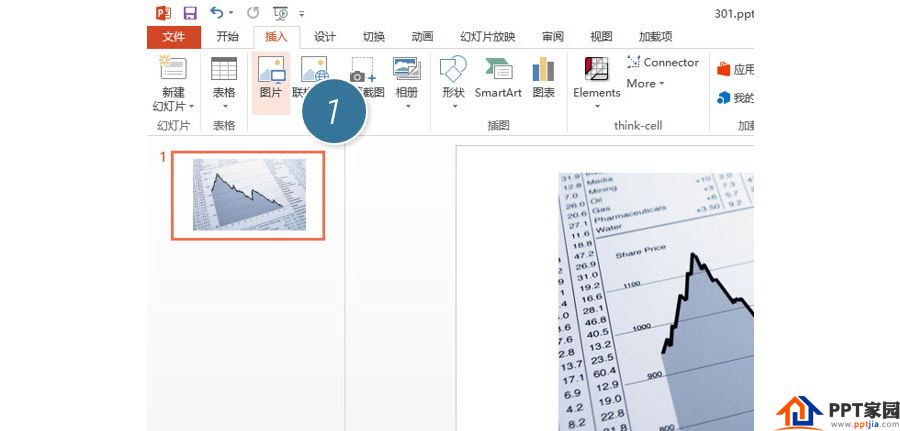
2. In "Shape-Text Box", insert a text box (2 in the figure below), write text, and drag it to the appropriate position of the picture. (3 places in the picture below)
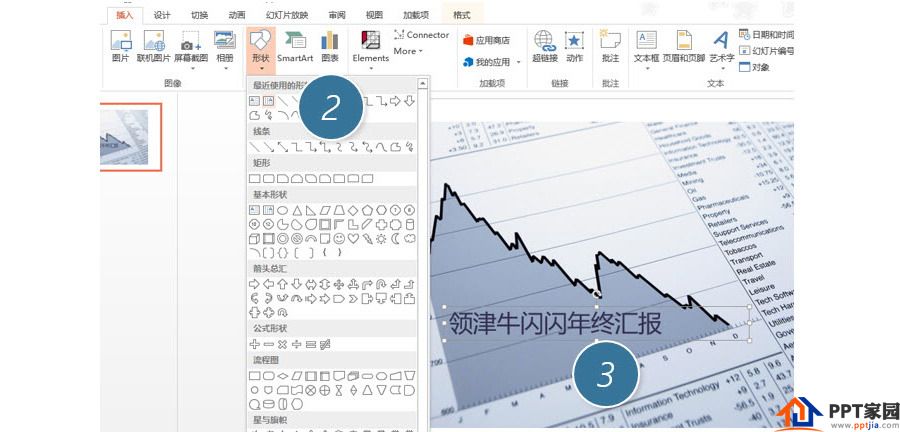
3. Next, hold down the Ctrl key, select the picture and the text box, and then right-click the mouse to combine these two objects. (picture 4 below)

4. Select the combined object, click the right mouse button, and select another as a picture. (Picture 5 below)
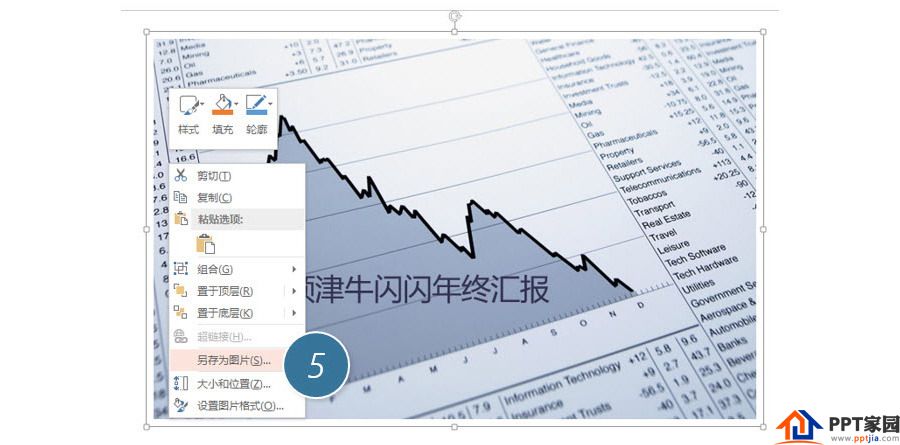

Articles are uploaded by users and are for non-commercial browsing only. Posted by: Lomu, please indicate the source: https://www.daogebangong.com/en/articles/detail/How%20to%20combine%20pictures%20and%20text%20in%20PPT%20into%20one%20picture.html

 支付宝扫一扫
支付宝扫一扫 
评论列表(196条)
测试