Many people in the official account asked questions related to text styles, some directly asked how to quickly change the text style, and some hoped that the CADmap would be printed and output asPDF When using , the text can be retrieved. Some people ask why the format brush cannot change the font.
About the problem that CAD drawings can be retrieved when they are printed and imported into PDF. Similarly, the text needs to be replaced with a text style that uses the operating system's TTFfont, and the text width factor needs to be changed to1.
Why is it normal when the CAD drawing is exported to PDF for preview, but many texts disappear after printing?
There have been many articles introducing fonts and text styles before, so I won’t repeat them here. Here, it is assumed that the required text style has been set in the figure, and we will mainly talk about how to change the text style and the problems that may be encountered when changing the text style.
What does the big CAD font mean? What is a shape file? Explain in detail the classification of CAD font files
What is the difference between the SHX font of CAD and the True Type font of the operating system?
What is the relationship between CAD text style, font, font style, and large font?
There is a "text style" list on the CAD interface. In the list, you can set the current text style, that is, the text style used by the newly created text, and you can also modify the text style of the selected text.
If you use the functional area interface such as 2D sketch, the position of the text style list is hidden relatively deep. There is a downward arrow in the comment panel of the common tab. Click it, you can see the text style, annotation Style, Leader Style and other drop-down lists, as shown in the figure below.
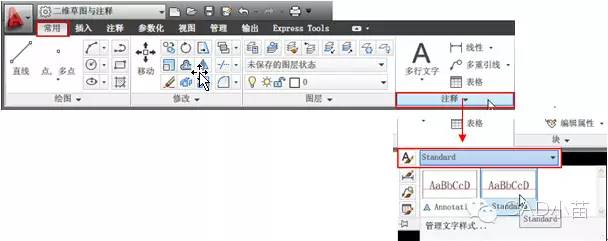
HaochenCADand similarCADThe position of the text style drop-down box is basically similar.
If you use the classic interface, the text style drop-down list is easier to find, it is in the toolbar on the upper right, as shown in the figure below.

If you want to adjust the text style used by the selected text, in addition to selecting it in the text style list, you can also modify the text style in the property box (CTRL+1) ,As shown below.
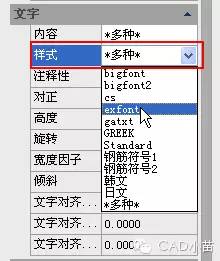
As can be seen from the above figure, we can select multiple text objects at the same time, even if the text styles of these text objects are different, they can be uniformly modified to a certain text style.
The operation of modifying the text style is very simple, but the problem is that sometimes the text style has been modified, but the font of the text has not changed; or the font of the text has changed, but it is still the same when printing outPDF Unable to retrieve, why? I haven't seen their original pictures, because the single-line text of CAD can only set the font through the text style, and the width factor is very simple to modify, and the above two problems usually do not appear, so it appears The above questions should all be multiline text.
Why is multi-line text prone to such problems??
I think there are two main reasons:
First, if the text style does not support Chinese, it will be automatically replaced with Song typeface when entering Chinese in multi-line text;
The second is that each character of the multi-line text can be selected and set the font separately. In short, the font of the multi-line text can be inconsistent with the text style, as shown in the figure below.
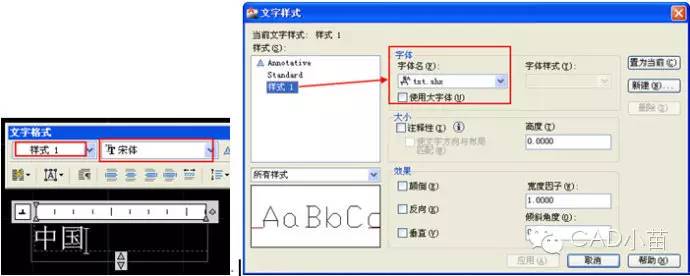
The text style of the multi-line text above only sets the small font:txt.shx, while in the multi-line text editorCAD It is automatically replaced with "Song Type" to ensure that Chinese can be displayed normally. If you use this text style to write Chinese in multi-line text, even if you change to a text style that supports Chinese, such as a text style that is set to bold, we will find that the text still displays the previous Song typeface.
We can compare the effect of using a text style that supports Chinese and using a text style that does not support Chinese and changing it to a text style that supports Chinese. The text display effect is the same as LI(< span >list query) parameter comparison is shown in the figure below.
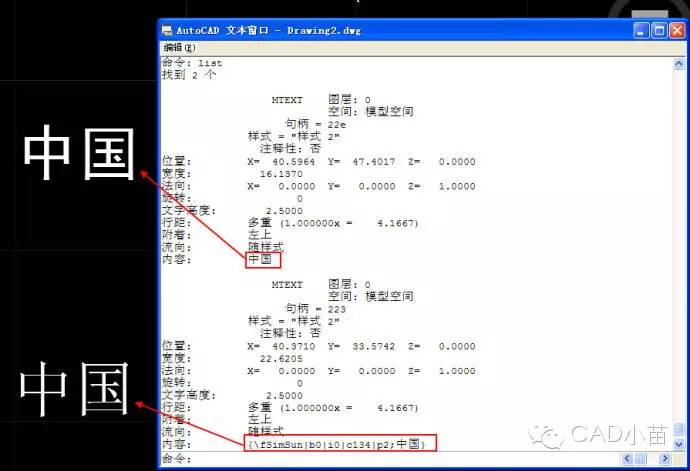
The text styles of the above two fonts are both "style2", the input content is "China", and the font used in style2 is "黑体". The display effect of the above text is consistent with the text style, and the content is very simple: China. The text below is still displayed in Song typeface. The reason why it is displayed like this is because the content has become: {fSimSun|b0|i0|c134|p2;China} , and this fSimSunis to set the font to usesimsun.ttf, which is Song typeface.
When encountering such a text, it is impossible to change its font by modifying the text style or format brush, because the text style and format brush do not control the content. What if this is the case and we want it to use the font set by the text style? There are two methods, which one you can choose according to the situation:
1,
The text shown in Song typeface in the above picture immediately becomes black typeface after being exploded. This method is suitable for the situation that there are many texts that need to be modified, and the subsequent text editing operations will not be affected after the explosion, or the text will not be edited later. Because this method is relatively simple, you can use QSELECT to quickly select all the multi-line text, and one X can all be processed.
2,
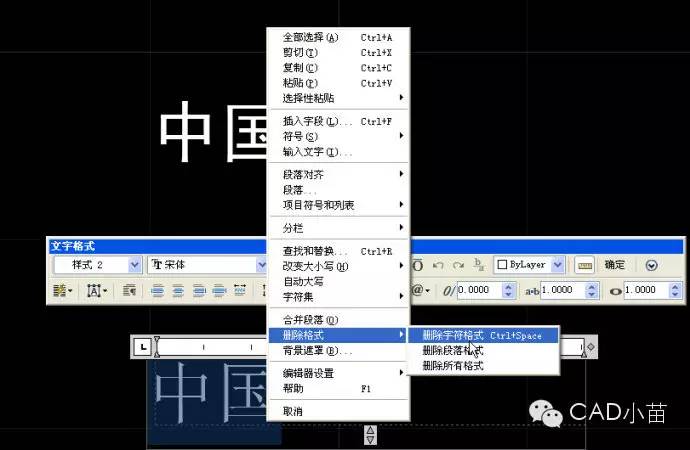
This method is suitable for processing a small number of multi-line text objects. The advantage is that it remains as multi-line text. If it is a large text, it is convenient for subsequent editing.
There is also a width factor that affects the text output PDF, and the width factor CAD will not be automatically set, it can only be modified manually. If you change the width ratio in multi-line text, this is really troublesome. Not only can you directly modify it in the property box unlike single-line text, but also if a line of multi-line text has multiple width ratios set, it will be destroyed when it explodes. Split into multiple single-line text.
If you want to change the multi-line text width factor back to 1, it is similar to the method of changing the font above, one is to explode, and then select all the text, change the width factor to 1 in the property box, and the other is to double-click to enter the multi-line Line text, delete the format after selecting the text.
Although it is troublesome to deal with the above-mentioned problems, it is actually very simple to avoid the above-mentioned problems. It is to develop good habits when drawing pictures:Try to use text styles to control the display effect of text; If you want to write Chinese, set the text style that supports Chinese in advance and set it as the current text style; if there is no special need, do not set the font and width factor and other parameters separately in the multi-line text editor.
Through the subscription number menu, you can find previously published articles, and the complete index of articles can be accessed through the menu: Data Sharing>Article Index.

Long press to identify the QR code, follow this subscription number
Articles are uploaded by users and are for non-commercial browsing only. Posted by: Lomu, please indicate the source: https://www.daogebangong.com/en/articles/detail/How%20to%20change%20the%20text%20style%20of%20CAD%20text%20Why%20do%20some%20fonts%20remain%20unchanged%20after%20changing%20styles.html

 支付宝扫一扫
支付宝扫一扫 
评论列表(196条)
测试