Use CAD software to design drawings, the design drawings are important Partially increasing the font and label will make it more prominent, so the content of the article brought by the editor in this issue is to explain how to change the text size in cad. The operation is very simple. As long as you study hard and operate step by step, your Problems will always be solved.
How to change text size in cad:
This article uses [Rainbow Office] and [Fengyun CAD Editor] to demonstrate the operation of changing the text size in CAD.
[Rainbow Office] software change font size method
The first step is to open [Rainbow Office], find the text styles in the toolbar, and click them to pop up the [Text Style] window. Here we can set the height of the text.
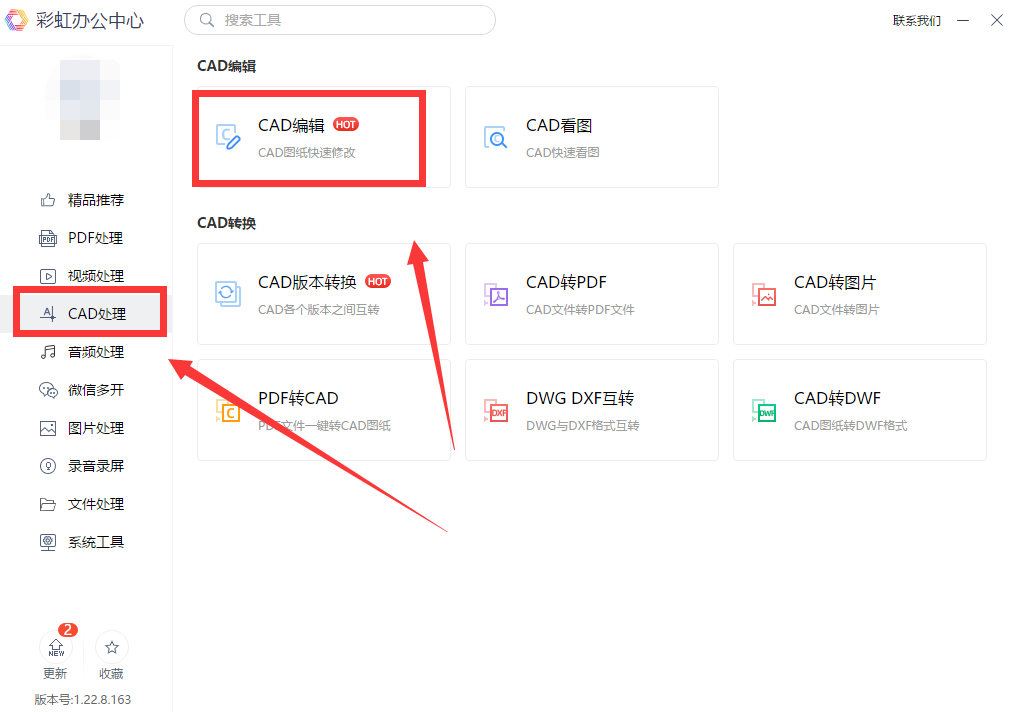

The second step, setting the feature table The second method is to press Ctrl+1 to call up the feature table, where we can see many parameters, we need to remember Live is the text and layer parameters.
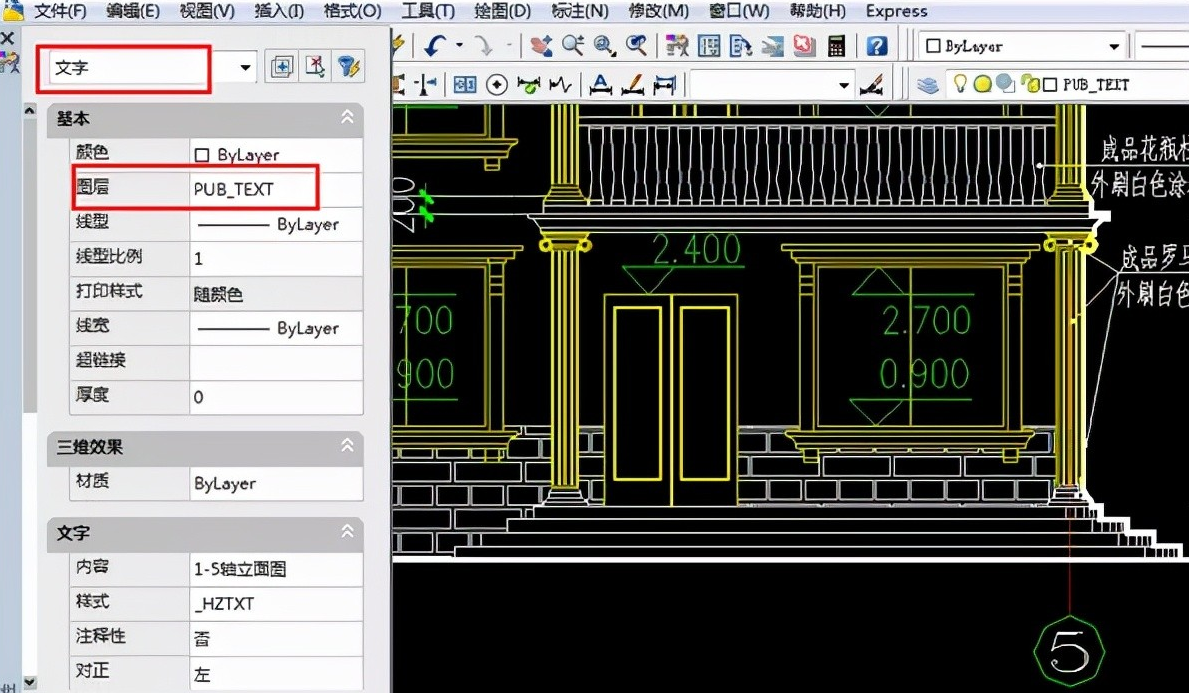
The third step, then we press the Esc key to cancel the text selection, and click the [Quick Selection] function in the toolbar~
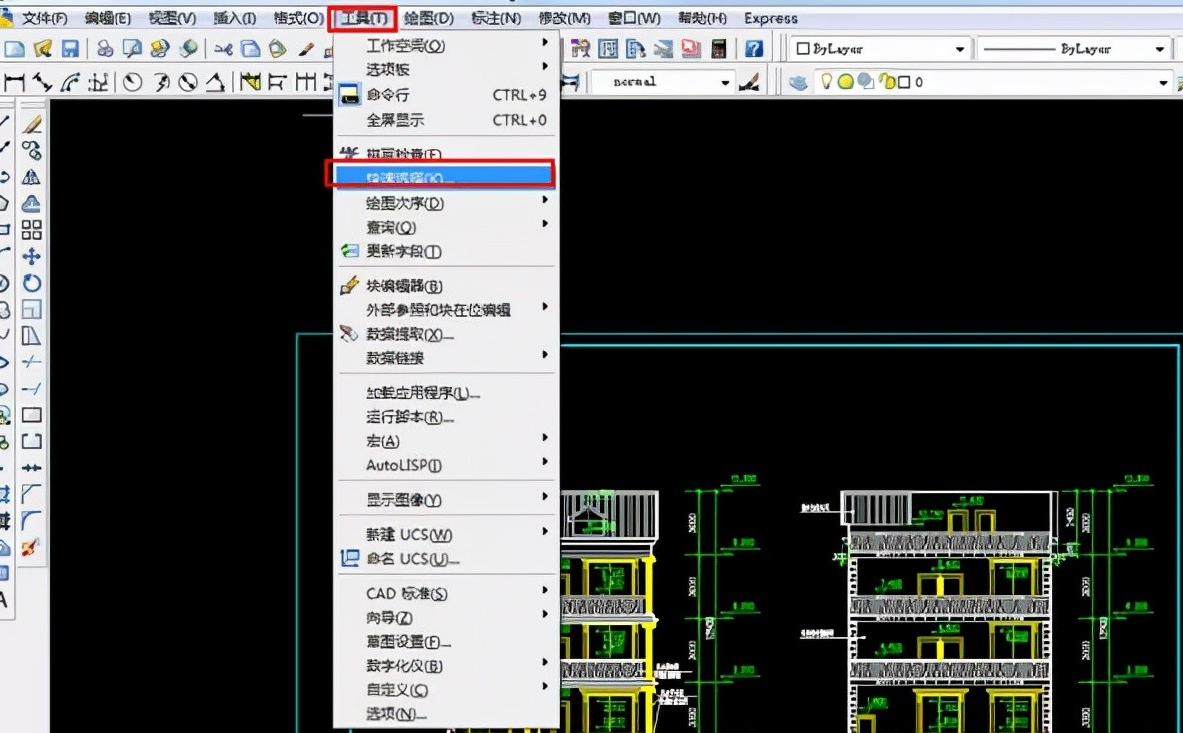
The fourth step, here we need to set the object type, characteristics, and values, and fill in the corresponding information column that we just remembered in the first step Several information, click [OK].
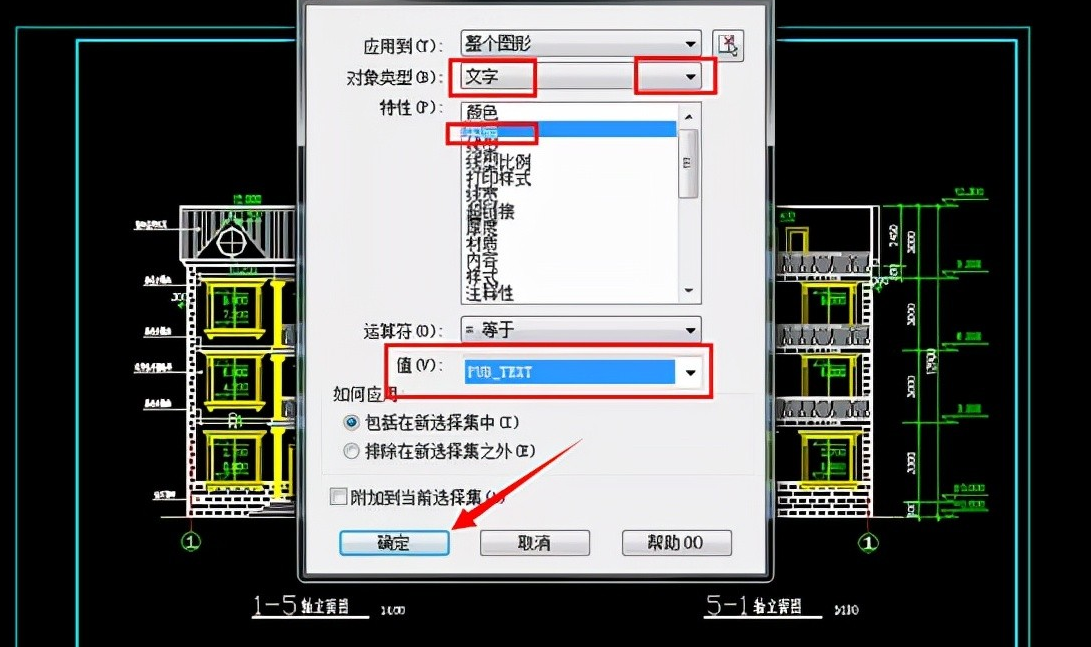
Step 5, when we return to the drawing interface, we will find that all the text on this layer has been selected~ Then we can align this layer The text of the layer is set separately~
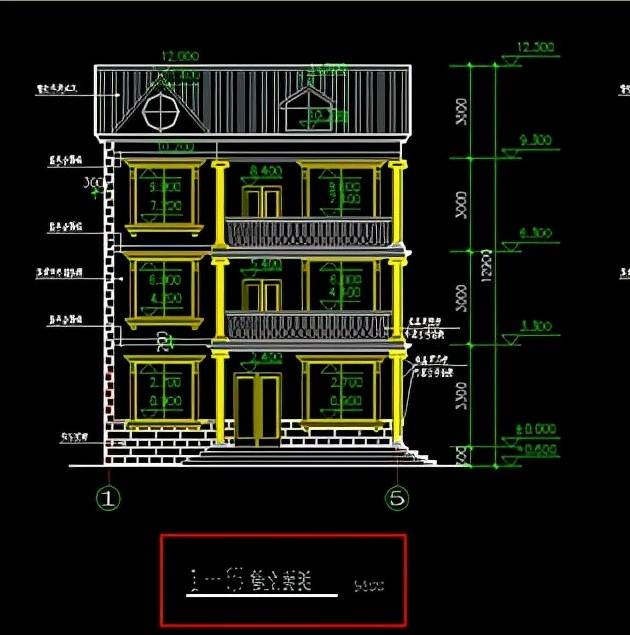
Click to open the feature window, we can see a computer-shaped icon behind [height], click it, and set the height directly here! Height It is the size of the text, you can set it according to your own needs~

【Fengyun CAD Editor】How to change font size by software
Method One: Feature Bar
The first step, after opening the drawing file in [Fengyun CAD Editor], select the text to be adjusted, and find it in the left feature bar of the software And adjust its text height.
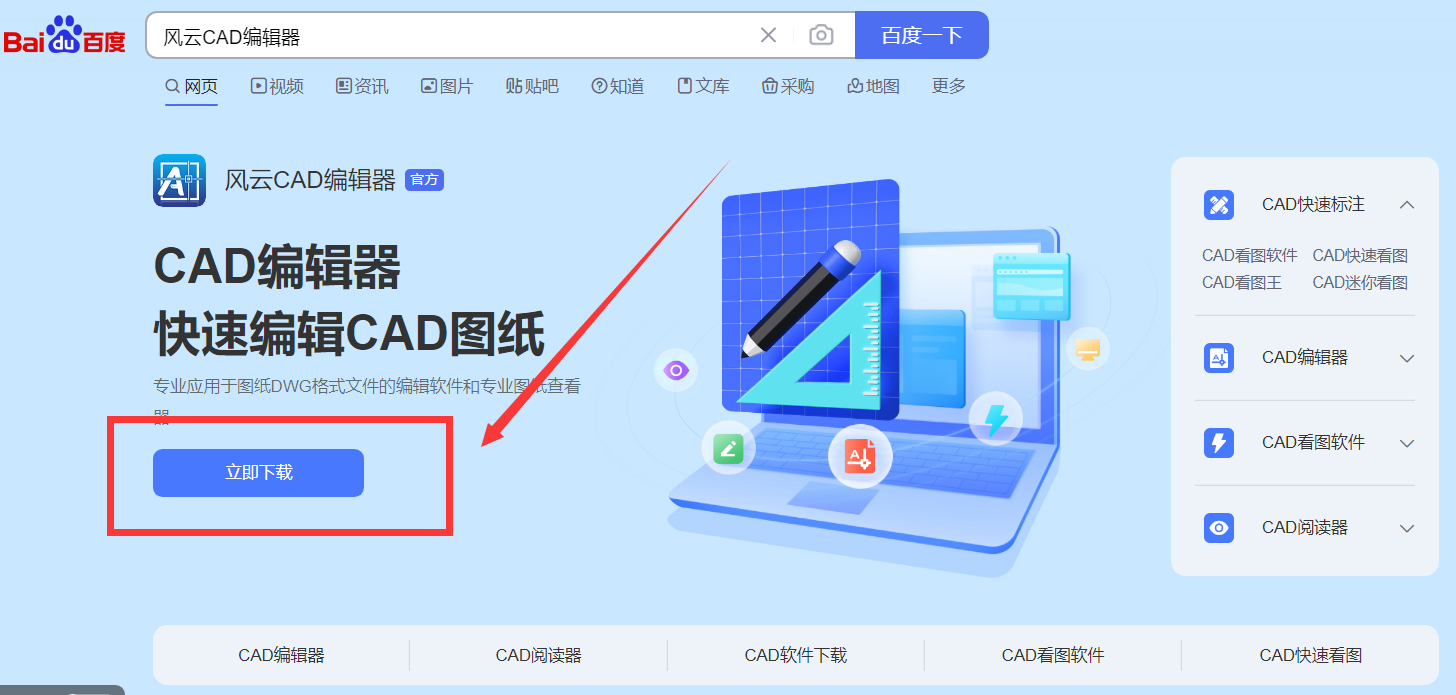
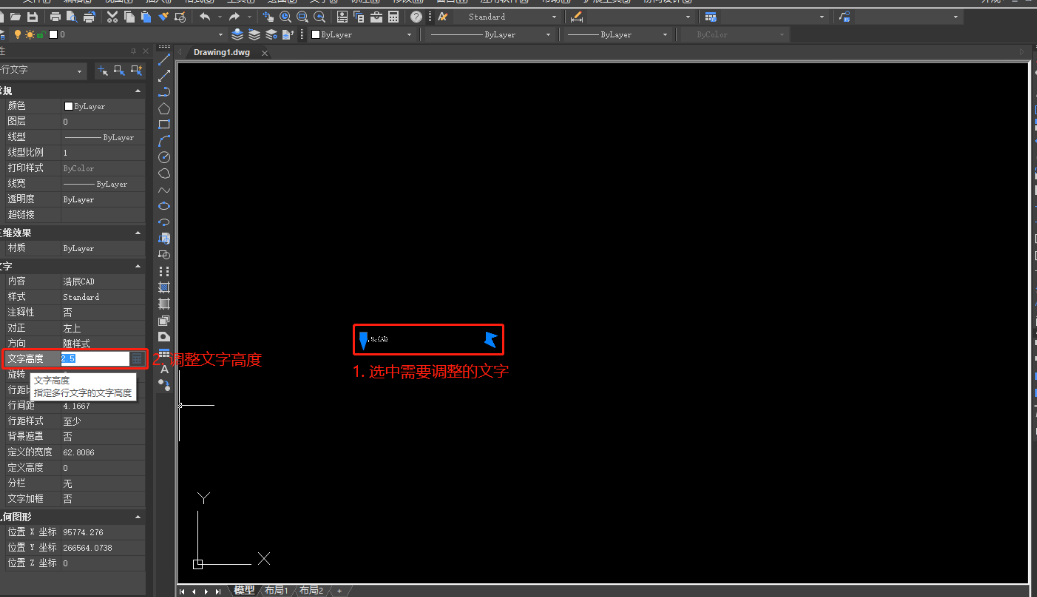
Summary:
This method works for both single-line text and multi-line text.
Method 2: Double-click the text
The first step is to find the multi-line text that needs to be adjusted in the drawing, double-click the text to call out the editor, select the text that needs to be adjusted in the multi-line text input box, and click [ Text format] dialog box to set text height, input height value.
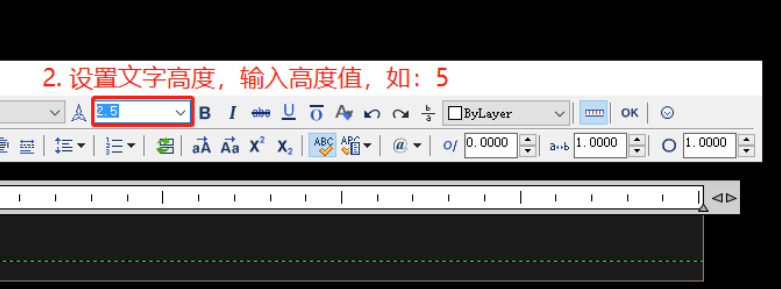
Summary:
This method only works for multiline text.
Method Three: Text Style
The first step, after starting [Fengyun CAD Editor], first select the text to be modified, and determine its text style in the left feature column of the software, Then enter the command shortcut key: ST to call out the [Text Style] dialog box. Select the text style that needs to be adjusted, enter the text height value, such as: 10, and finally click the [Apply] button.
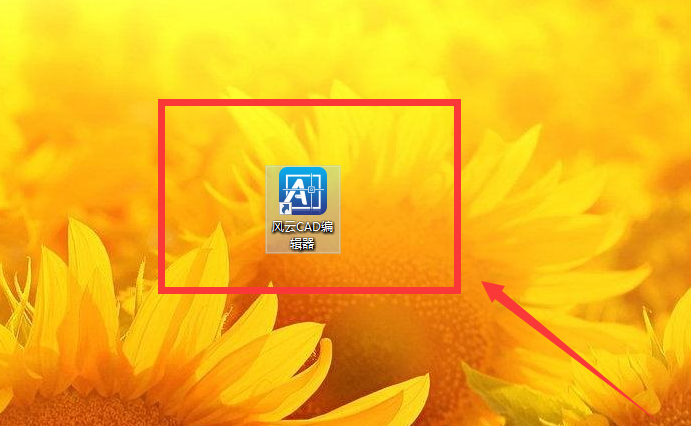
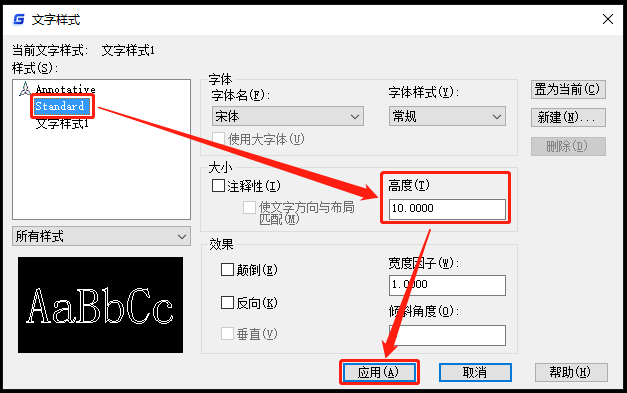
The second step, after the setting is completed, you can adjust the height of all texts with the text style [Standard] in the drawing to: 10.
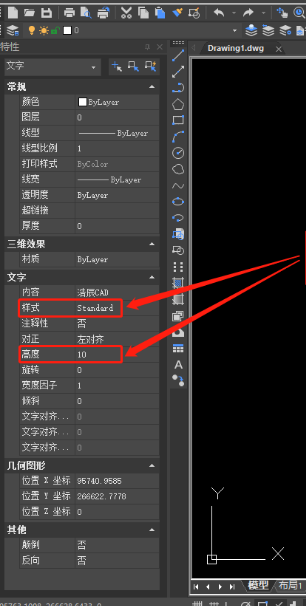
Summary:
This method is suitable for single-line text and multi-line text, and can adjust the CAD text size in batches.
The editor above mainly demonstrates the setting of the font size of the label. In order to make it more obvious for everyone, the multiple of the number expansion is selected to be relatively large. When you actually draw You can set it according to the situation. If you learn it, don't forget to give Tutu a thumbs up!
Articles are uploaded by users and are for non-commercial browsing only. Posted by: Lomu, please indicate the source: https://www.daogebangong.com/en/articles/detail/How%20to%20change%20the%20text%20size%20in%20cad%20%20teach%20you%20to%20quickly%20adjust%20the%20text%20size.html

 支付宝扫一扫
支付宝扫一扫 
评论列表(196条)
测试