How to change the sound icon inserted in PPT into other pictures? Xiaobian will share this method and technique with you today.
ppt template article recommendation:
How to convert PPT text boxes into multiple shapes
How to convert PPT text boxes into multiple shapes
How to use ppt to make a diagram of the lever principle of chopsticks
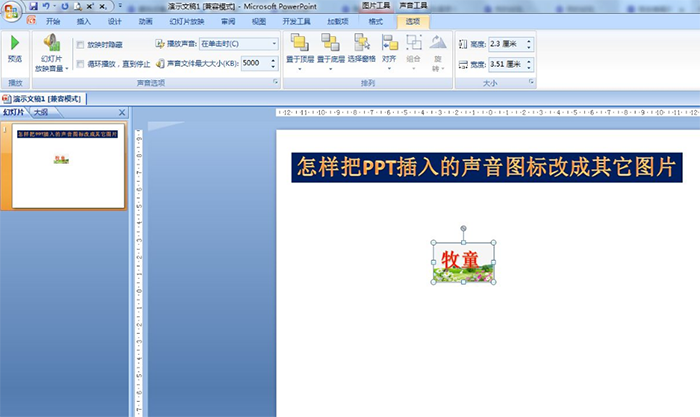
1. Insert - sound - the sound in the file.
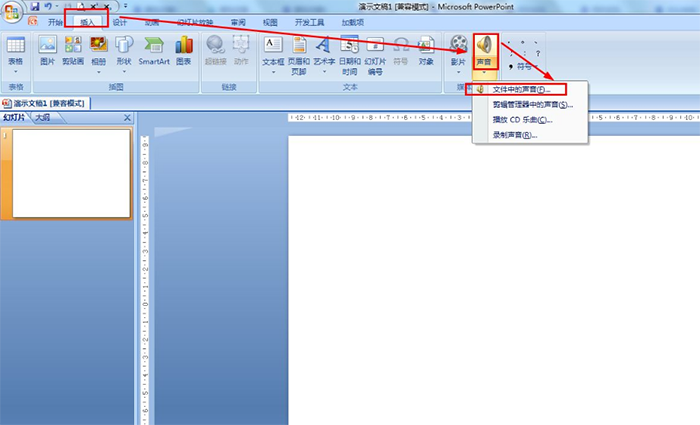
2. Find the folder where the music is saved—select the sound file to insert—OK.
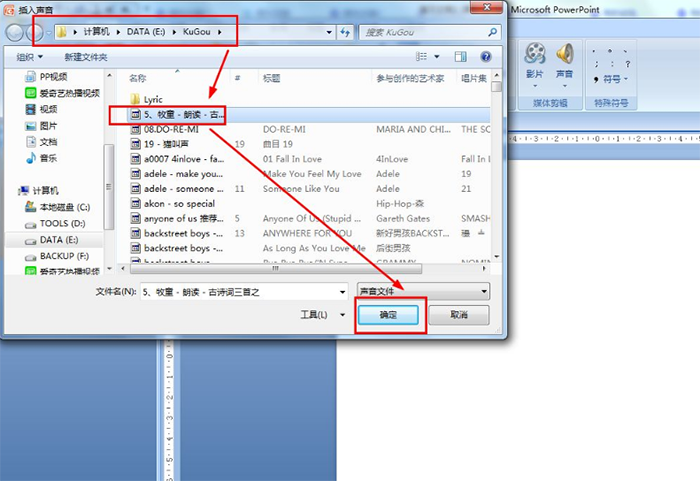
3. Appears: How do you want to start playing the sound during the slide show? - Select: When clicking. If you set the timing time, you can click: Automatic.
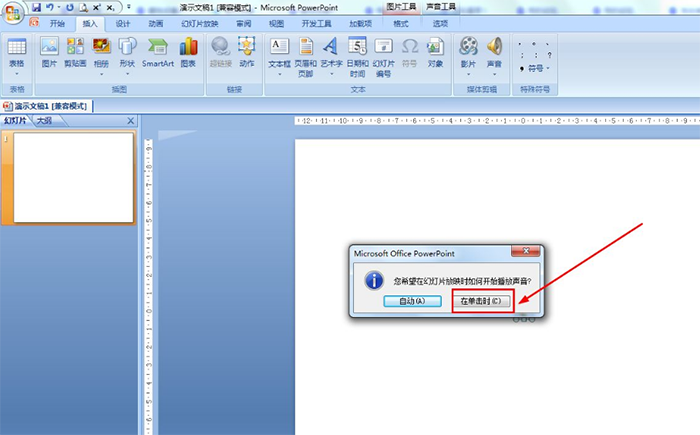
4. Right-click the speaker icon——change picture—select a picture in the local folder of the computer—insert.
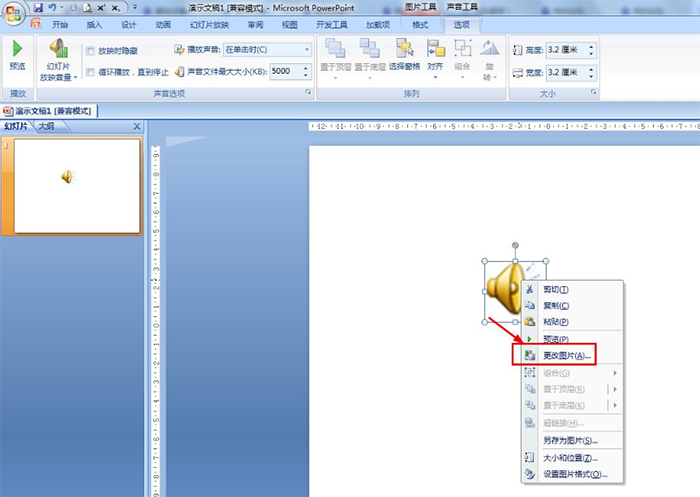
5. Sound tools - options - set icon size - set related playback methods.
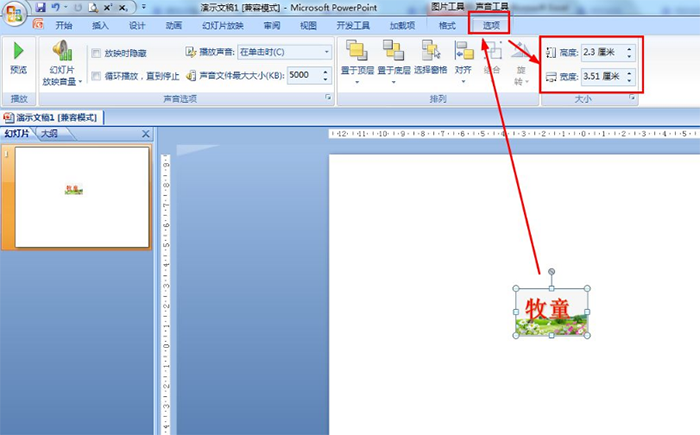
Articles are uploaded by users and are for non-commercial browsing only. Posted by: Lomu, please indicate the source: https://www.daogebangong.com/en/articles/detail/How%20to%20change%20the%20sound%20icon%20inserted%20in%20PPT%20to%20other%20pictures.html

 支付宝扫一扫
支付宝扫一扫 
评论列表(196条)
测试