In the Powerpoint component, we can cut the pictures we need to use into various shapes to highlight our personalized style when making PPT. How to do it specifically? For more downloads, please click on ppt home.
ppt template article recommendation:
How to use PPT text to display the original color of the picture
How to design a picture composed of multiple squares in ppt
How to make a Jiugongge picture effect in PPT
First insert a table and make it as big as the picture.
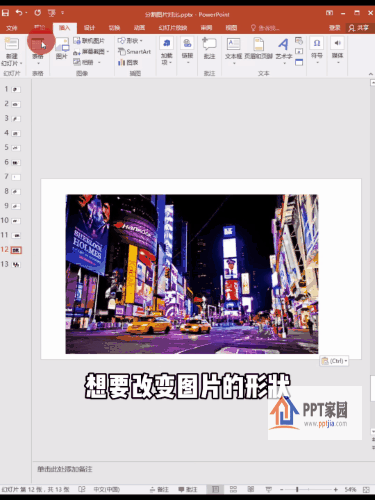
Put the table on the bottom layer, and select the picture to cut.
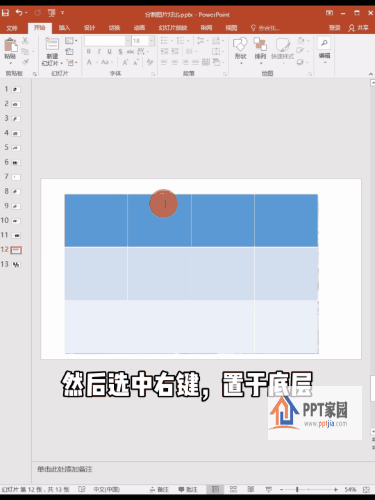
Right-click on the table and select Shape Format, and select Picture Fill from Clipboard.
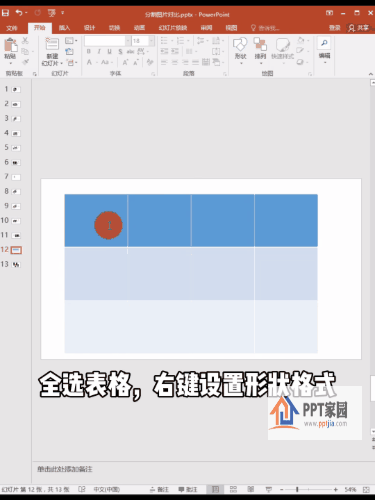
Check the image tile texture, and then click on the table to select no fill.
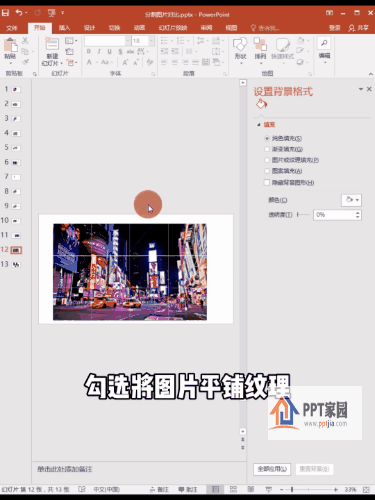
Articles are uploaded by users and are for non-commercial browsing only. Posted by: Lomu, please indicate the source: https://www.daogebangong.com/en/articles/detail/How%20to%20change%20the%20picture%20shape%20in%20PPT.html

 支付宝扫一扫
支付宝扫一扫 
评论列表(196条)
测试