In the process of using and making PPT, in order to beautify and match the color of the PPT as a whole, it is necessary to modify a single slide to make the whole PPT look more matching and high-end, so how to modify the color of the slide Well, let us learn together next

Tools needed: WPS 2019
1. Select the desired adjustment slide, click "Design" - "Background" , the "Object Properties" dialog box will pop up on the right, as shown in the figure, select the color scheme you need, and add it

2. If you want to insert a local picture, as shown in the figure below, click "Please select Picture" can be inserted
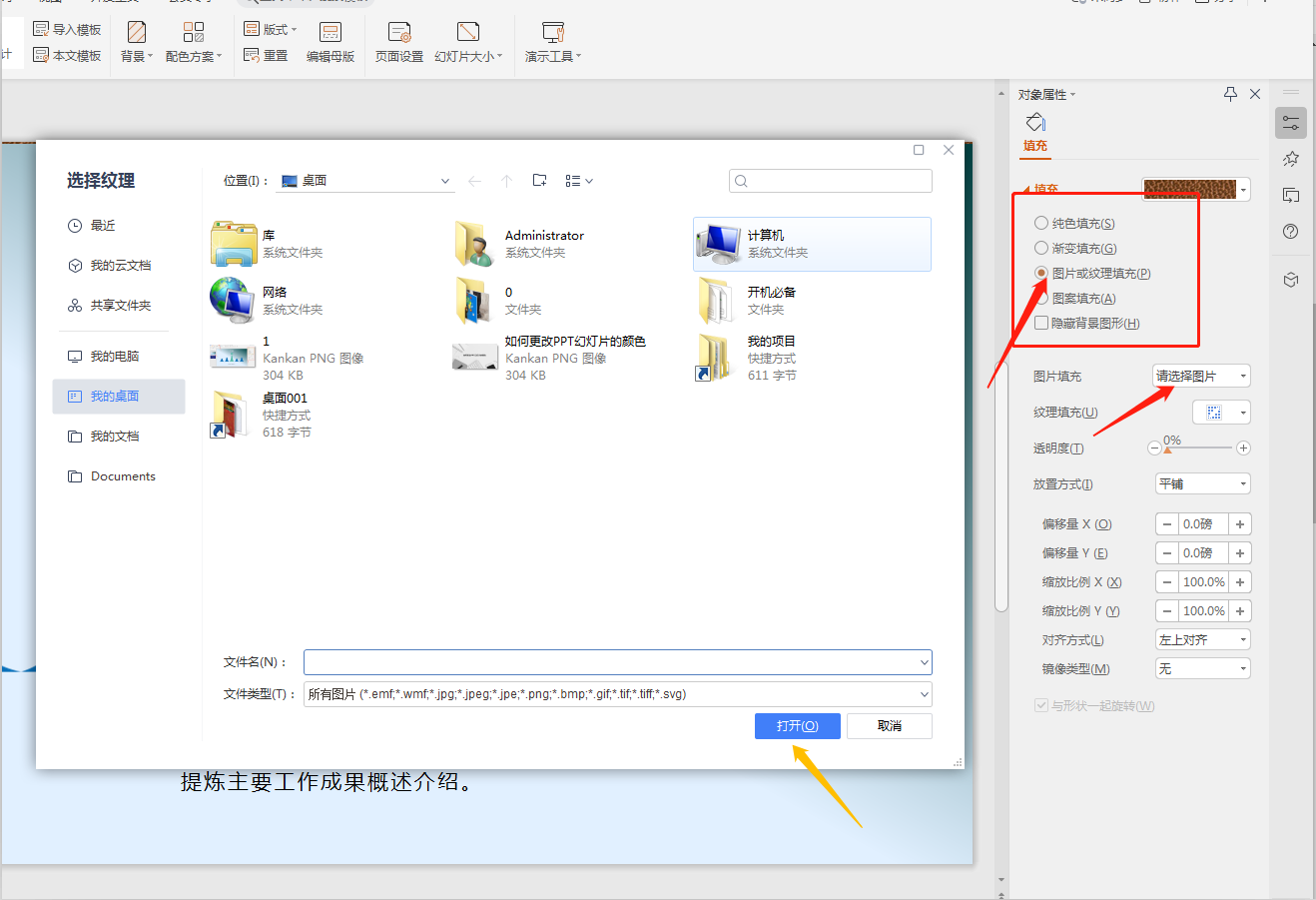
3. If you need to apply the background color to the entire PPT, click "Apply to All" Just
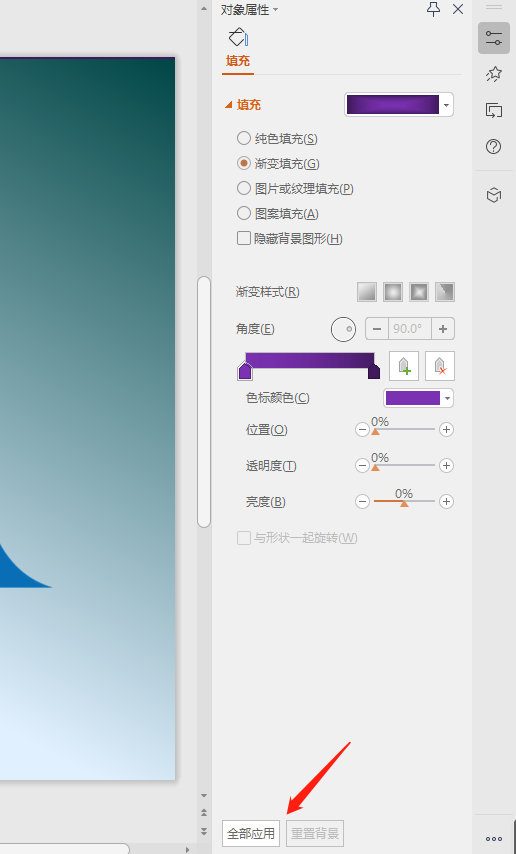
4. You can also directly click "Color Scheme" to change the theme of the current slide color
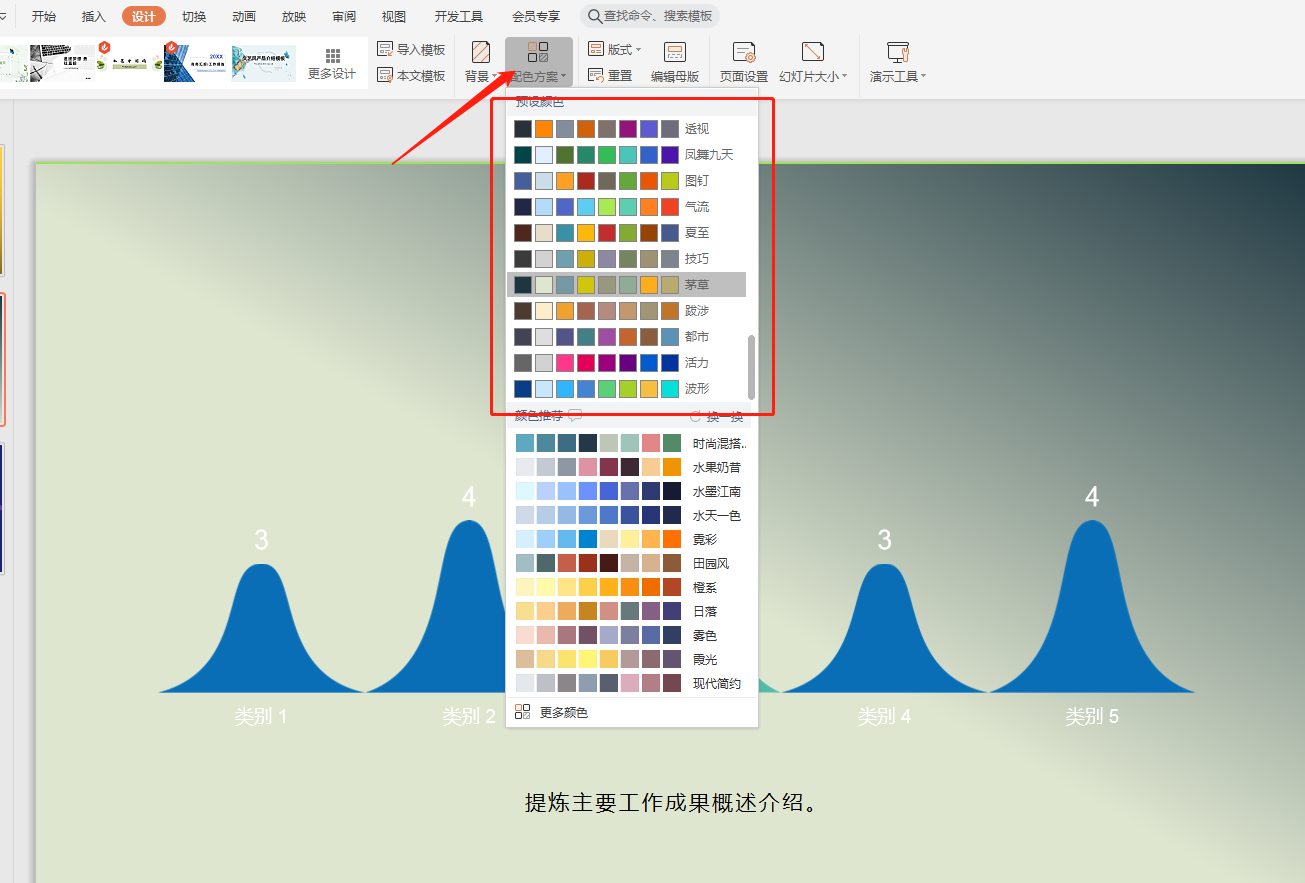
5. We can also use the smart template of wps to choose our favorite cover page Or catalog page, as shown below
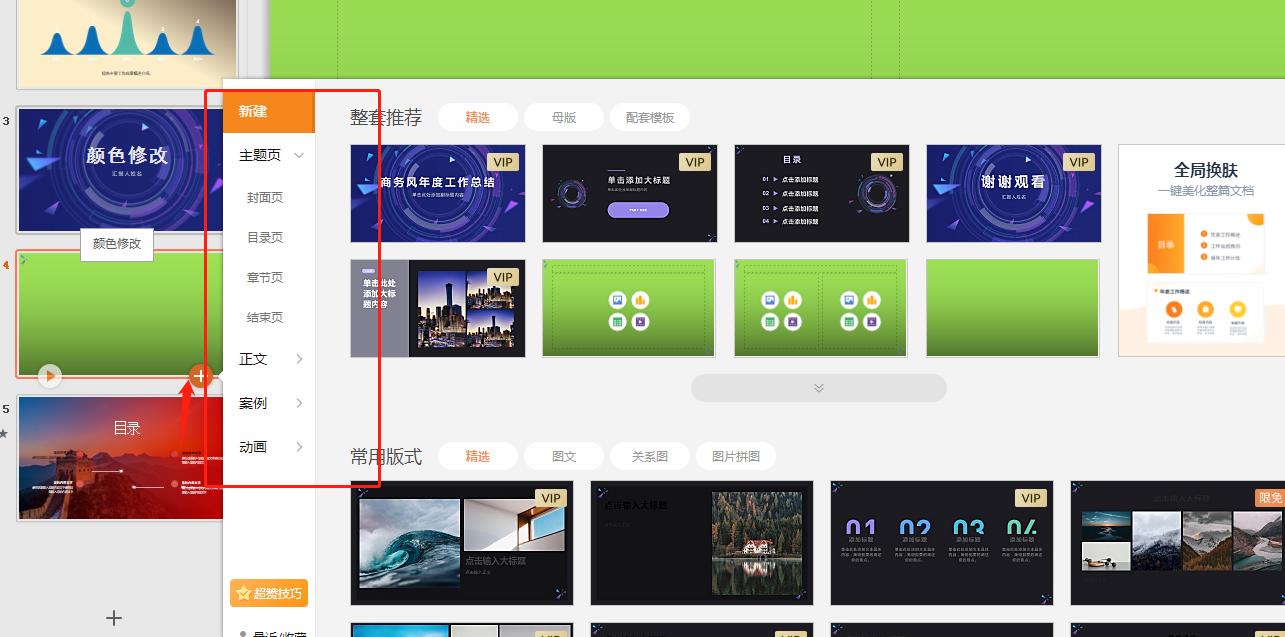
6. Of course, you can also choose the color and style of the smart template according to your personal needs< /span>
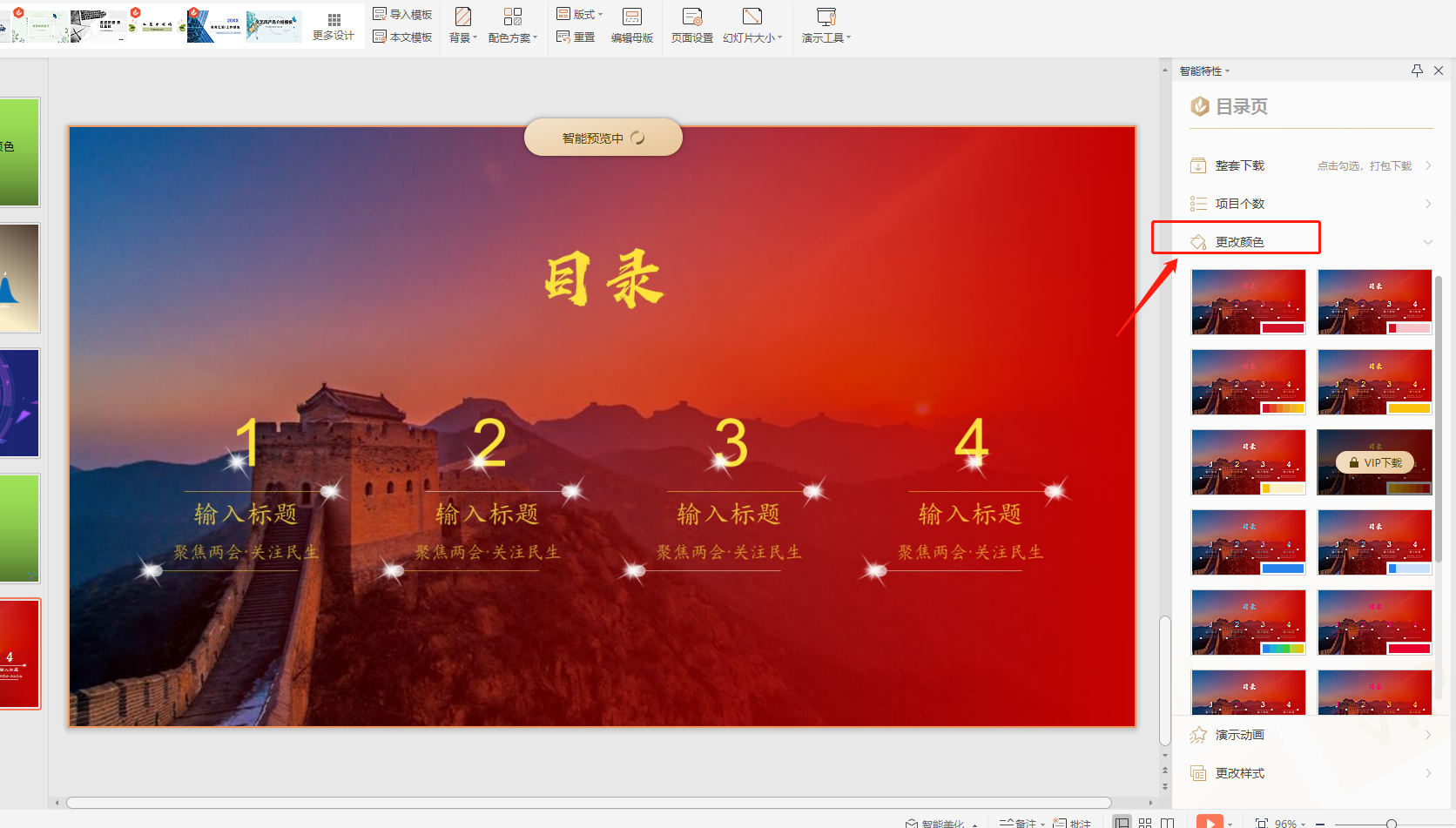
7. You can also click "Smart Beautification" to choose your favorite single Page slide style or all slide styles for fool-proof quick adjustment of color scheme
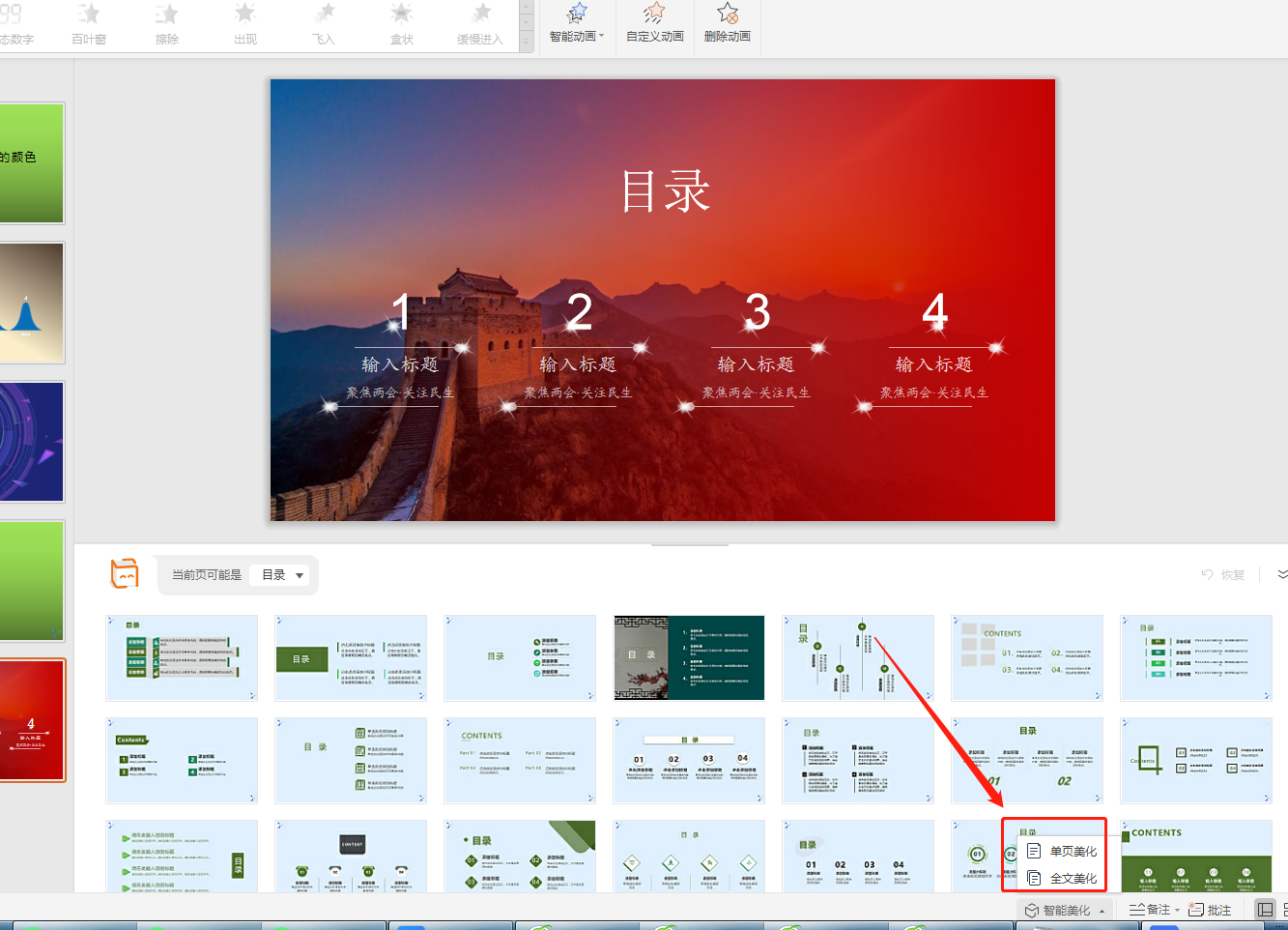
Reminder:Some functions in wps are charged. If you don’t need it, the general operation is basically free, except for local tyrants. If you have any questions, please ask , thanks for watching
Articles are uploaded by users and are for non-commercial browsing only. Posted by: Lomu, please indicate the source: https://www.daogebangong.com/en/articles/detail/How%20to%20change%20the%20color%20of%20PPT%20slides%20All%20methods%20are%20here.html

 支付宝扫一扫
支付宝扫一扫 
评论列表(196条)
测试