How does PPT fill the bottom of the cylinder on the right side of the flow chart with pictures? Today I will share with you how to do it, follow the editor below Introduce the steps to operate it.
ppt template article recommendation:
How to adjust picture size in PowerPoint
How to creatively crop pictures in ppt
How to adjust the distance between ppt grid lines
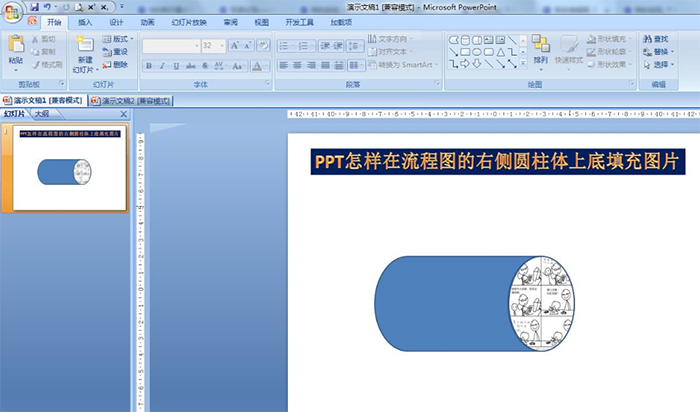
1. Insert - Shape - Flowchart - Select the cylinder on the right - Draw a large cylinder.
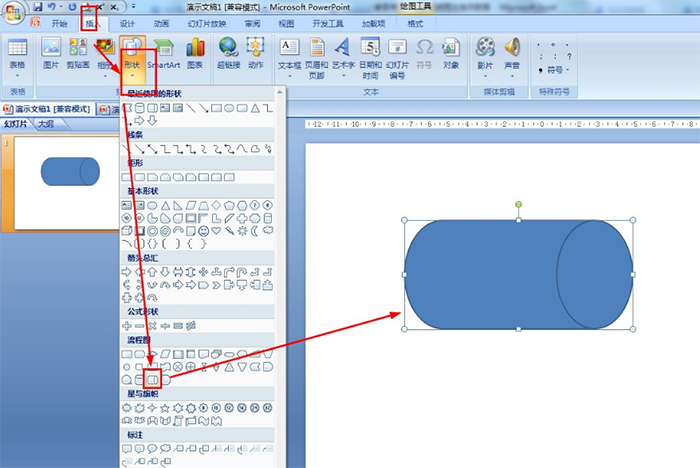
2. Start-Drawing-Ellipse-Draw an ellipse with the same size as the upper bottom of the cylinder.
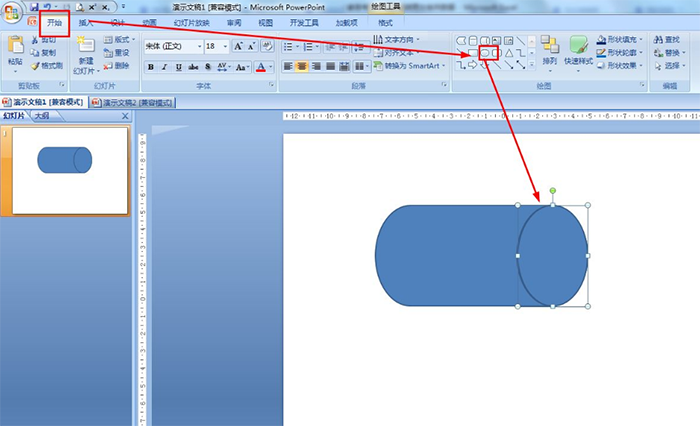
3. Select the ellipse you just drew - start - fill the shape.
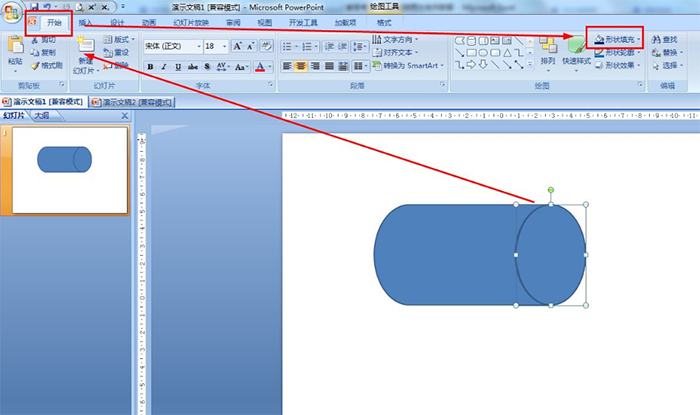
4. Select a picture from the drop-down options—choose a relevant picture on the local computer—click Insert.
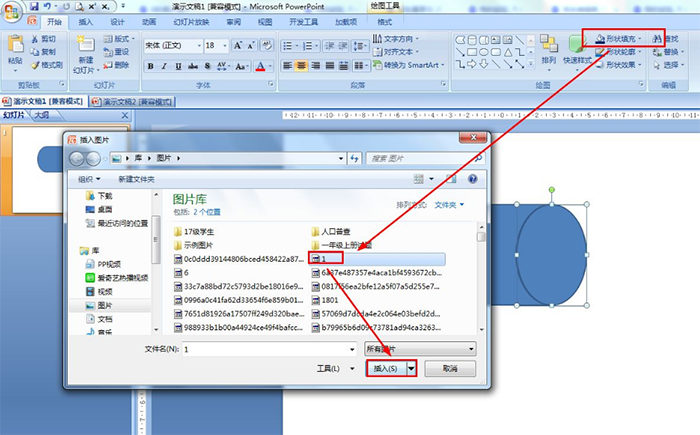
5. Start—Select—Select All—press Ctrl+G to combine all shapes.
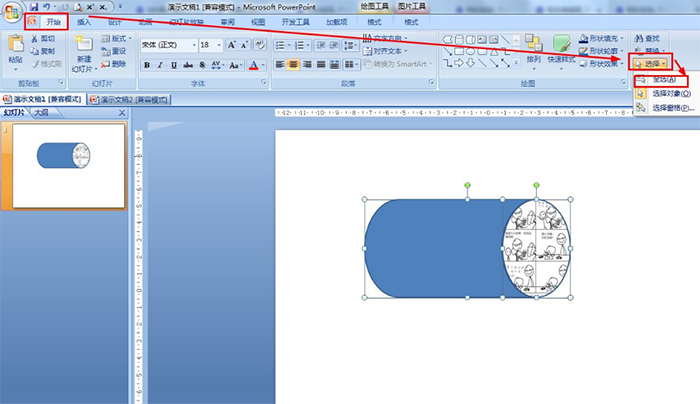
Articles are uploaded by users and are for non-commercial browsing only. Posted by: Lomu, please indicate the source: https://www.daogebangong.com/en/articles/detail/How%20to%20bottomfill%20pictures%20on%20the%20cylinder%20on%20the%20right%20side%20of%20the%20flow%20chart%20in%20PPT.html

 支付宝扫一扫
支付宝扫一扫 
评论列表(196条)
测试