We usually insert pictures. If we insert multiple pictures at a time, these pictures will be inserted into one slide, or manually insert a single picture in each slide, which is very troublesome. Then how do we insert it automatically? For more downloads, please click ppt home.
ppt template article recommendation:
How to use PPT text to display the original color of the picture
How to design a picture composed of multiple squares in ppt
How to make a Jiugongge picture effect in PPT
First, open the PPT2010 version, click the "Insert" menu".

Second, when the "Insert" menu is opened, find the "Album" shortcut button and click it.
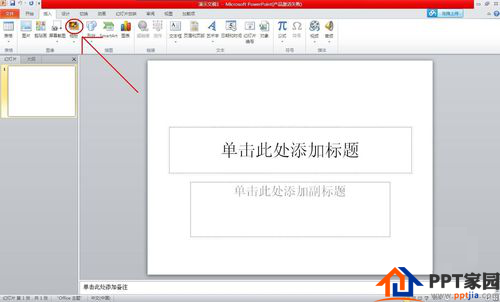
Third, when the "Album" dialog box opens, click the "File/Disk" button.
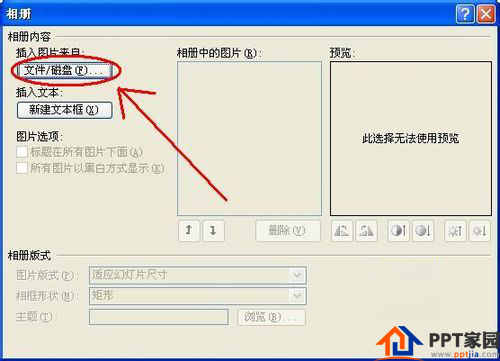
Fourth, after opening the "Insert New Picture" dialog box, click the "Look in" drop-down list to find the picture you need to insert.
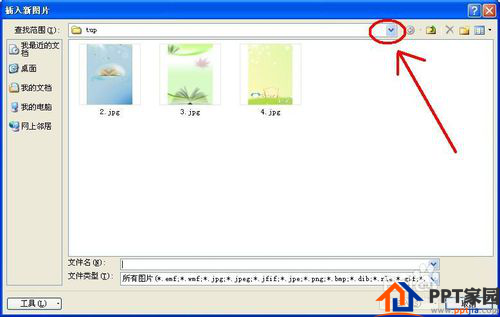
Fifth, select the picture (can be more than one), and then click the "Insert" button.

Sixth, check whether the order of the pictures is appropriate, if not, click the "Up" or "Down" button to adjust.
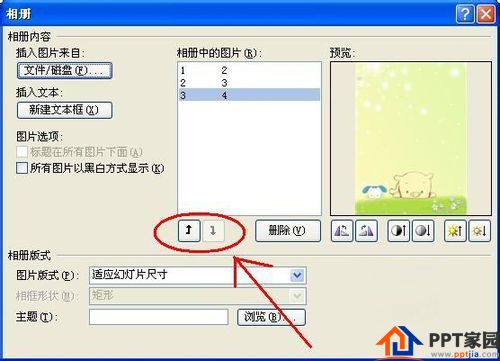
Seventh, click the "Create" button, so that the picture you need to insert will be automatically inserted into each page in the PPT.

Eighth, delete the first page of the album, and it will be OK.

Articles are uploaded by users and are for non-commercial browsing only. Posted by: Lomu, please indicate the source: https://www.daogebangong.com/en/articles/detail/How%20to%20automatically%20insert%20pictures%20for%20each%20page%20in%20ppt.html

 支付宝扫一扫
支付宝扫一扫 
评论列表(196条)
测试