When typesetting text in PPT, the text in the inserted text box can use automatic indentation to coordinate the size of the text and the text box. For more downloads, please click ppt home.
Open PPT and create a blank slide.
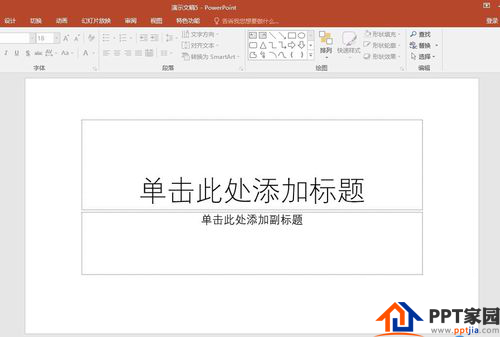
Click [Insert] - [Shape] - [Text Box] to insert a text box.
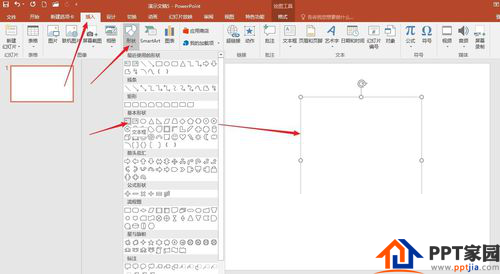
Enter text in the text box and set the shading of the text box to facilitate the subsequent demonstration effect.

It can be seen that the default size of the text box changes with the amount of text, so if there are too many texts, the text box will become very long or wide.
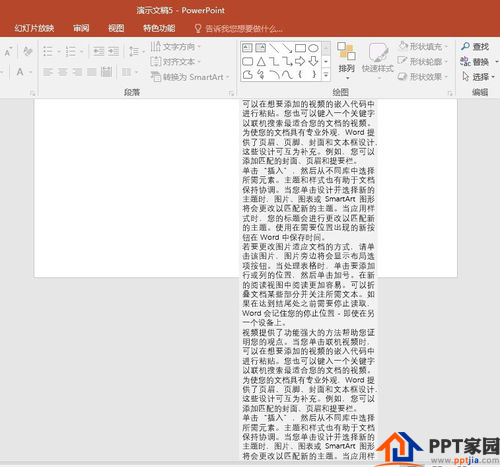
Click the right mouse button on the text box, click [Set Shape Format], and open the setting window on the right.

Click 【Text Options】-【Text Box】-【Indent text on overflow】in the right window.
ppt template article recommendation:
How to translate and copy text boxes in PPT
How to design creative text box effects in PPT
How to quickly arrange multiple text boxes in PPT
Articles are uploaded by users and are for non-commercial browsing only. Posted by: Lomu, please indicate the source: https://www.daogebangong.com/en/articles/detail/How%20to%20automatically%20indent%20PPT%20text%20box%20text.html

 支付宝扫一扫
支付宝扫一扫 
评论列表(196条)
测试