How to apply pictures to all PPT pages with one click?
1. Create a new PPT, then press and hold shift, and click the "Normal View" at the bottom of the PPT (1 in the figure below) to enter the PPT master interface.

2. In the theme master of the master, insert a picture. As shown in Figure 2 below.
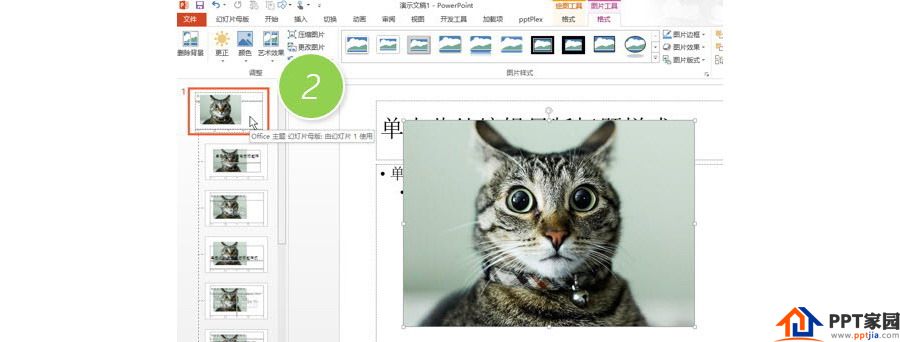
ppt template article recommendation:
How to draw a table location map with PPT
How to adjust the item number text with the PPT ruler
How to mark key points while demonstrating in PPT
Articles are uploaded by users and are for non-commercial browsing only. Posted by: Lomu, please indicate the source: https://www.daogebangong.com/en/articles/detail/How%20to%20apply%20pictures%20to%20all%20PPT%20pages%20with%20one%20click.html

 支付宝扫一扫
支付宝扫一扫 
评论列表(196条)
测试