How to animate multiple overlapping circles one by one? Let’s follow the introduction of the editor to practice and see how to achieve it.
ppt template article recommendation:
How to use PPT to draw simple strokes of the internal structure of a single control switch span>
How to use ppt to make animations where the left and right sides enter the scene at the same time span>
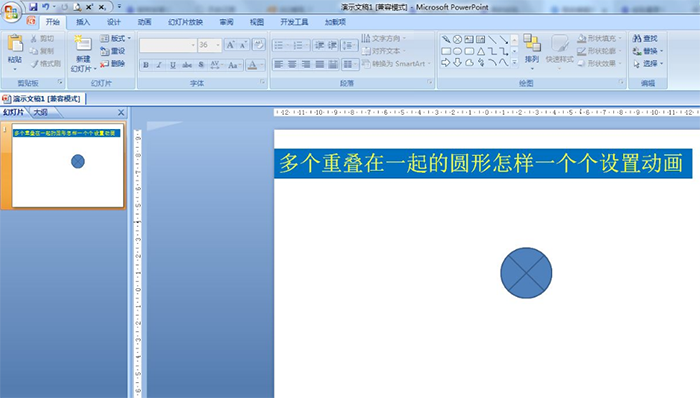
1. Example description: Insert five flow chart shapes of the same size into the original document - Start - Arrange - Align, and choose left-right center and top-bottom center alignment. The five shapes overlap and now animate one by one.
2. Start - arrange - select pane.
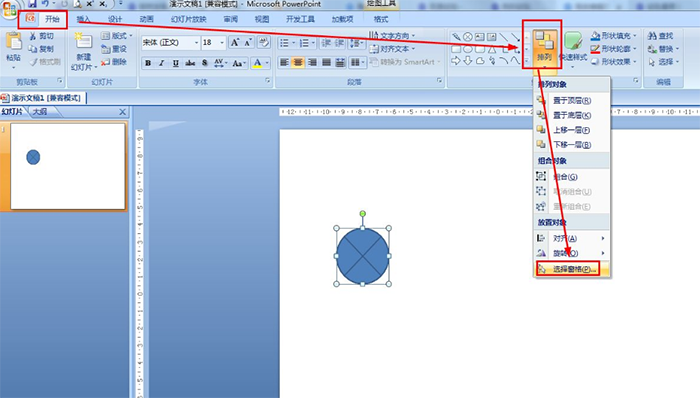
3. In the right pane except the first one, click the other four eye icons to hide them.
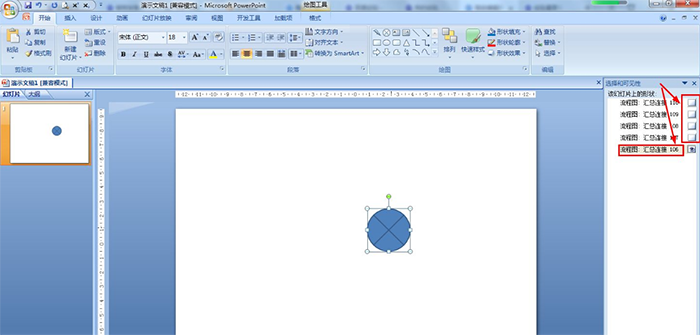
4. Select the displayed shape - animation - custom animation - enter - choose an animation effect.
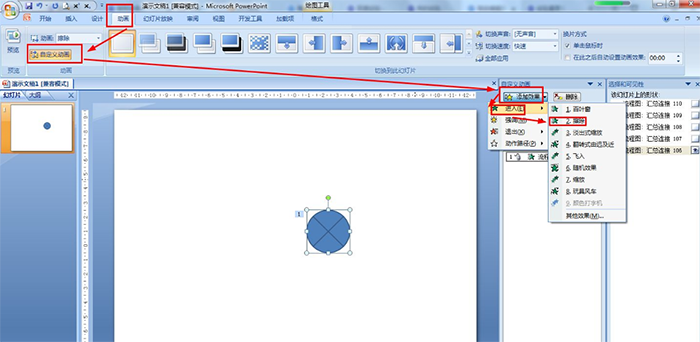
5. Also choose to show the second shape - hide other shapes - set an entry animation in Add Effect.
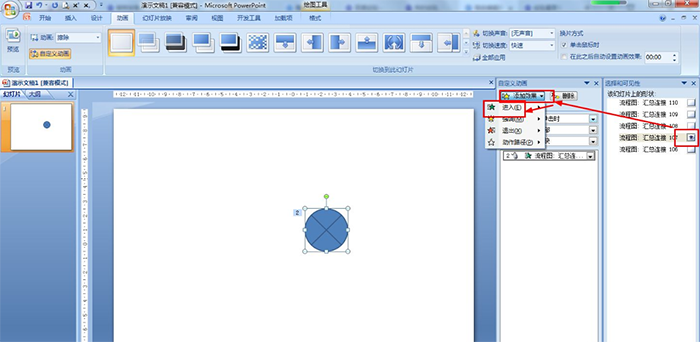
Articles are uploaded by users and are for non-commercial browsing only. Posted by: Lomu, please indicate the source: https://www.daogebangong.com/en/articles/detail/How%20to%20animate%20multiple%20overlapping%20circles%20one%20by%20one%20in%20ppt.html

 支付宝扫一扫
支付宝扫一扫 
评论列表(196条)
测试