We often insert multiple objects (such as pictures, graphics, text boxes, etc.) in a slide, how to arrange them neatly? For more downloads, please click ppt home.
ppt template article recommendation:
How to set drag alignment to display dotted line in PPT
How to achieve seamless alignment of two objects in PPT
How to achieve seamless alignment in PPT
First select the graphics to be aligned, select Drawing Tools - Align, and select the alignment method in the pop-up drop-down list.
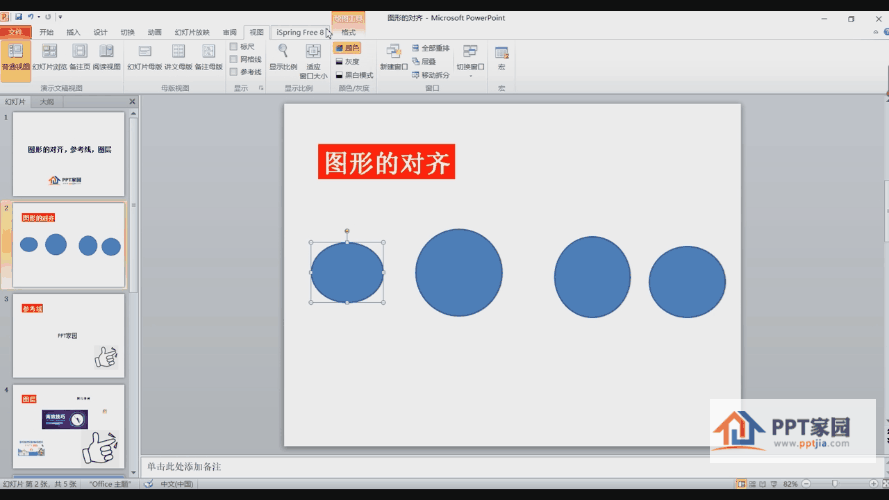
If we choose to align left and right, we can see that the graphics will be aligned to the center position.
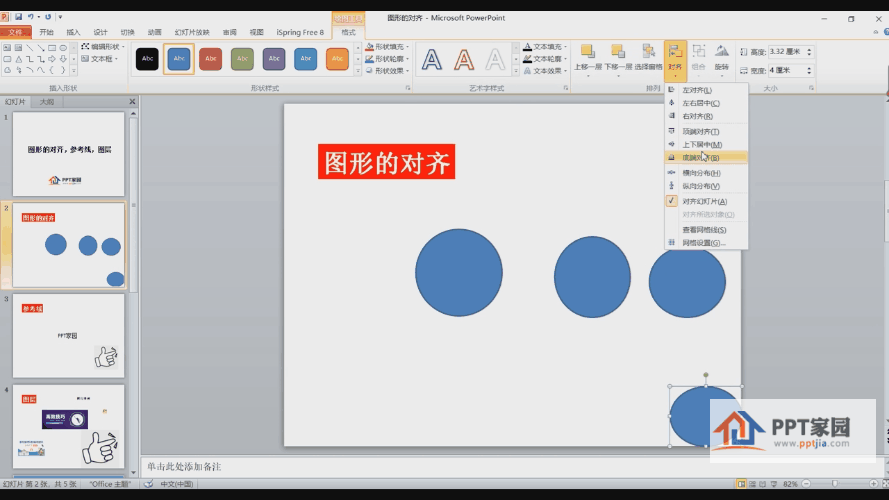
If you need to align multiple graphics, you only need to select them and operate according to the above method.
Articles are uploaded by users and are for non-commercial browsing only. Posted by: Lomu, please indicate the source: https://www.daogebangong.com/en/articles/detail/How%20to%20align%20multiple%20graphics%20in%20ppt.html

 支付宝扫一扫
支付宝扫一扫 
评论列表(196条)
测试