When doing PPT, it is often necessary to adjust the transparency to enhance the visual effect. Many students only know how to adjust the transparency of graphics, but do not know how to adjust the transparency of pictures. The following editor will explain the PPT to you Image transparency adjustment method.
ppt template article recommendation:
How to make a column chart with ppt
How to use ppt to make memory animation effect
How to use ppt to make flowers rotate and bloom
1. Open the ppt document to be edited.
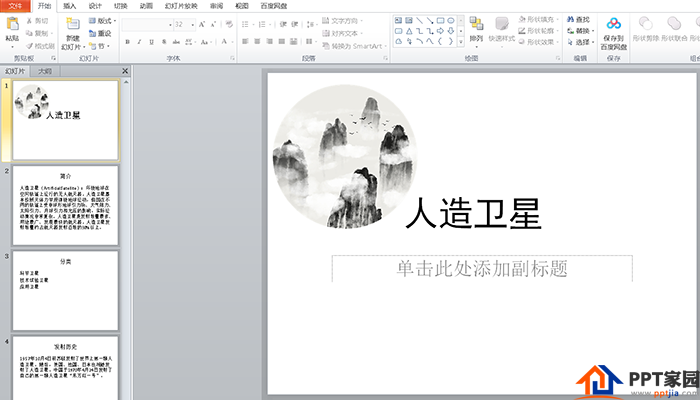
2. Since the picture is round, insert a circle.

3. Right-click the mouse and select [Set Current Format].
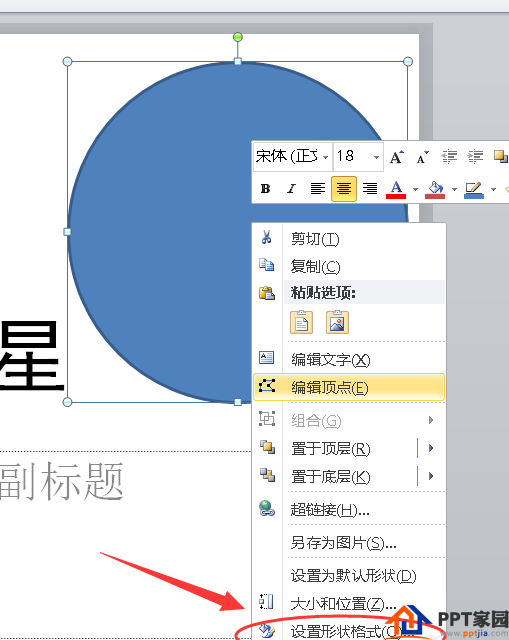
4. Check [Image or texture fill].
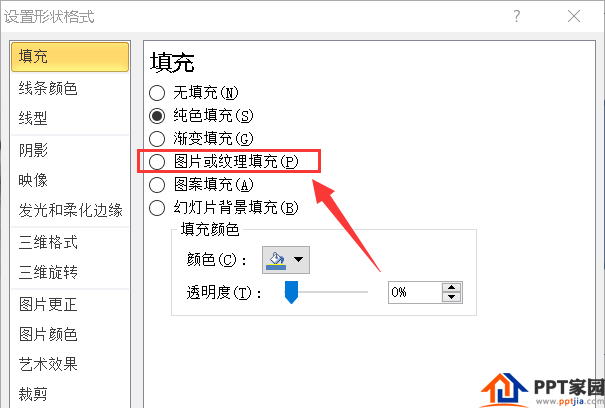
5. Insert to select [File].
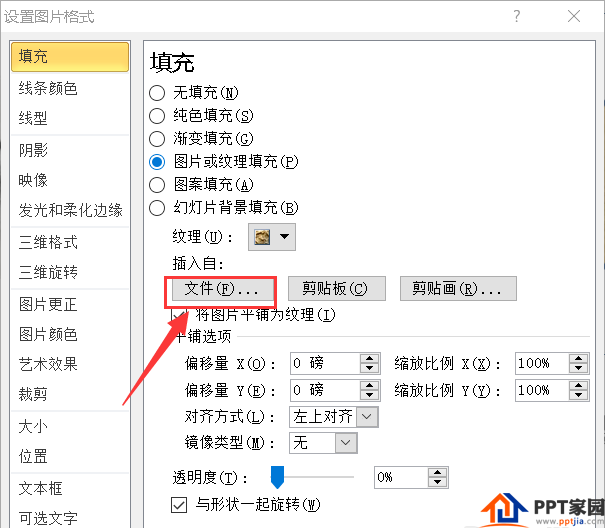
6. Insert the downloaded picture.
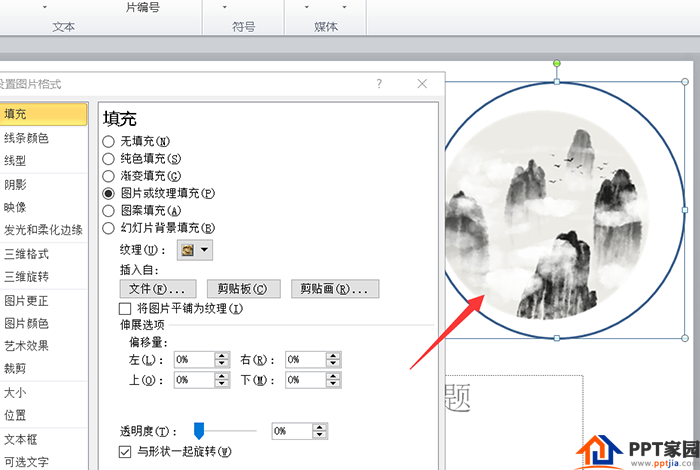
7. Cancel the outline of the previously inserted circle.
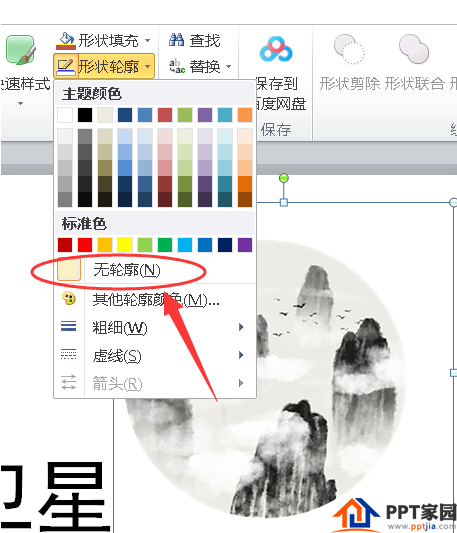
8. Move the transparency slider to adjust the transparency.
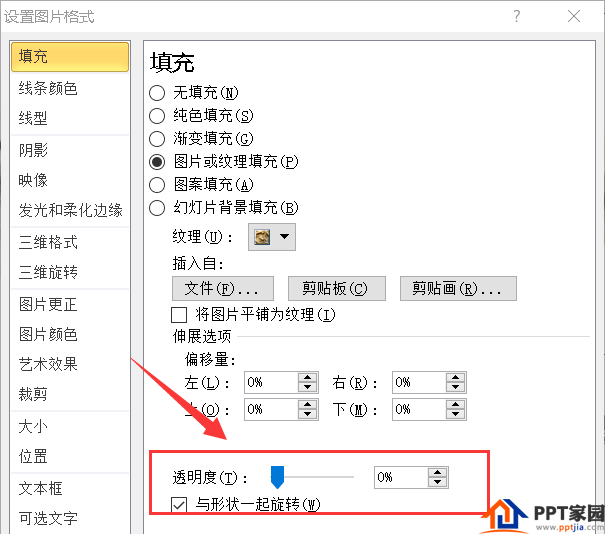
9. As shown in the figure, the picture on the right is the adjusted picture.
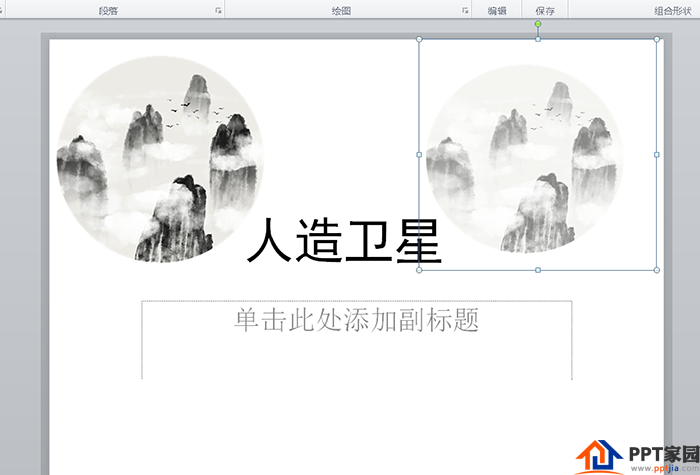
Articles are uploaded by users and are for non-commercial browsing only. Posted by: Lomu, please indicate the source: https://www.daogebangong.com/en/articles/detail/How%20to%20adjust%20the%20transparency%20of%20pictures%20in%20PPT.html

 支付宝扫一扫
支付宝扫一扫 
评论列表(196条)
测试