How to adjust the shape and position of braces and change the color in PPT? Today I will share with you a specific method and technique.
ppt template article recommendation:
How to insert the last symbol in the circle in ppt span>
How to use pocket action PA to translate in ppt
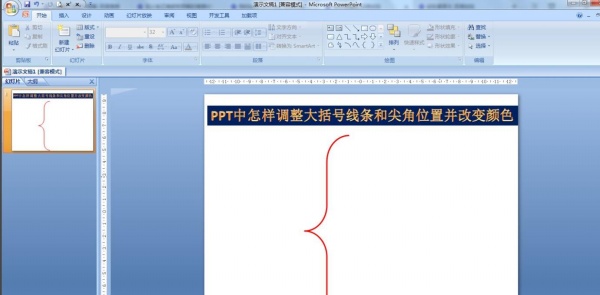
1. Insert - shape - basic shape - left brace, insert a brace of moderate size.
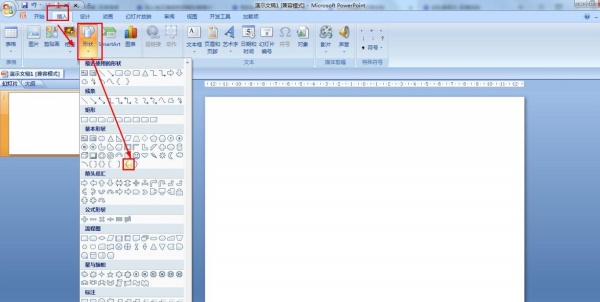
2. Press and hold the small yellow dot on the arc of the bracket and drag it down to adjust the radian of the bracket.
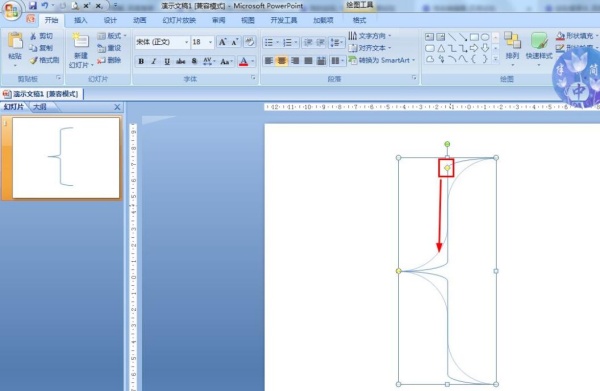
3. Press the small yellow dot on the sharp corner of the letter bracket and move it up or down to adjust the position of the sharp corner of the brace.
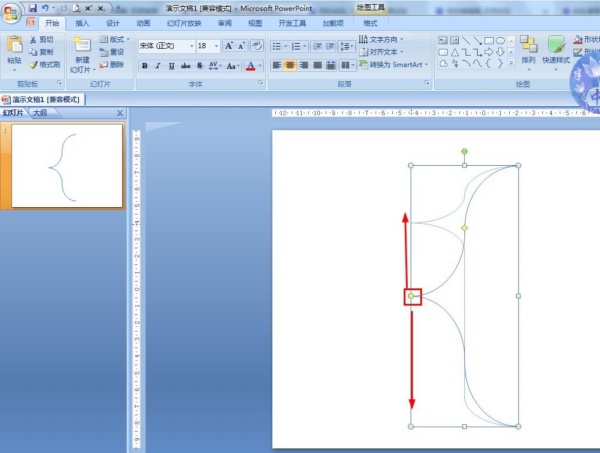
4. Press and hold the small white square on the right - moving left or right can also adjust the shape of the arc.
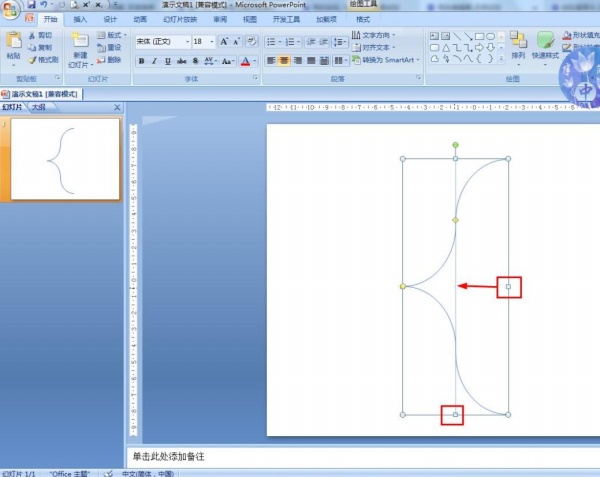
5. Start—Shape Outline—Red—Thickness—Set 3 points.
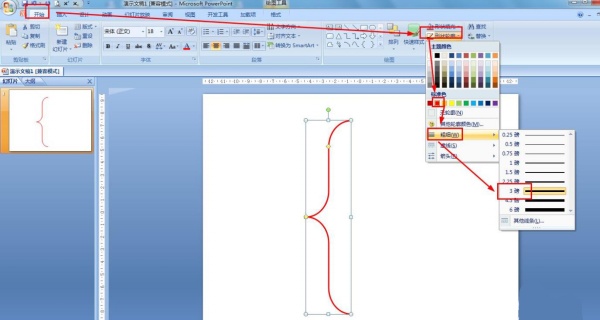
Articles are uploaded by users and are for non-commercial browsing only. Posted by: Lomu, please indicate the source: https://www.daogebangong.com/en/articles/detail/How%20to%20adjust%20the%20shape%20and%20position%20of%20braces%20and%20change%20the%20color%20in%20PPT.html

 支付宝扫一扫
支付宝扫一扫 
评论列表(196条)
测试