In the silly girl subtitle wizard 2.3.14 version, in The "Preferences" menu is added under "Edit" in the main menu bar, where you can set the interface font and size, language, sound output device, etc.
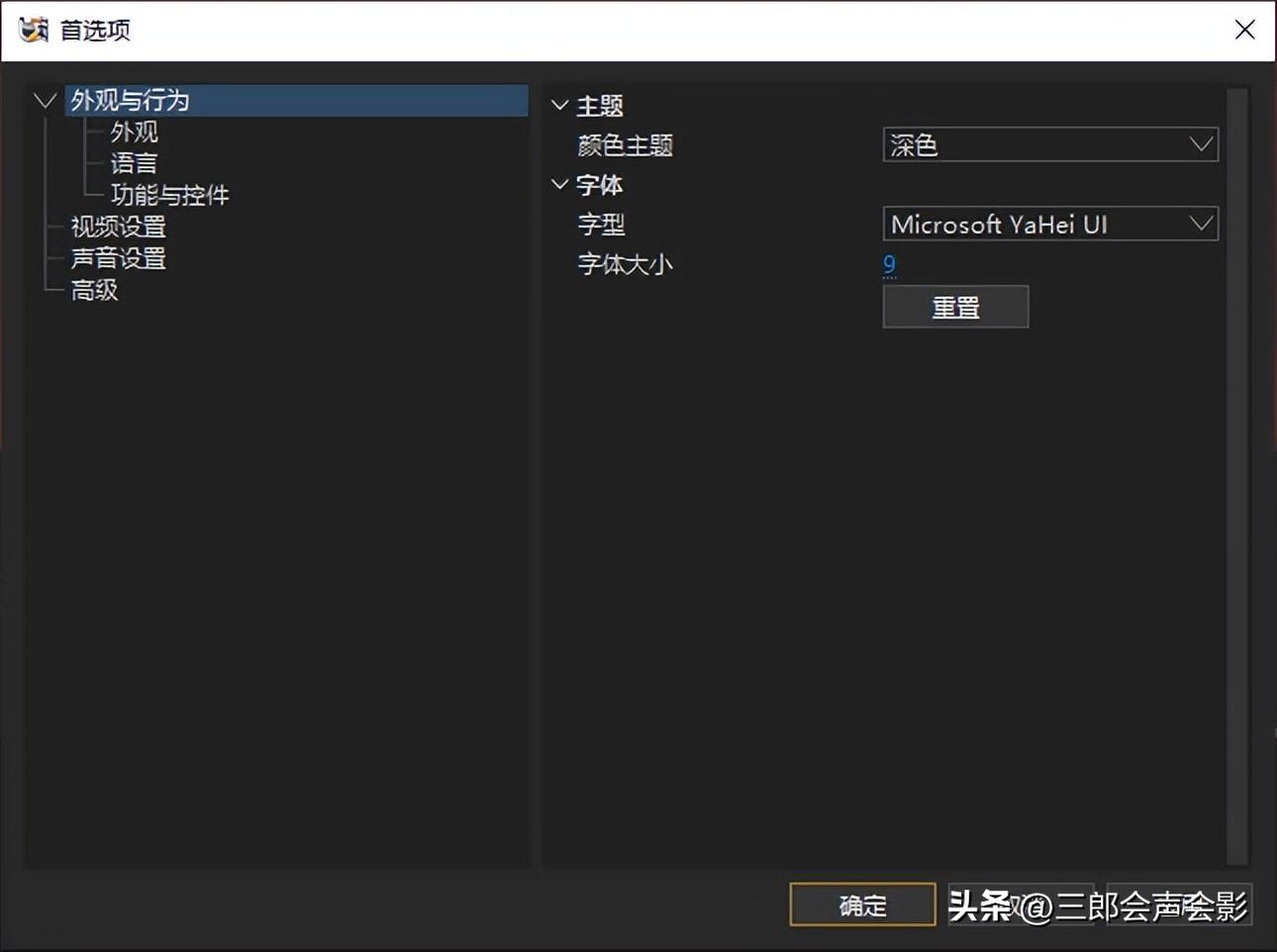
Silly girl subtitle wizard preferences
What Mr. Saburo wants to introduce to you is the function of "font size". Before version 2.3.14, we could not adjust the font size of the software interface; silly girl subtitles A large part of the user group of Genie is the elderly. If the font is too small, it is very inconvenient for them. Staring at the screen for a long time will cause their eyes to be sore.
And now you can finally set the font size of the software interface freely! The operation steps are as follows;
Step 1, open the Silly Girl Subtitle Wizard, click "Edit > Preferences" in the menu bar, as shown in the figure below;

Preferences under the editor of silly girl subtitle wizard
Step 2, in the opened "Preferences" dialog box, we modify the font size, and we can also change the font (font). For the "Font Size", the default is 9, if passed If you drag and drop to zoom in or out, the minimum size is 8, and the maximum is 16, but we can directly click "9" and then modify the value, such as "20"!
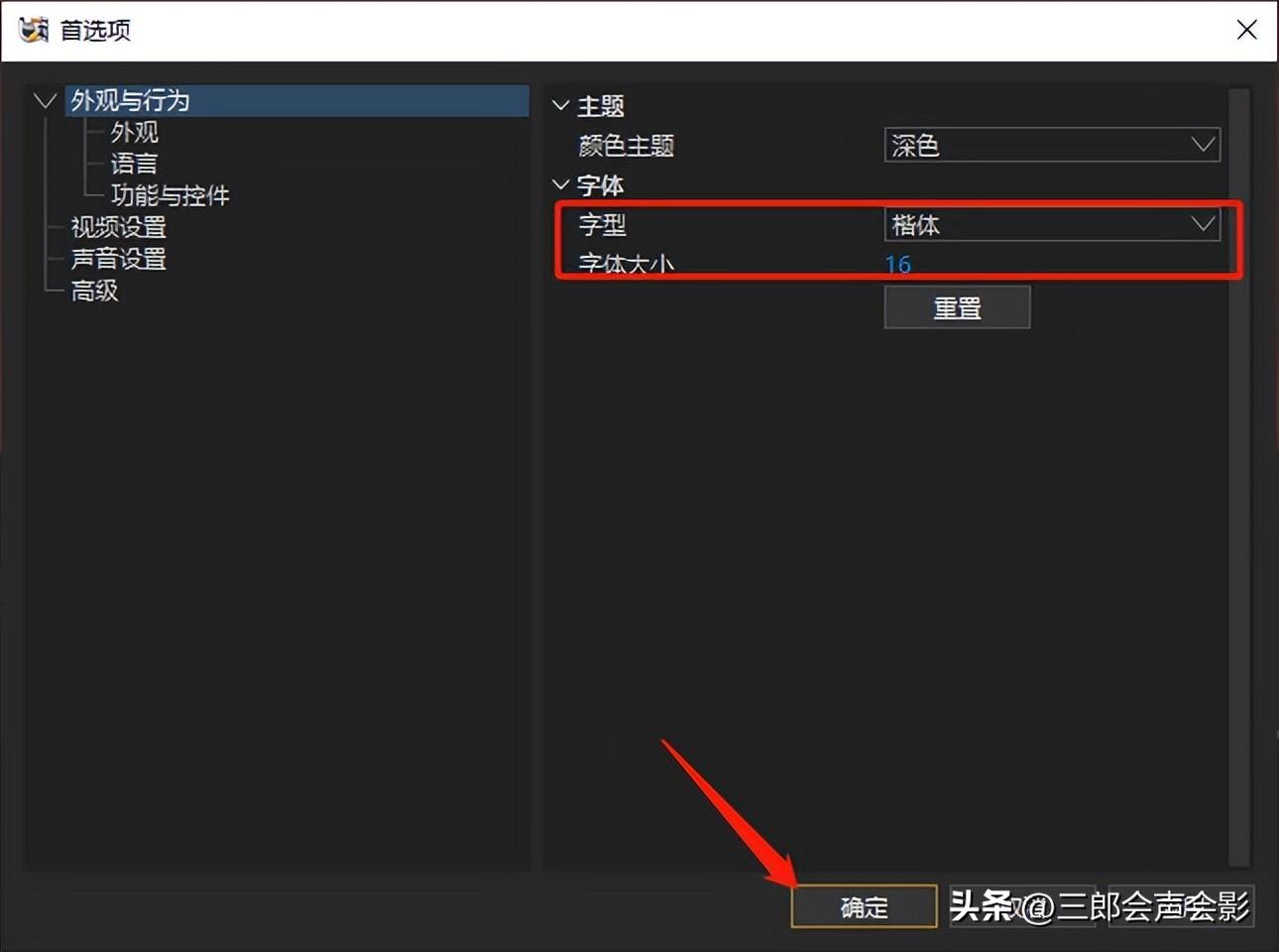
Silly girl subtitle sprite preference font size
Step 3, after modifying the font and font size, click the "OK" button! As shown below;

Silly girl subtitle wizard modify software font size
If you want to restore the software's default font size and font, open the preferences again, then click "Reset", and then click "OK"!

Silly girl subtitle wizard
The above is the relevant knowledge of the silly girl subtitle wizard to modify the font size of the software interface introduced by Mr. Saburo. I hope it will be helpful for you to learn this software!
Articles are uploaded by users and are for non-commercial browsing only. Posted by: Lomu, please indicate the source: https://www.daogebangong.com/en/articles/detail/How%20to%20adjust%20the%20font%20size%20of%20the%20software%20interface%20in%20Silly%20Girl%20Subtitle%20Wizard.html

 支付宝扫一扫
支付宝扫一扫 
评论列表(196条)
测试