When we use PowerPoint to make PPT, sometimes we need to adjust the size of the picture, but some novice users do not know how to adjust the size of the picture, so today we I will give you a detailed introduction to how to adjust the size of a picture in PowerPoint, I hope you like it!
ppt template article recommendation:
How to creatively crop pictures in ppt
How to adjust the distance between ppt grid lines
How to adjust the image size in Microsoft PowerPoint:
Method 1, parameter setting adjustment (suitable for precise adjustment)
1. Click the left mouse button to select the graphic, then click the right mouse button to select the size and position in the list.
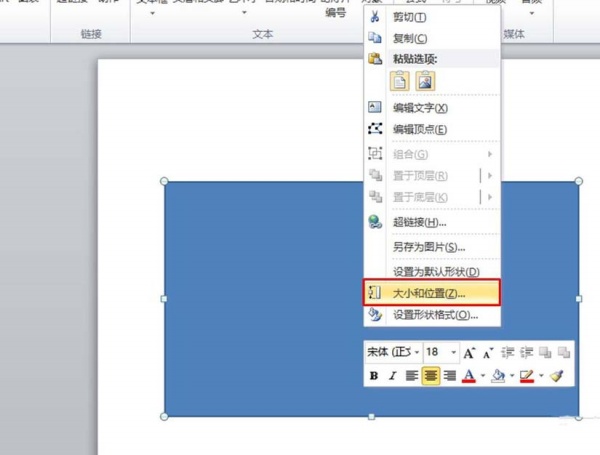
2. In the pop-up setting page, directly input the parameter value in the dialog box of height and width or click up or down Arrow graphics to realize the adjustment of the parameter value, and finally click the close button at the bottom right of the dialog box to realize the adjustment of the graphics size.
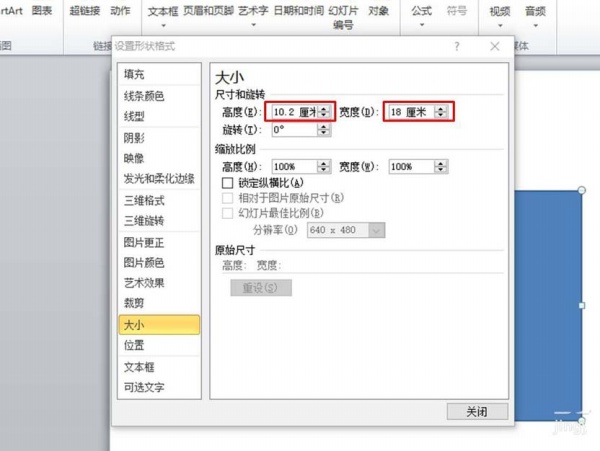
Method 2, shortcut key adjustment (suitable for quick fine-tuning)
1. How to adjust the height of graphics
Press and hold the Shift key, and then click the up or down arrow key on the keyboard to increase or decrease the height of the graphic.
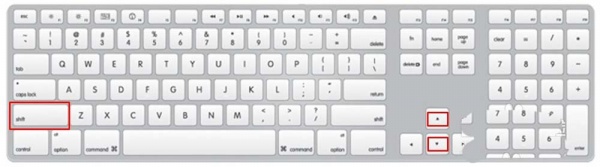
2. How to adjust the width of graphics
Press and hold the Shift key, and then click the right or left arrow key on the keyboard to increase or decrease the width of the graphic.
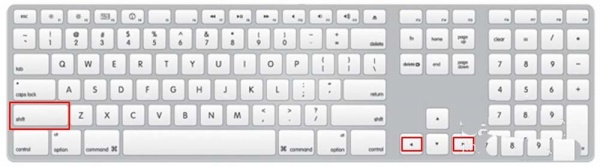
Method 3, mouse drag adjustment (suitable for large adjustments)
1. How to adjust the width of graphics
Select the graph to be adjusted, place the mouse on the small rectangular frame on the left or right line of the graph, wait until the mouse turns into a two-way arrow symbol and press Hold down the left mouse button, and pull the graph outward or inward to adjust the width of the graph.
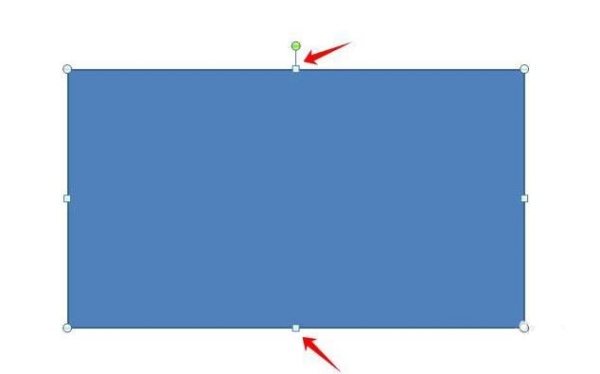
2. How to adjust the height of graphics
Select the graph to be adjusted, place the mouse on the small rectangle on the upper or lower border of the graph, wait until the mouse turns into a two-way arrow symbol and press Hold down the left mouse button, and pull the graph outward or inward to adjust the height of the graph.
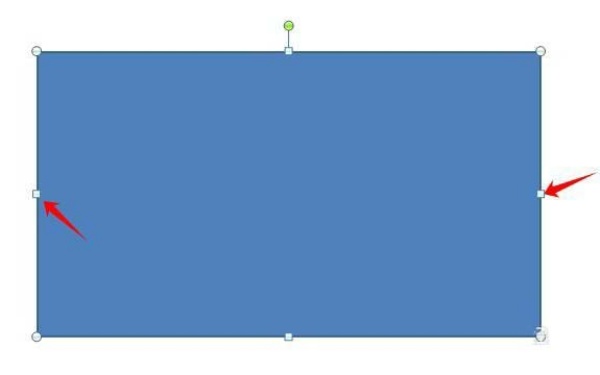
3. How to adjust the width and height of graphics at the same time
After selecting the graphic, place the mouse on one of the four corners of the graphic, and press and hold the left Press and hold the key, and pull the graph inwards or outwards to adjust the height and width of the graph at the same time.
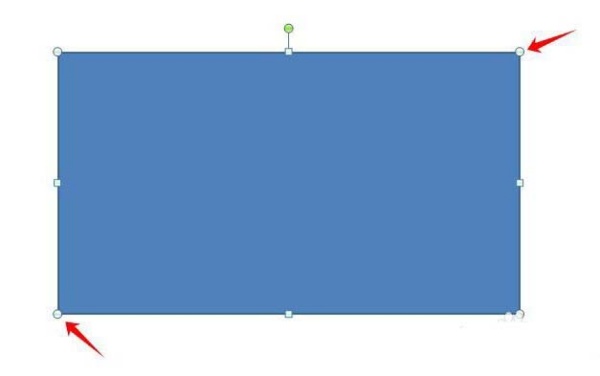
Articles are uploaded by users and are for non-commercial browsing only. Posted by: Lomu, please indicate the source: https://www.daogebangong.com/en/articles/detail/How%20to%20adjust%20picture%20size%20in%20PowerPoint.html

 支付宝扫一扫
支付宝扫一扫 
评论列表(196条)
测试